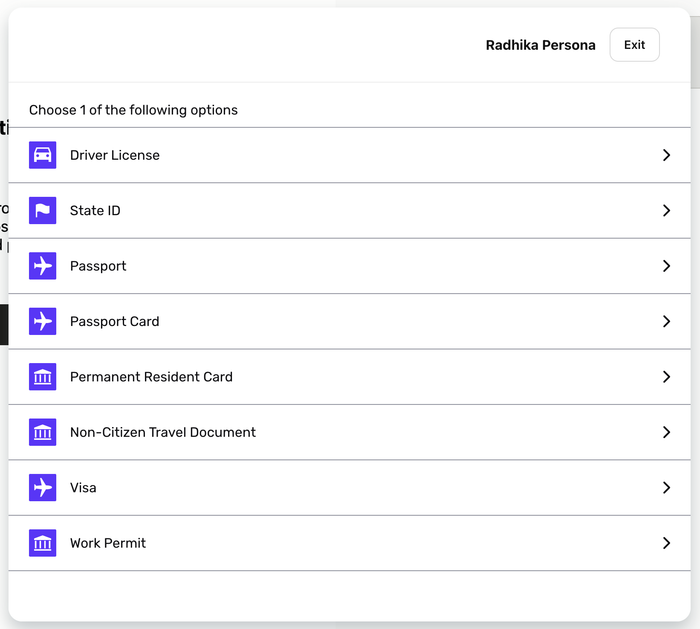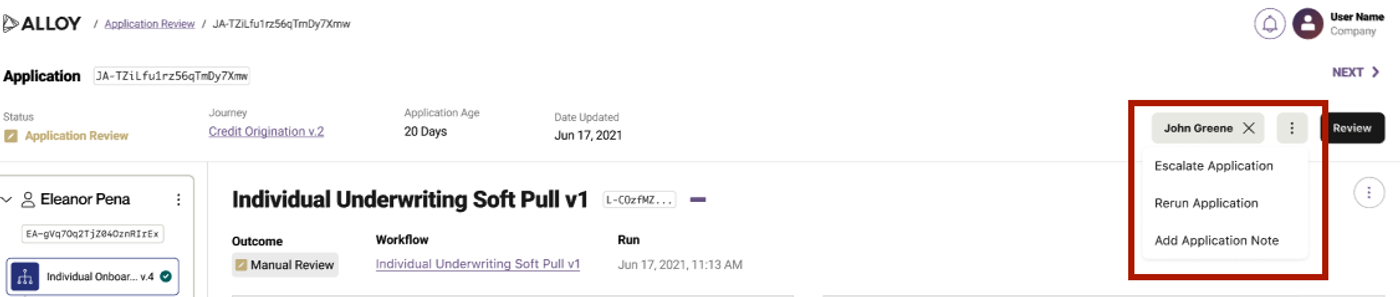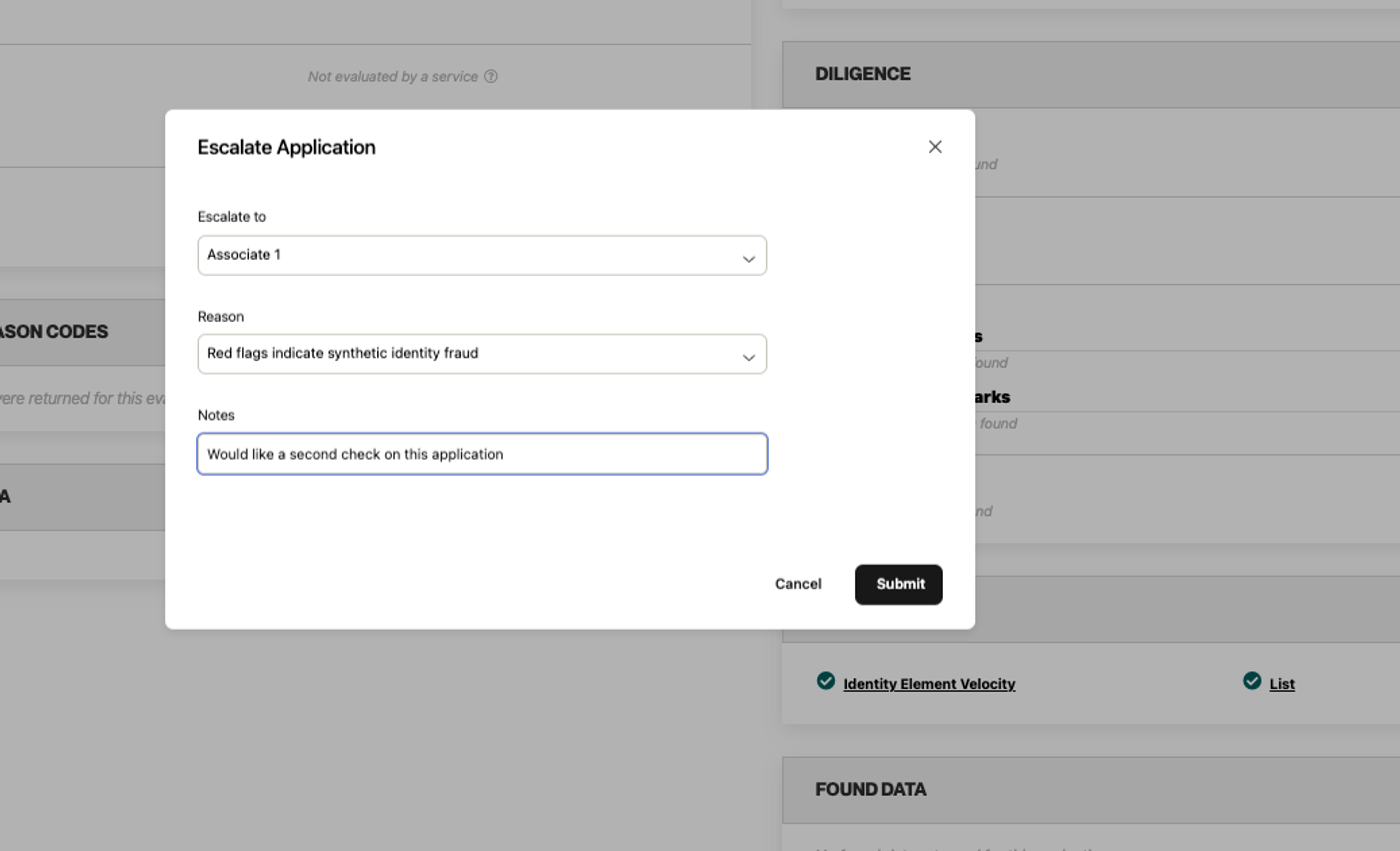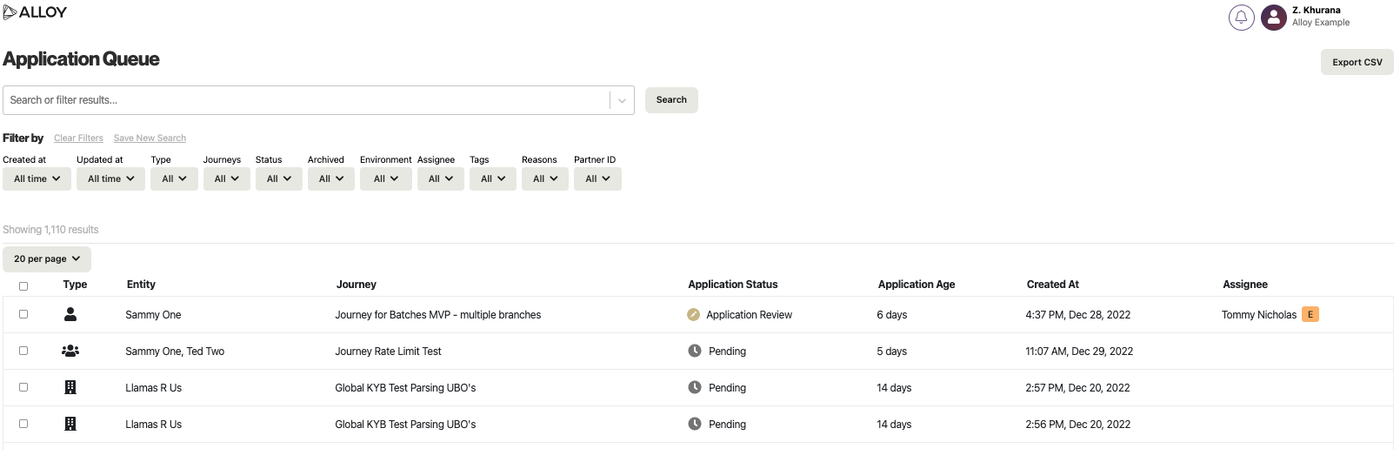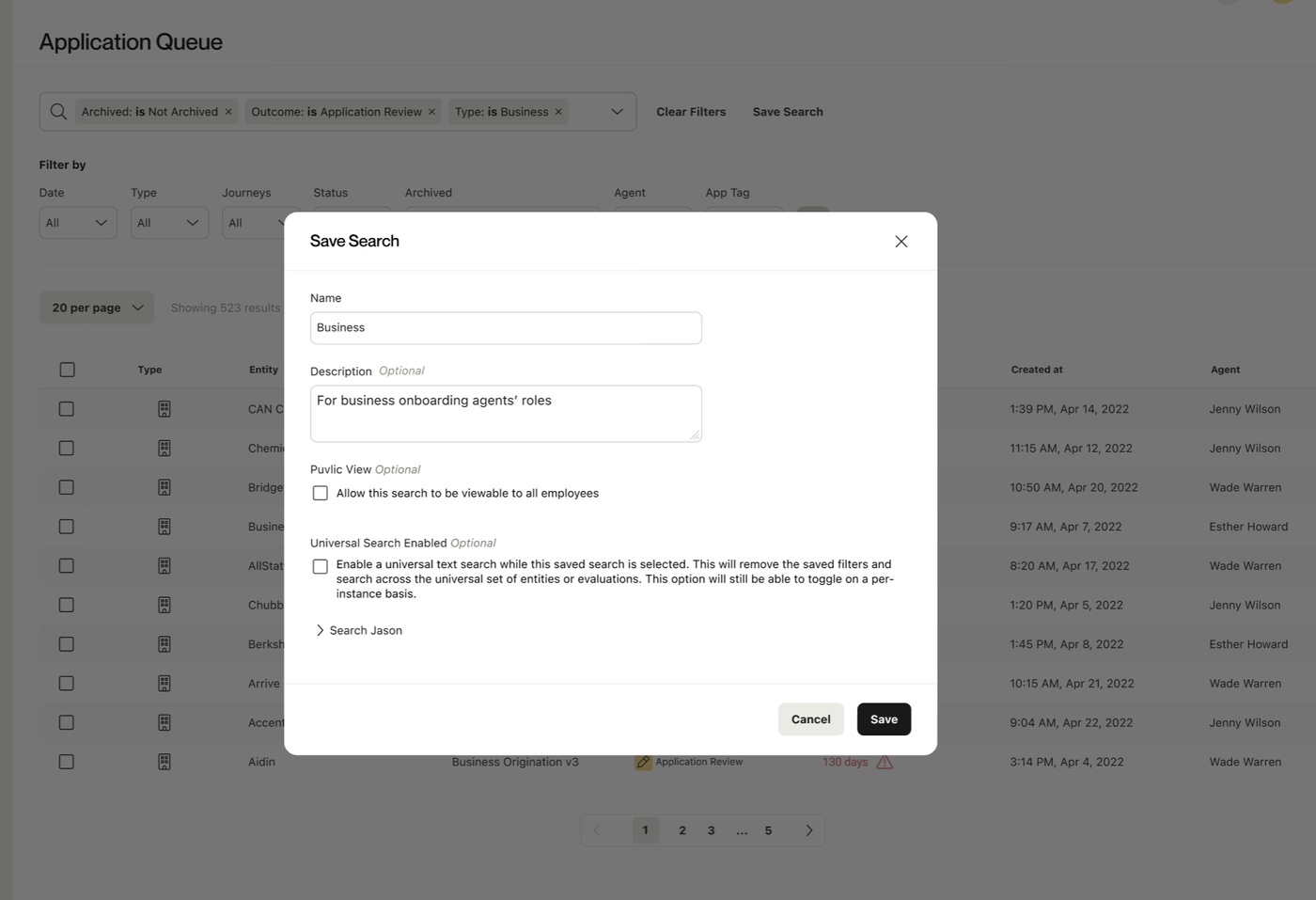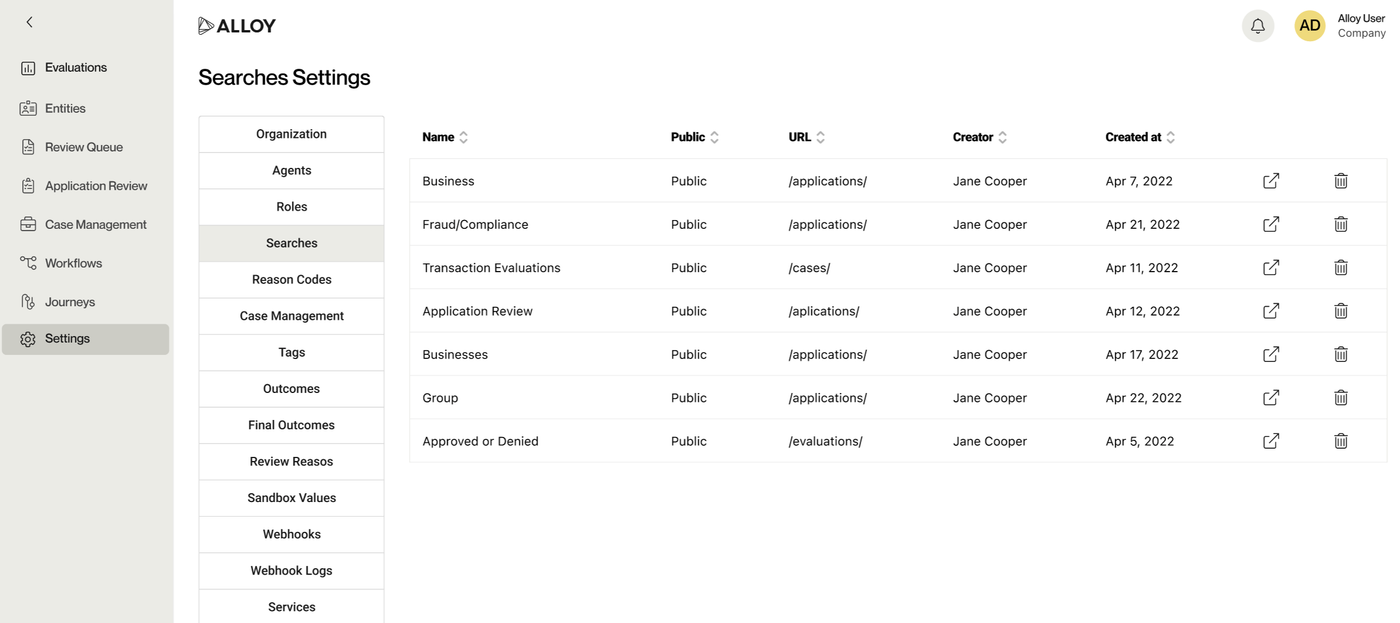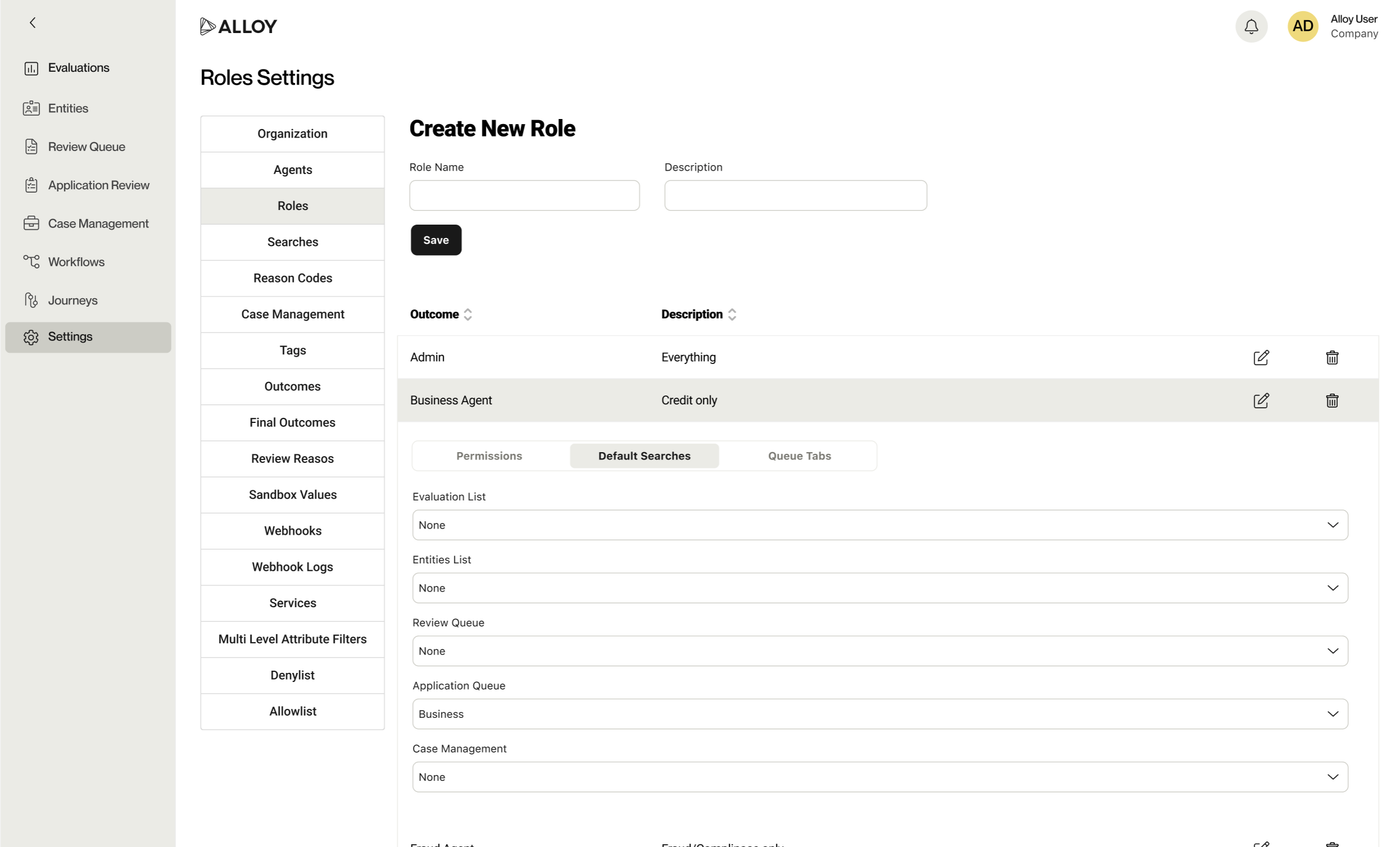Addition of Tradelines, Equifax Credit Data and TransUnion Credit Data in Credit Panel
Clients using the credit panel will now see a broader set of credit report and tradeline data from the credit bureaus in the US, enabling them to conduct holistic and robust credit reviews. Previously, the credit panel only surfaced data from Experian.
The following data sources will now be surfaced in the credit panel:
Equifax
- Consumer credit data
- Business credit data
- Tradelines for Equifax consumer and business credit
Experian
- Tradelines for consumer credit (Experian consumer credit and Experian Netconnect)
Transunion
- Consumer credit
- Tradelines for consumer credit
View and Create Published Attributes Values in the Entity view
Clients using Published Attributes can now view and edit (which includes creating new values) Published Attributes values, allowing for more holistic and flexible decisioning. ‘Published Attributes are custom entity-level attributes that you can define and use in your decisioning throughout the customer lifecycle.
Published attributes can be viewed and edited directly in the Entity view or Entity Side Panel. You can view the most recent 5 values. Please note: in order to create a new Published Attributes value, users must be appropriately permissioned (Settings > Roles > Published Attributes)/