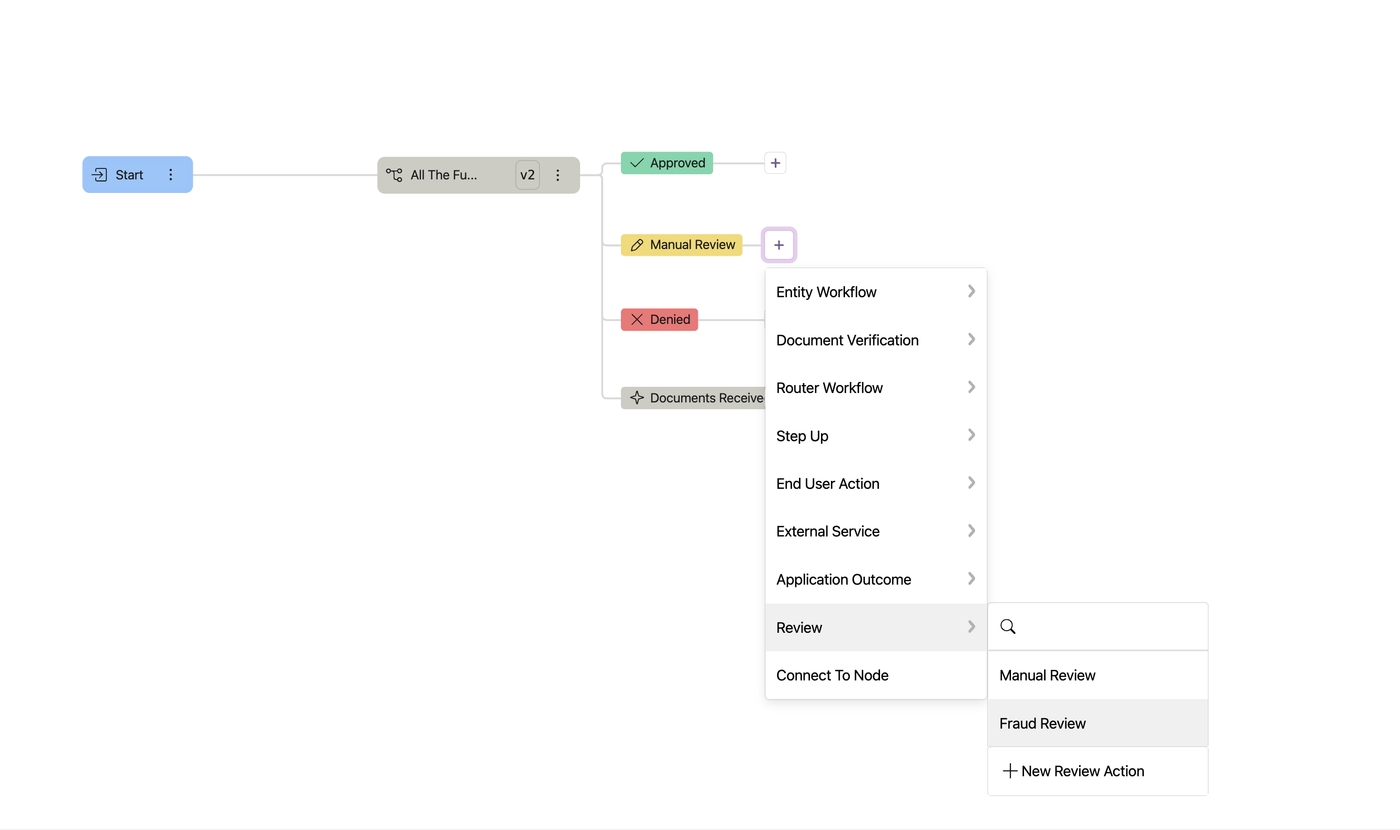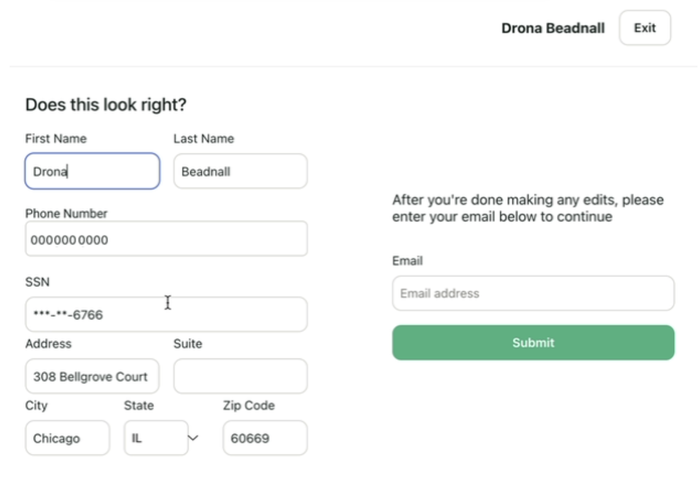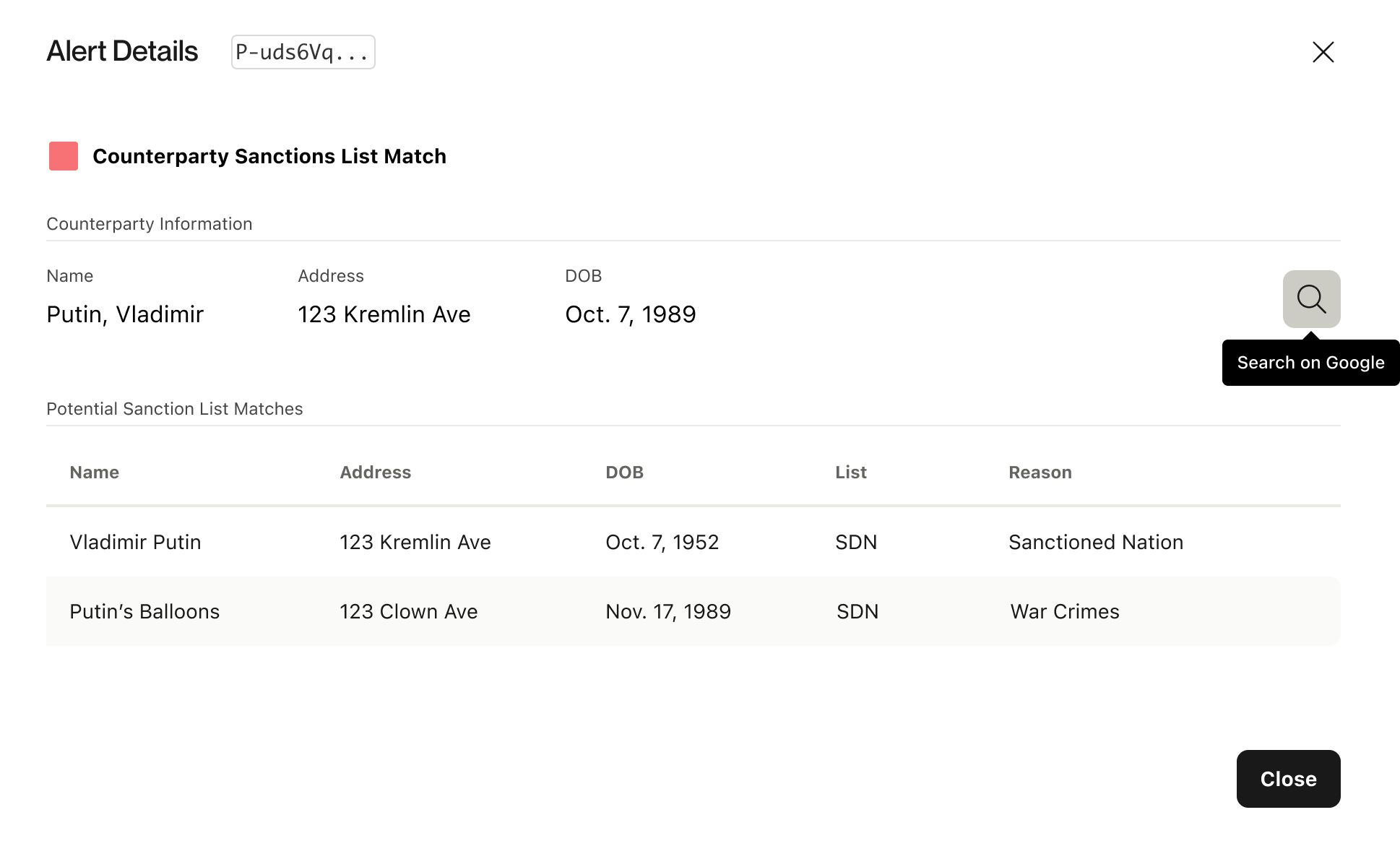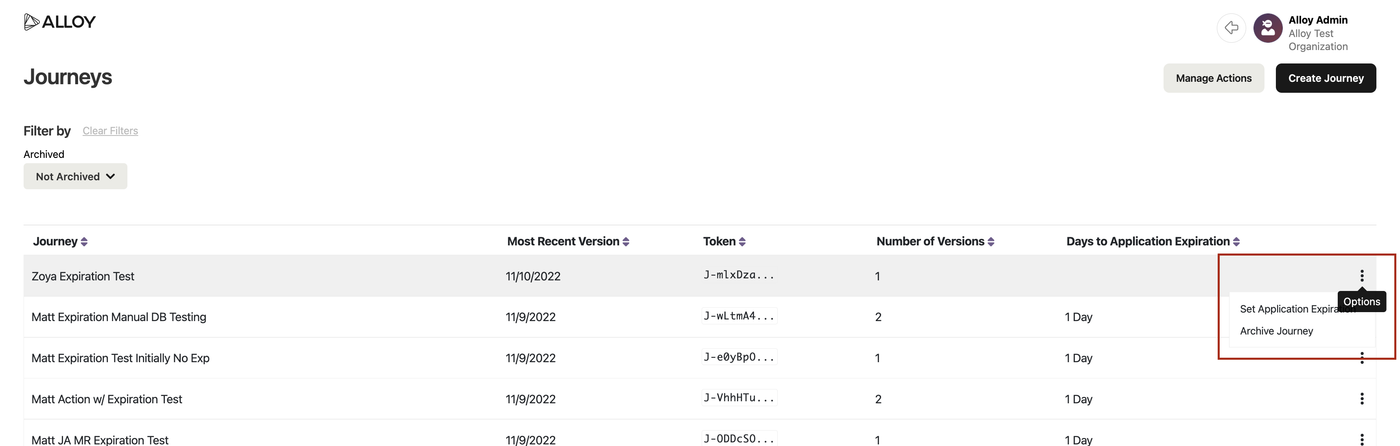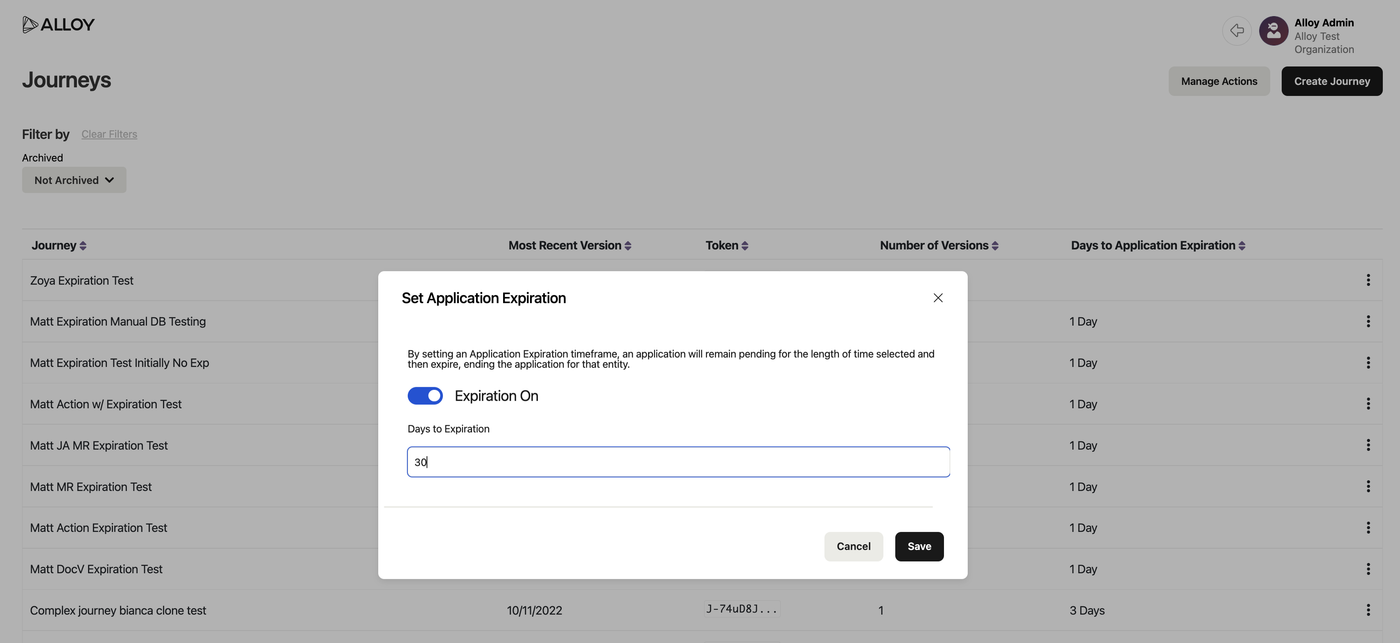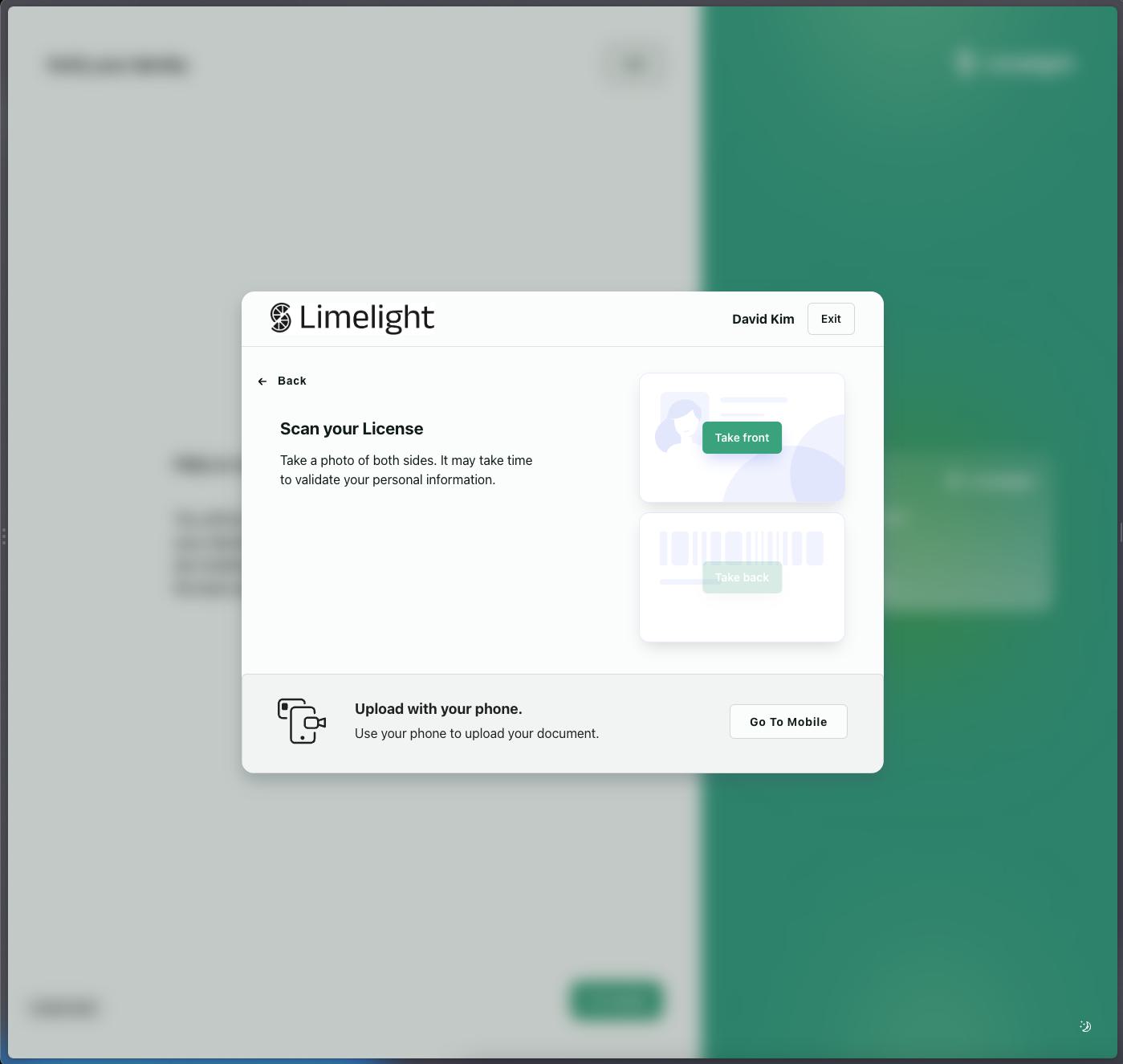Custom Review Action Types and Outcomes in Journeys
Clients can now set custom review types and outcomes in Journeys to fit their risk policies and allow their teams to work more efficiently. Previously, only the default Manual Review type and Approved and Denied outcomes were available.
To configure a custom review type, go to the Journeys page and click on ‘Manage Actions’ on the top right. Click ‘Add Action’ on the Actions page.
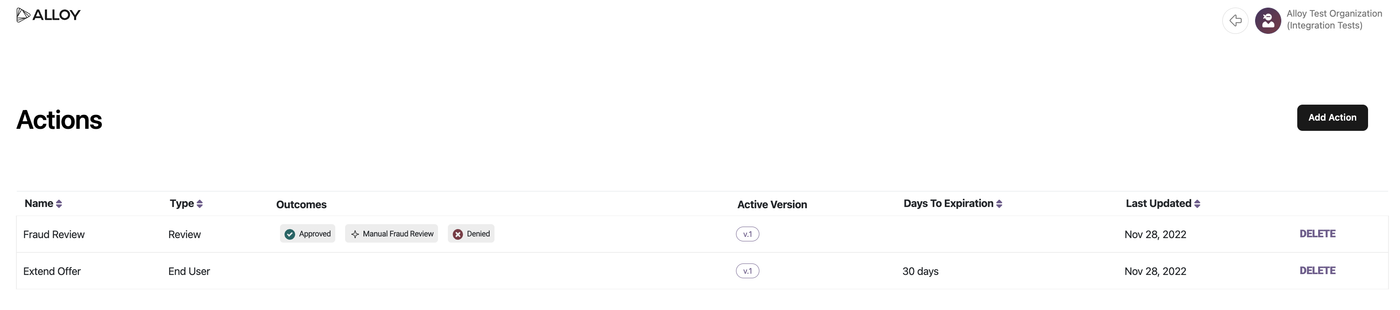
Indicate the name of the custom review type in ‘Action Name’ and select ‘Review’ as the Action Type. To configure a custom outcome, click ‘Create New Outcome’ at the bottom of the window. Once you’ve completed the prompted fields, click ‘Save’ and this review type and its associated outcomes will now be saved and ready for you to use within a Journey.
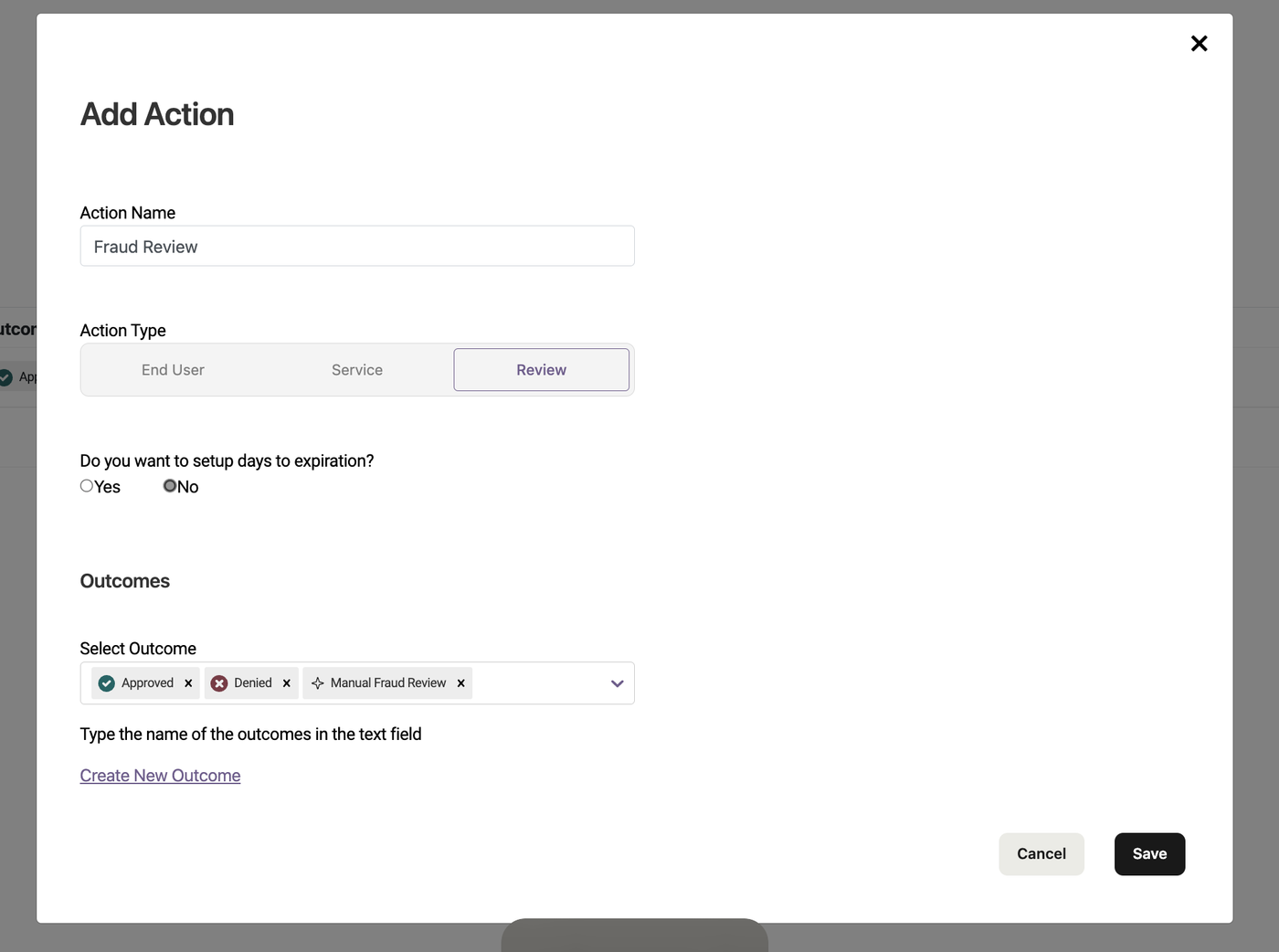
The new review type can then be configured in a Journey under the ‘Review’ dropdown menu. Please note: the Manual Review option will still be accessible by default and will only have an approved and denied outcome.