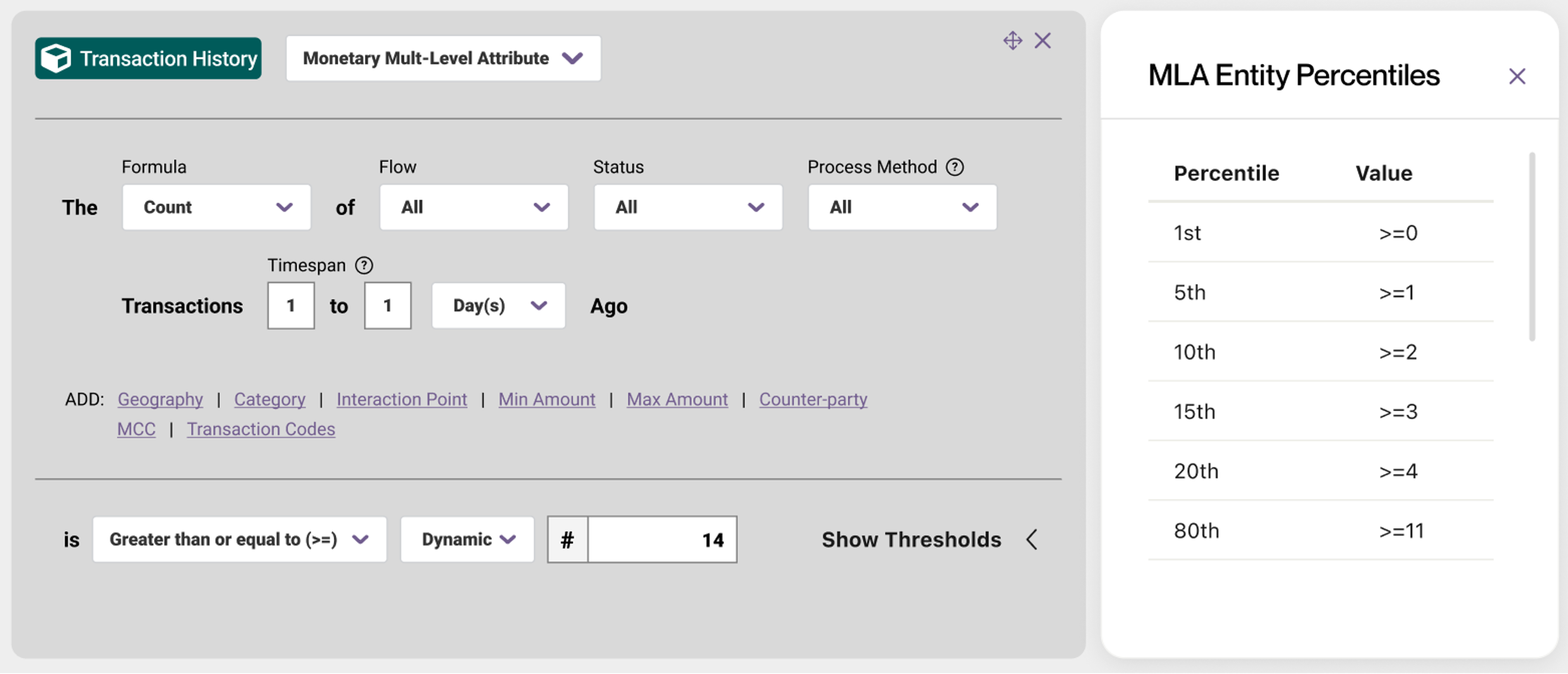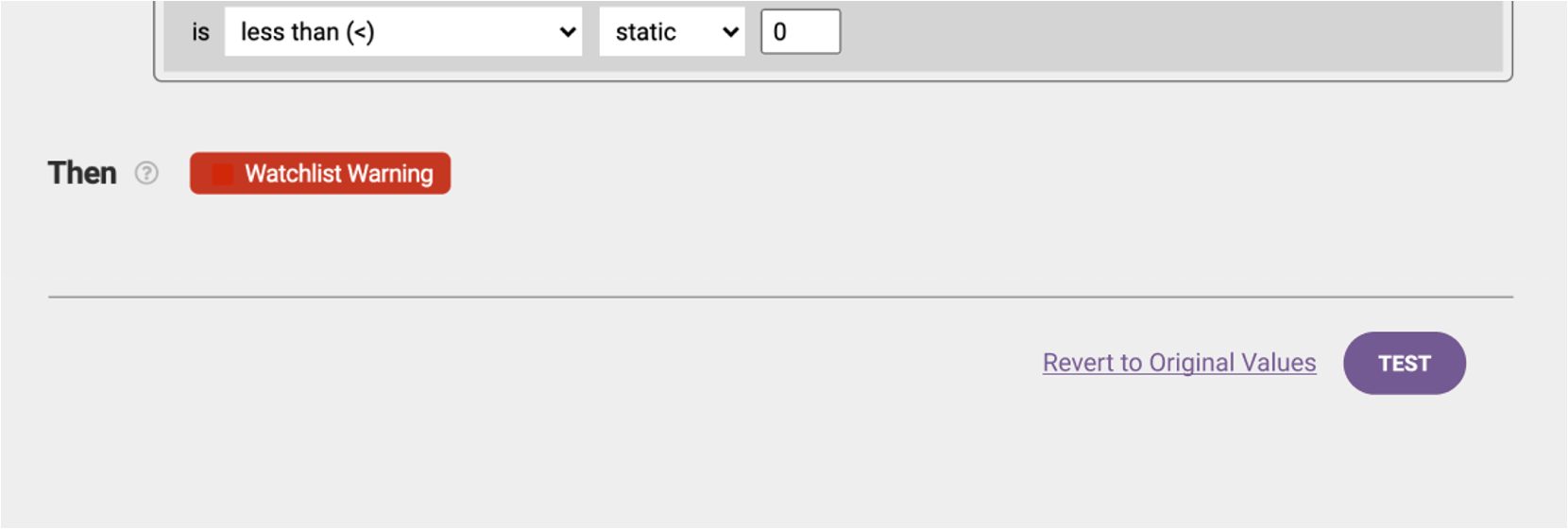View alert details in Case Management
Transaction Monitoring clients can now review the exact activity triggering alerts in Case Management to streamline the review and resolution of cases. Within the case details page, analysts can double click the Alerts tab to view detailed information about the rule and the specific event(s) (e.g. transactions or account level activity) setting off the alert in a pop up.
Depending on the rules, case alert details may include:
Date of event
Event/transaction description
Transaction type
Transaction amount
Email address, phone number
Account balance

Clients will be able to view alert details for the following types of rules:
- Transaction History
Monetary
Non-monetary
Counterparty
- Account History
PII snapshots
Balances.