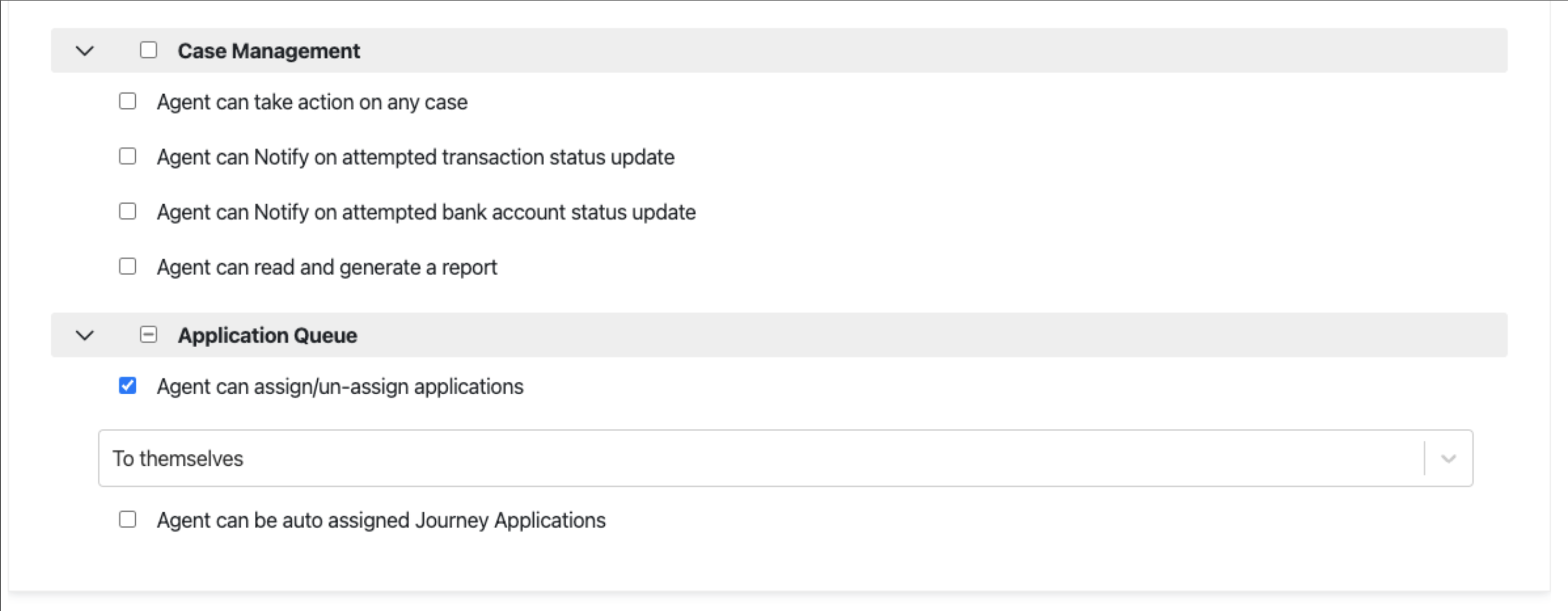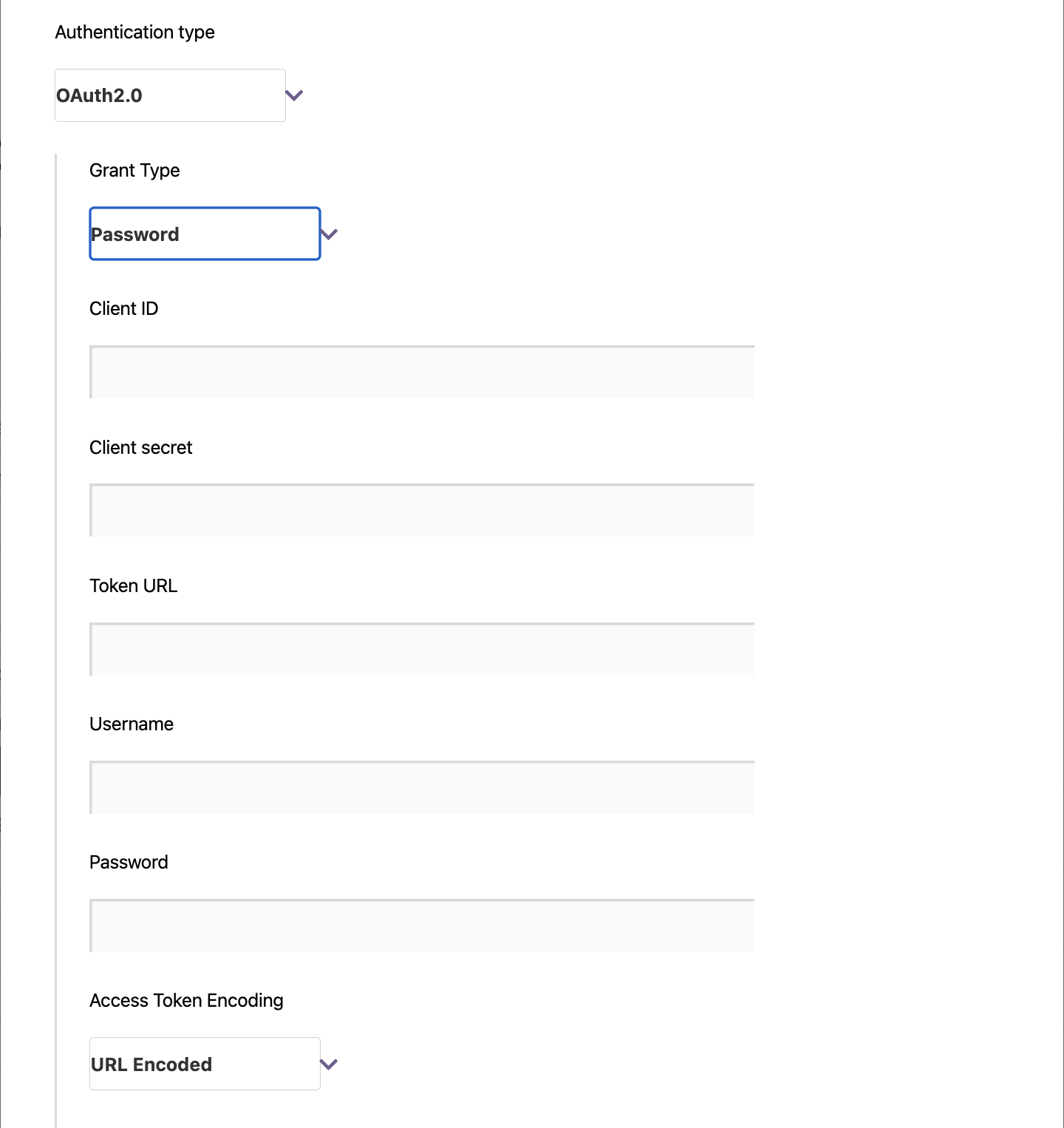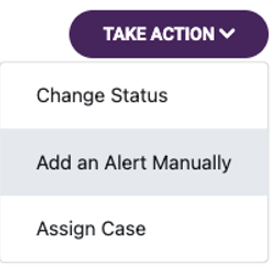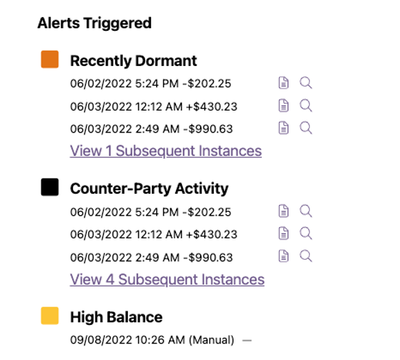Outcome Reason tags can now be passed from one workflow to another in a Journey. This enables Alloy to handle state management on the client’s behalf, even in a complex Journey. For example, if there are two instances where you might run document verification in a Journey, using an Outcome Reason tells Alloy whether document verification has already been called and prevents it from being triggered again, to ensure the customer is not asked to complete it twice.
When an Outcome Reason is passed into a downstream workflow, it is called an “imported” value in that workflow. This imported tag can be used in this subsequent workflow (of any type) in the same way as a normal tag. It can also be used in the new “Router”-type workflow, now available as part of this release, to determine what to do next in the Journey. The most common way of doing this in the new Router-type workflow would be to connect the imported value to different outcomes which represent the different paths your Journey could take from that point.
To pass an Outcome Reason tag from one workflow to another, clients using Journeys need to first make a tag into an Outcome Reason in the “Settings” section of the dashboard. In the workflow they wish to import into, they would then click “Import Outcome Reason” in the top right menu of the workflow builder, selecting the Outcome Reason they wish to import.
To learn more about Journeys, view our documentation. If you’d like to try Journeys or start passing Outcome Reasons in your Journey, reach out to your SA, CSM, or [email protected].