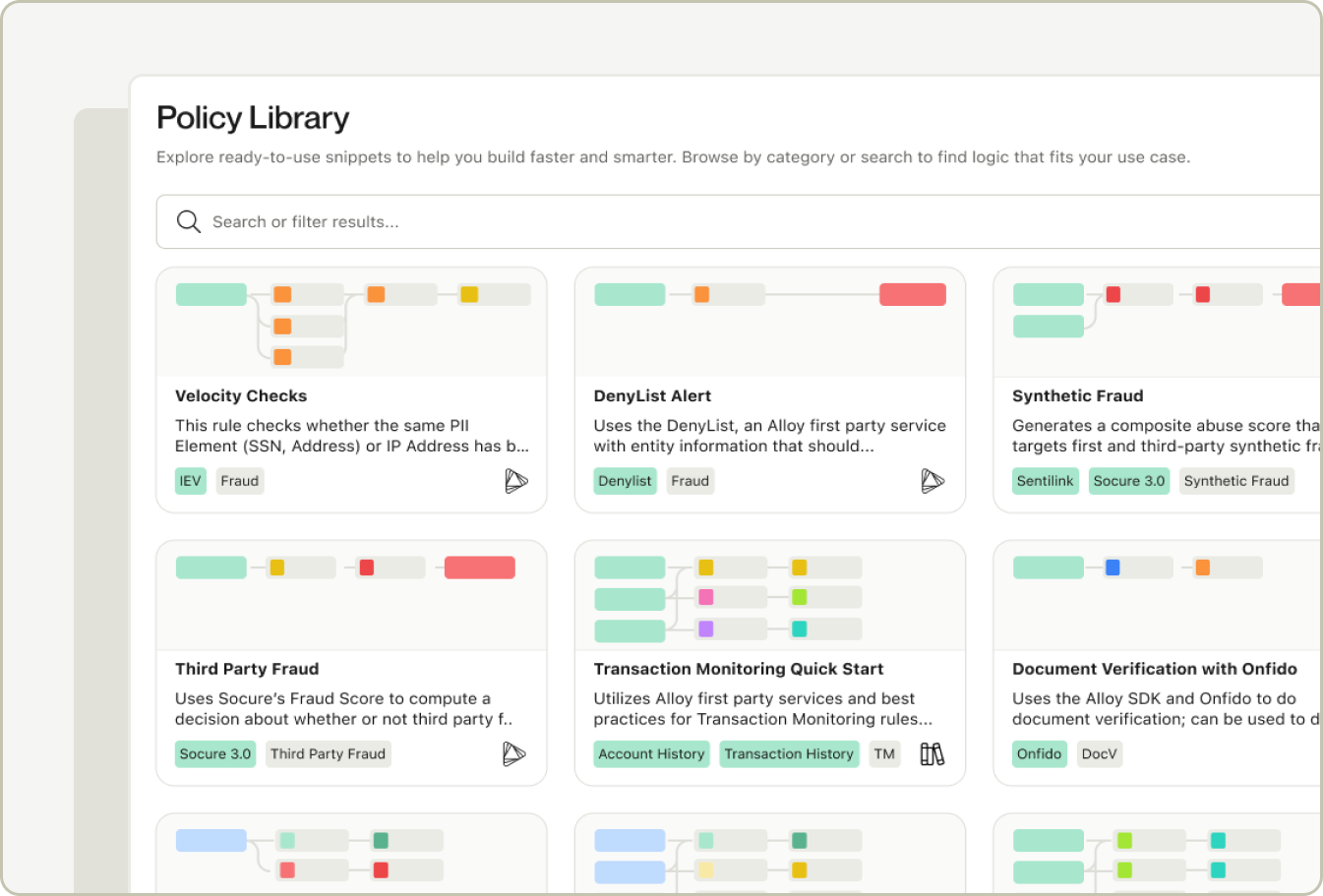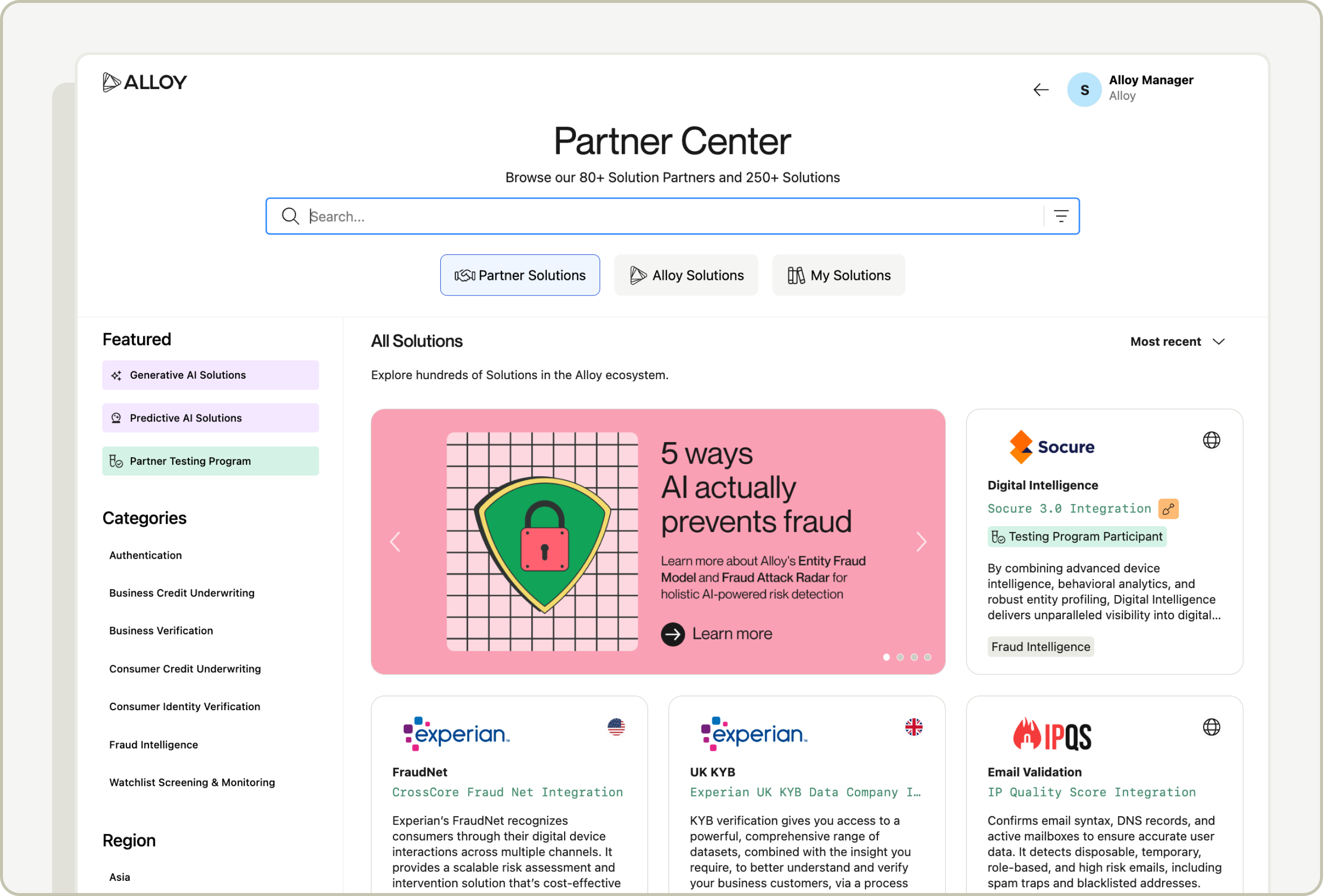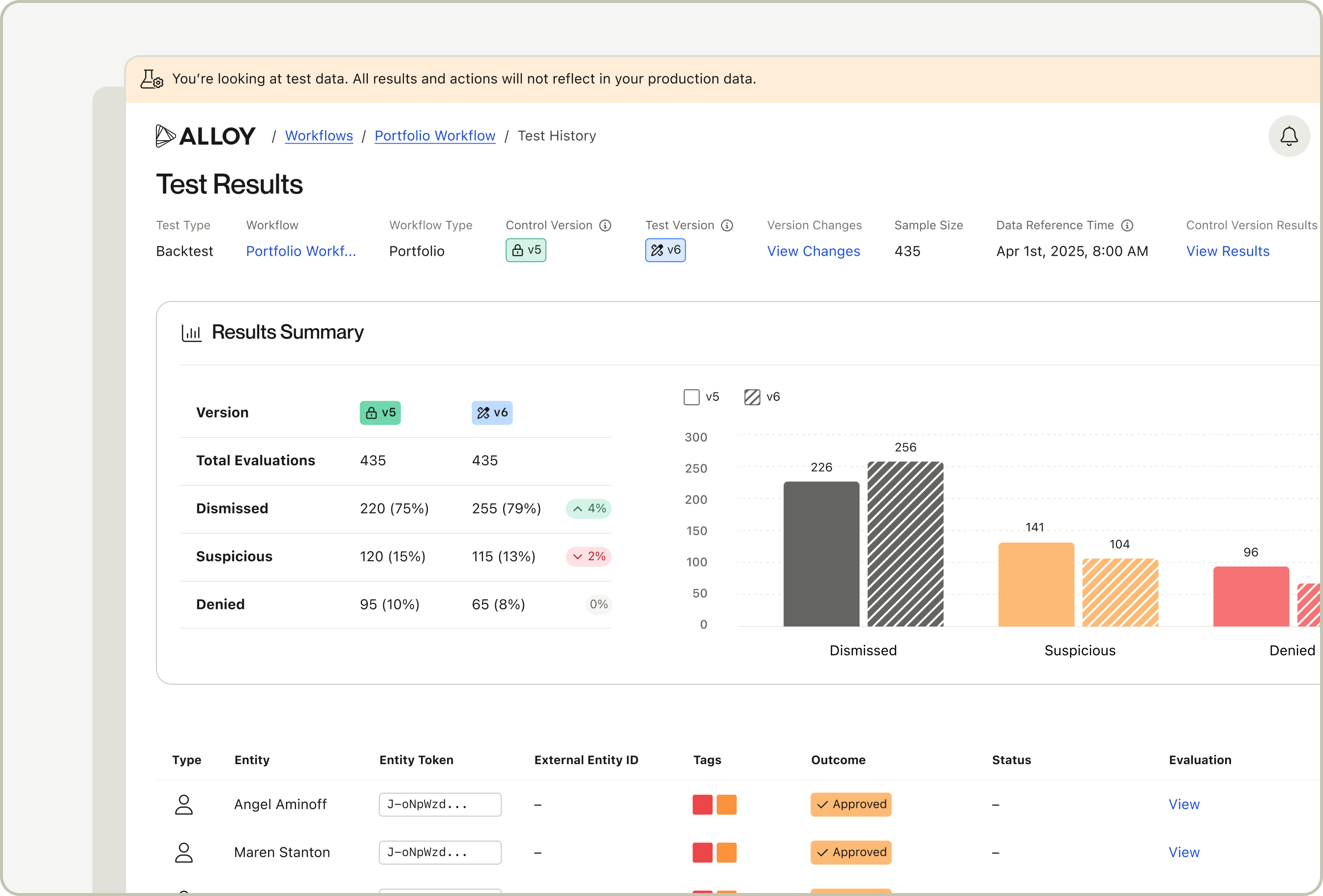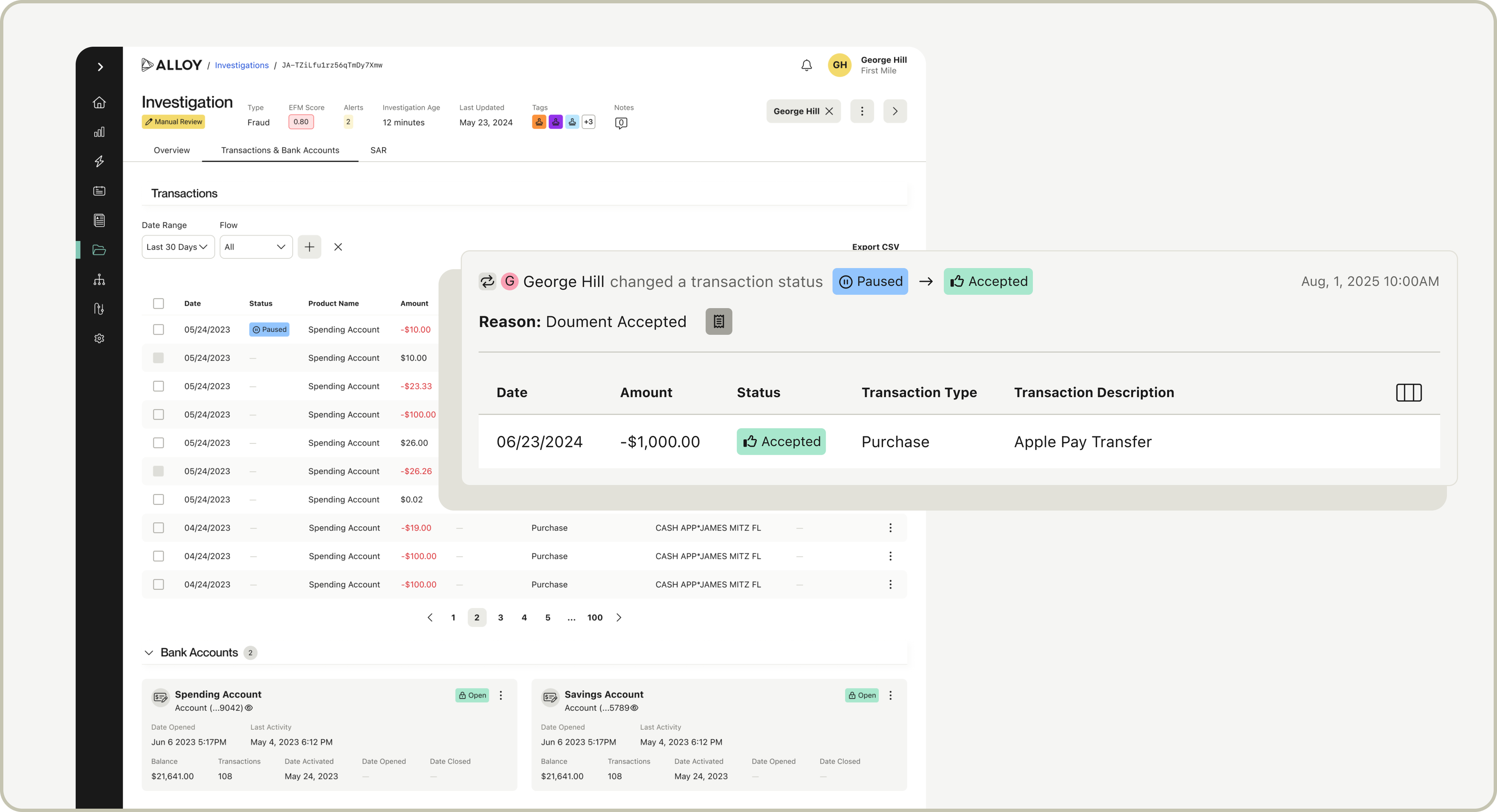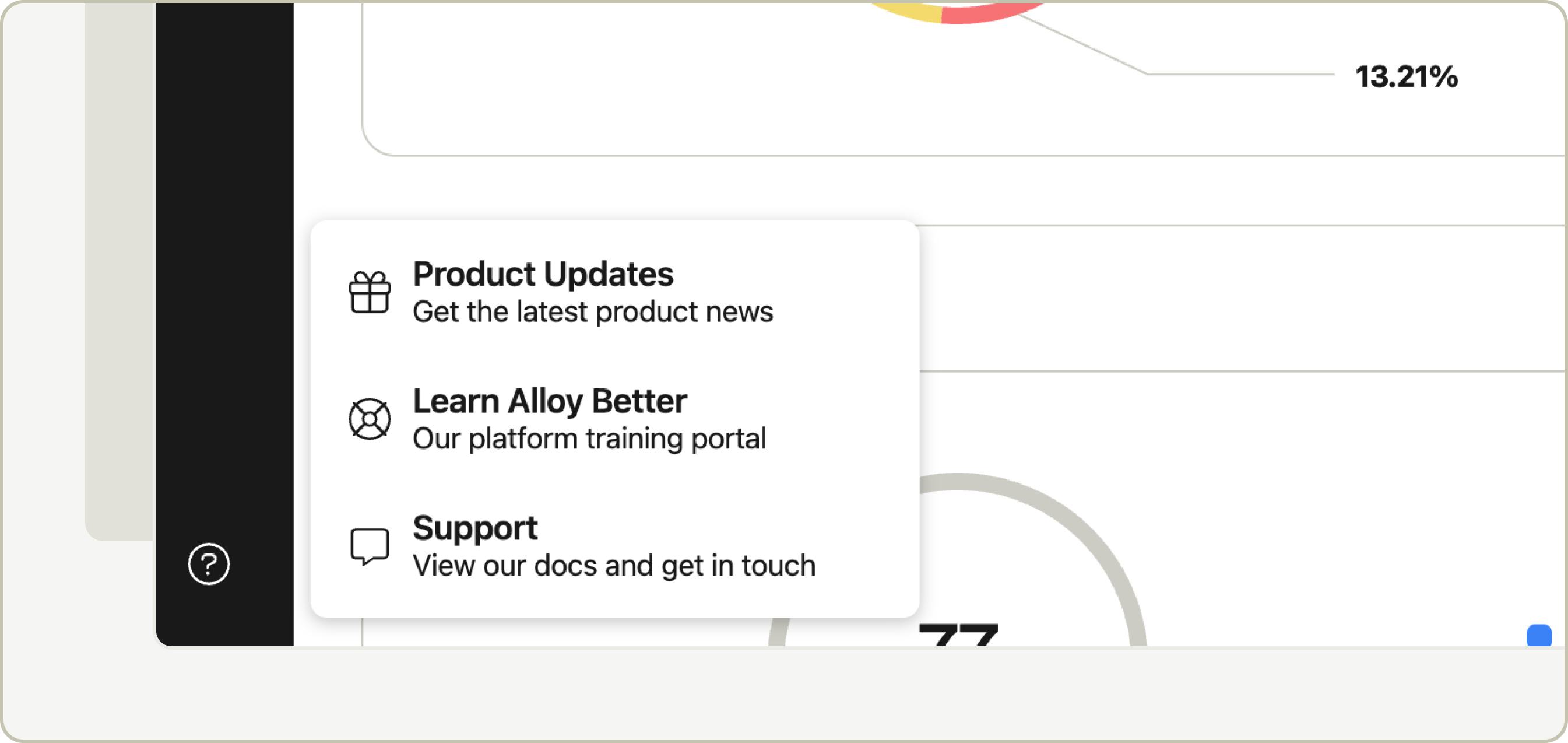Attaching Evidence to Transactions & Bank Accounts in Investigations
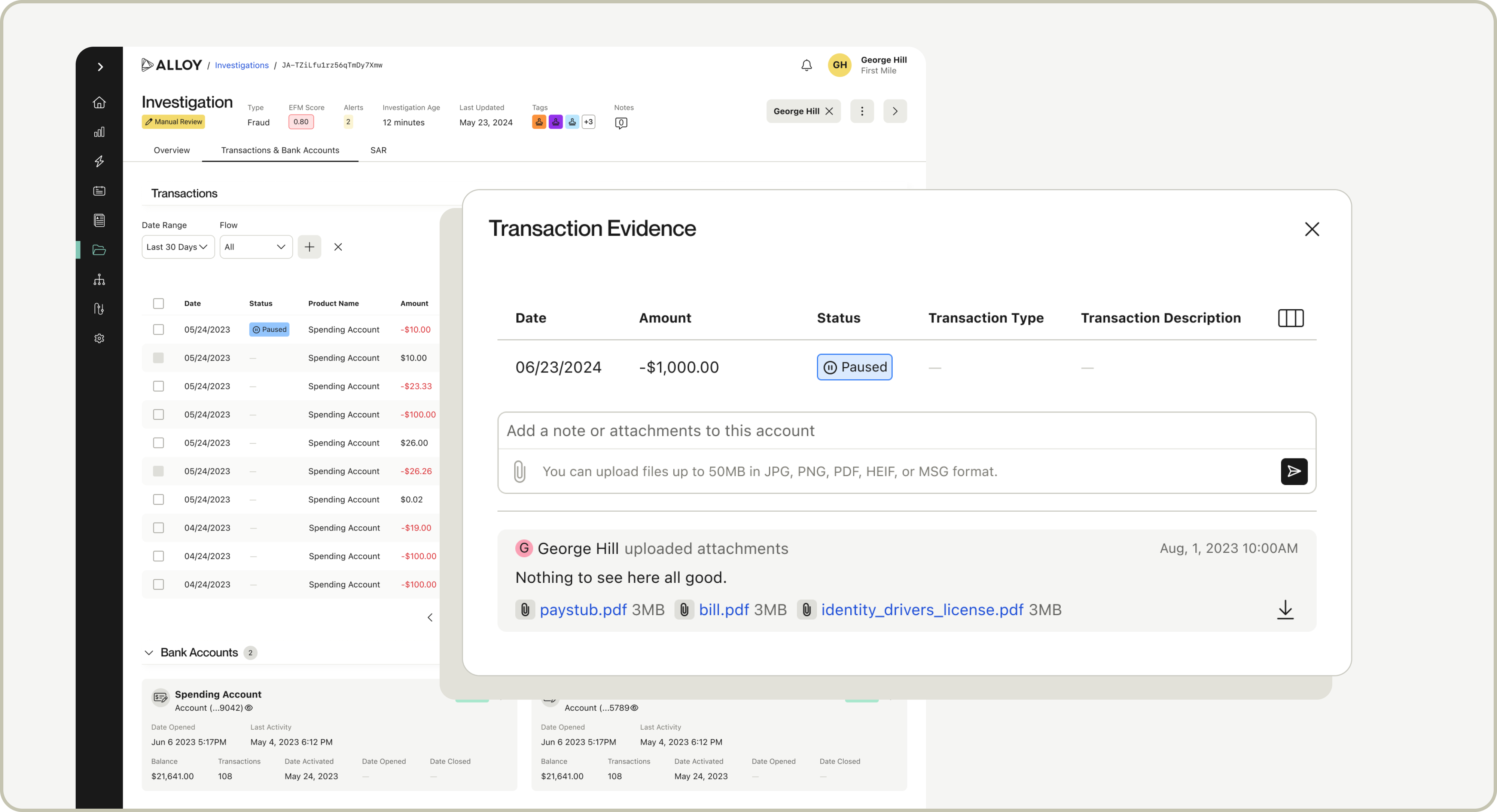
Users can now attach notes and/or upload supporting documentation to customer transactions and bank accounts as "evidence” - all from the Investigations UI!
Here’s What You Should Know:
- Notes and documents can be added from the ellipsis menu on any transaction or bank account from within an Investigation.
- Any notes or documents added are shown in the Investigation timeline to improve visibility and traceability across teams.
- When notes or documents are attached, there’s an indicator in the transactions table or bank account header.
- Users must have permission to view & add evidence, which can be enabled in Settings.