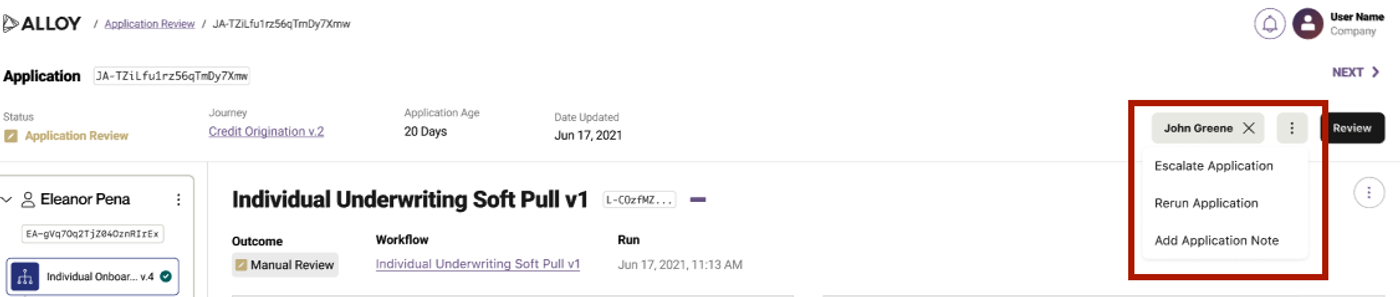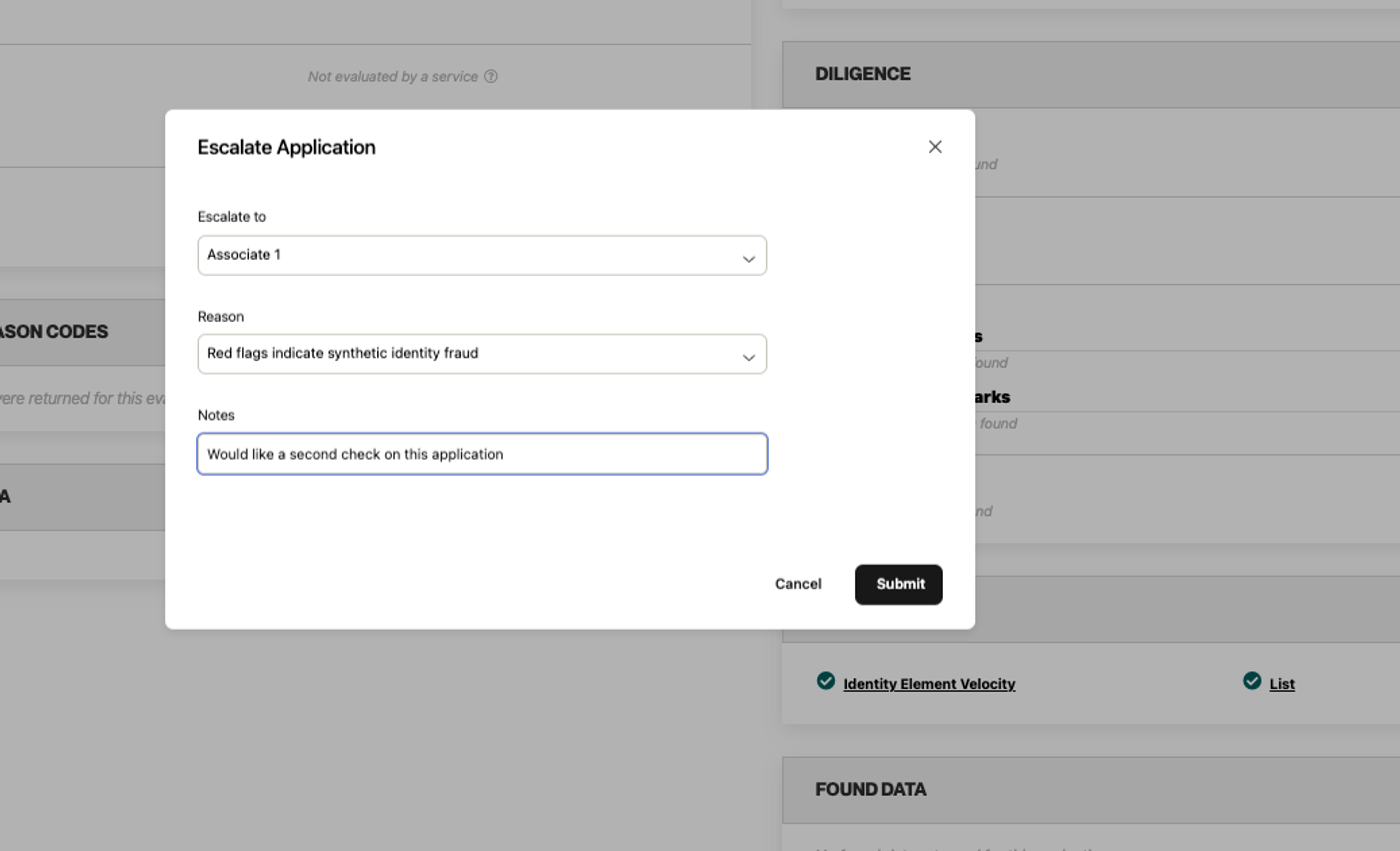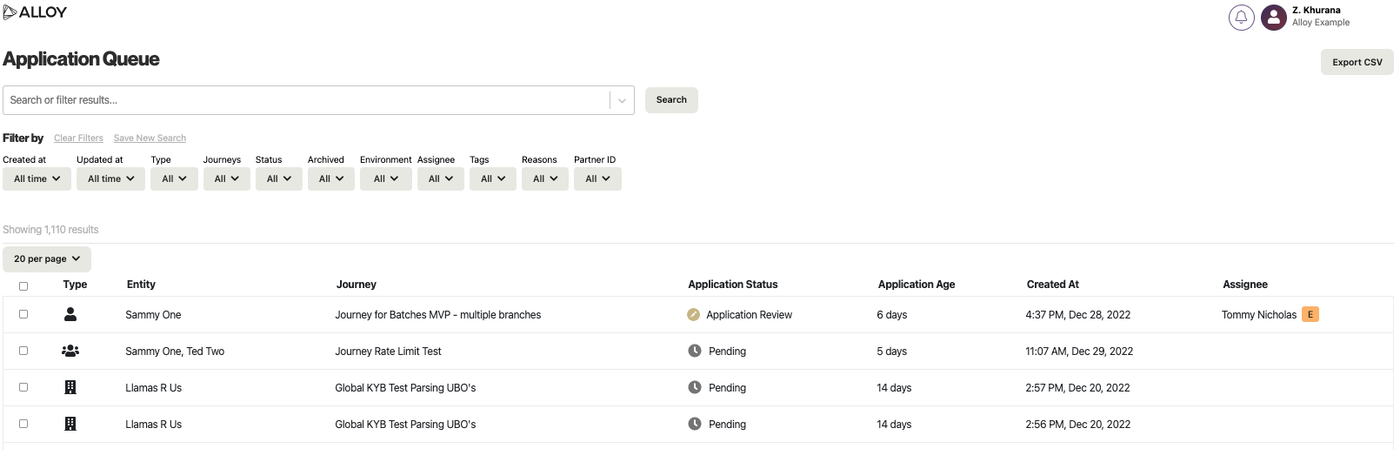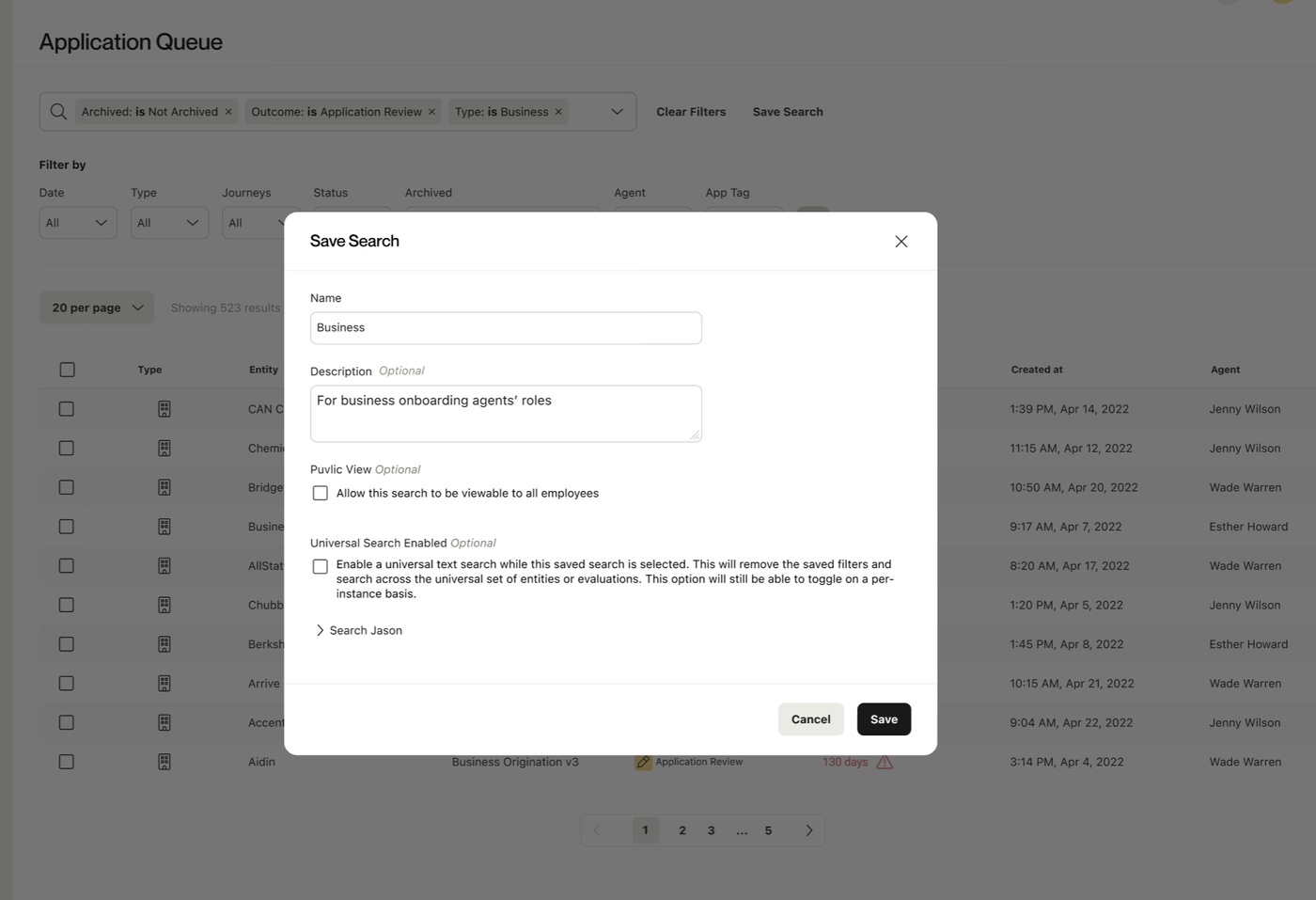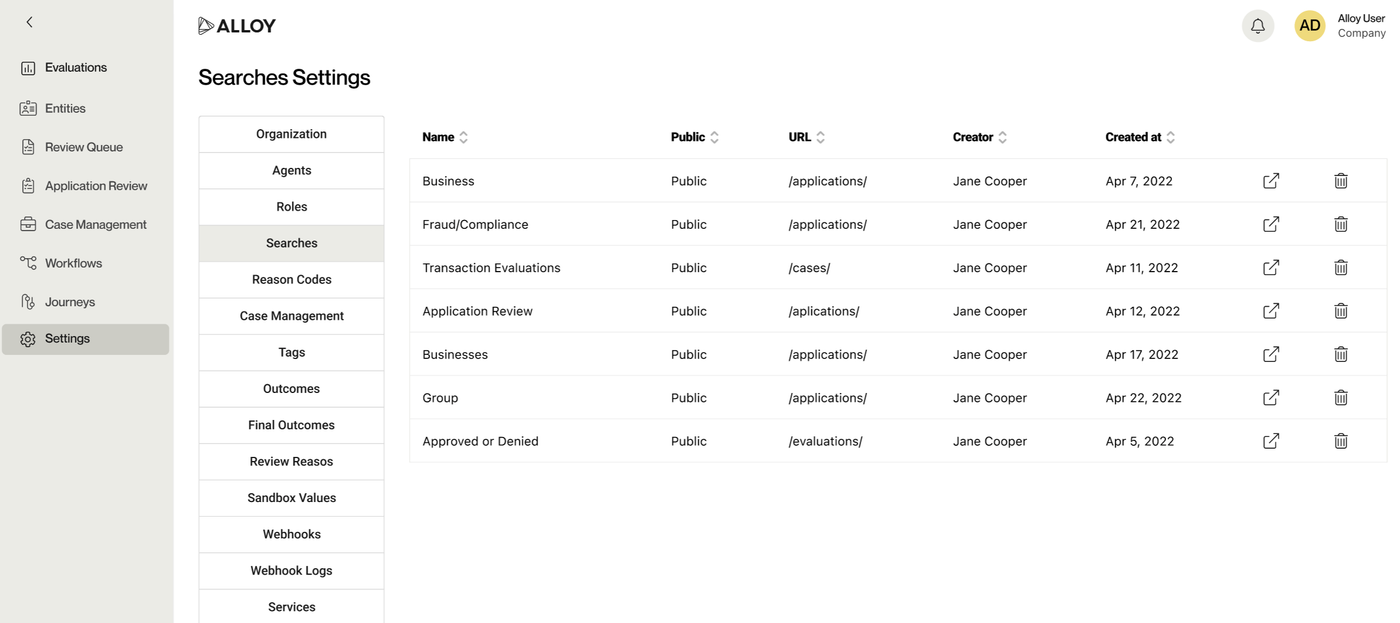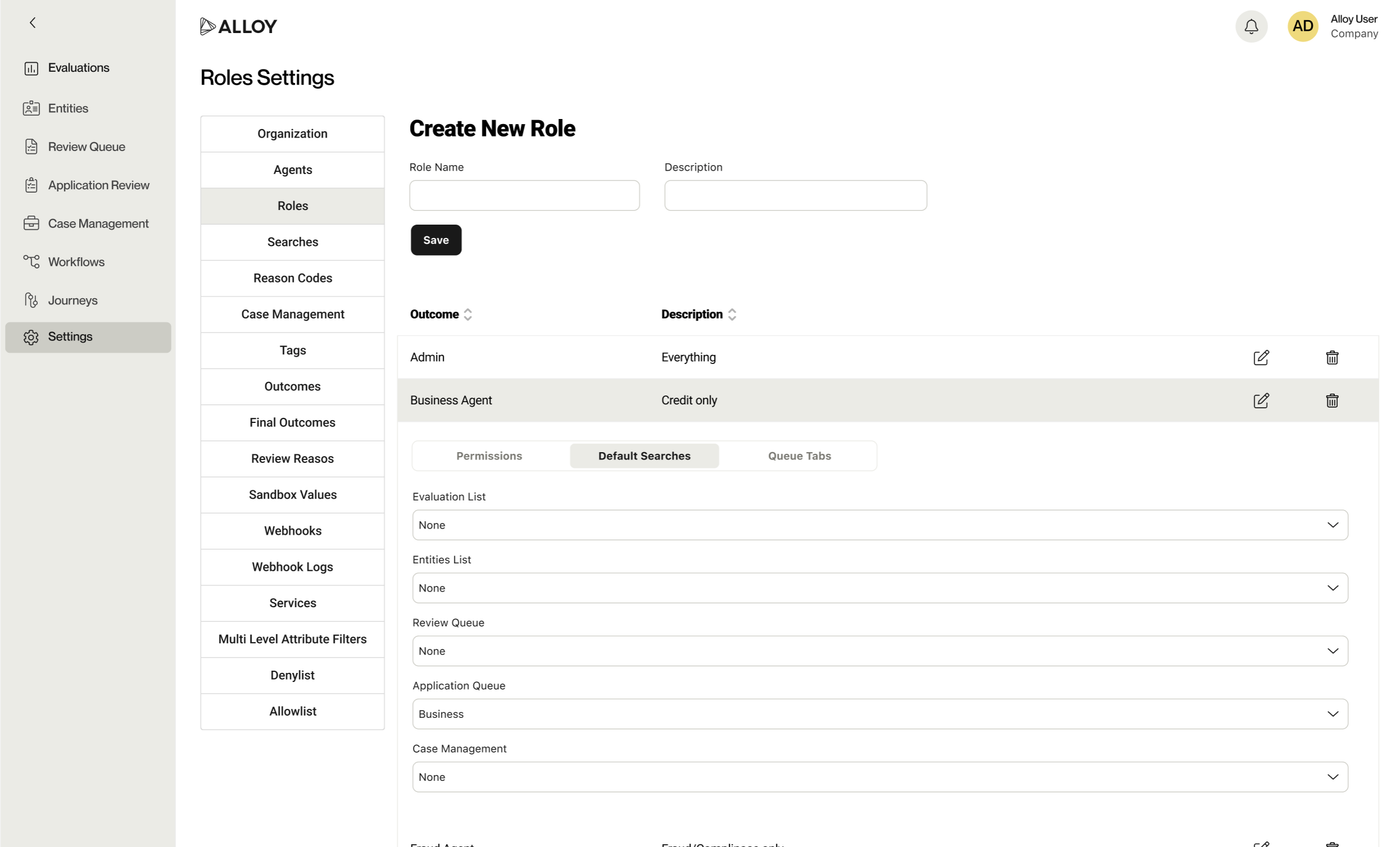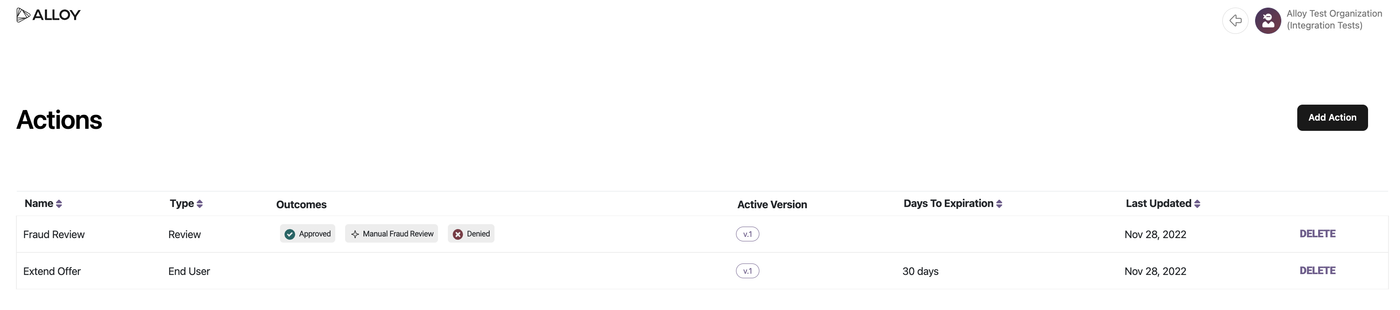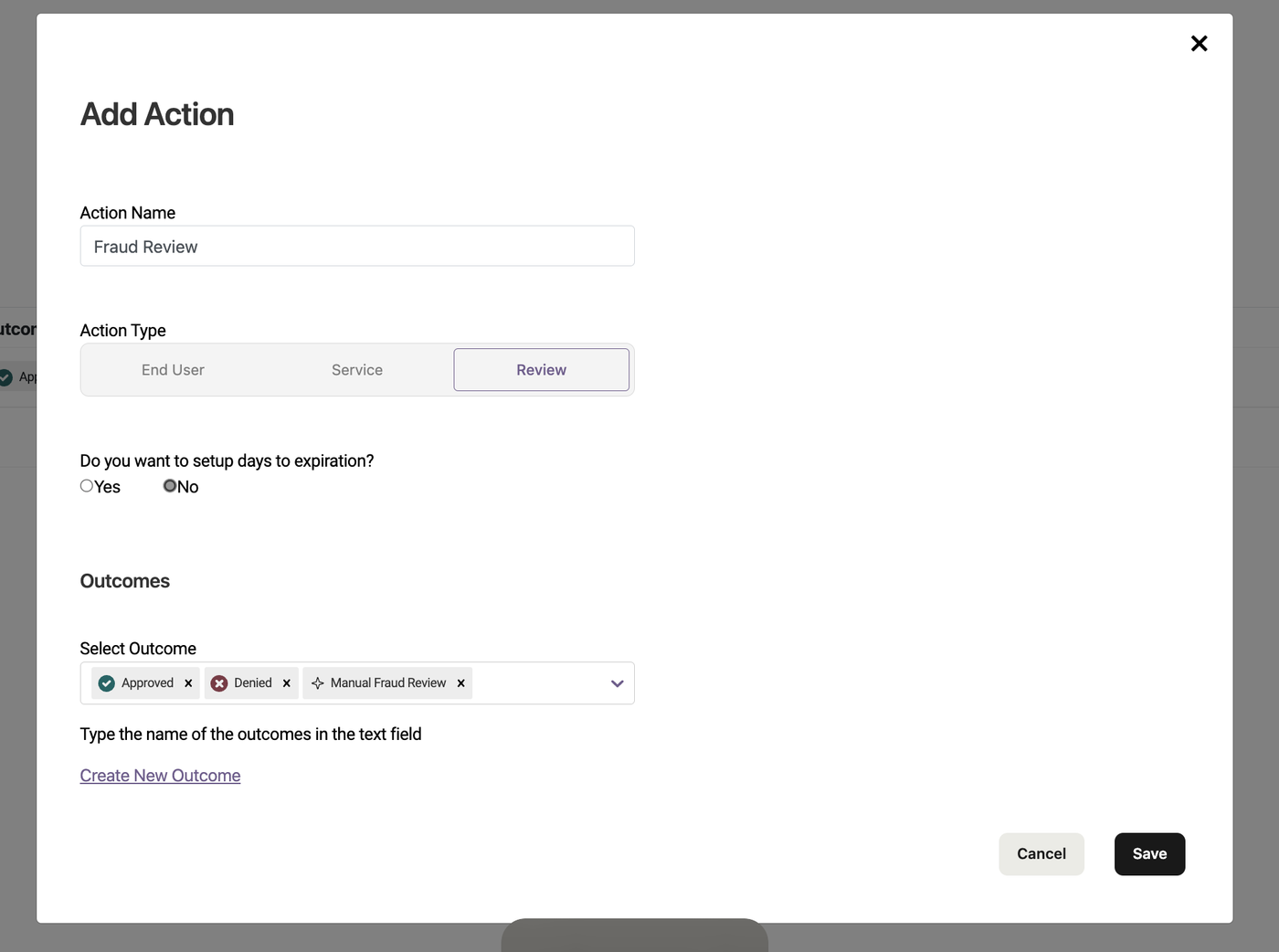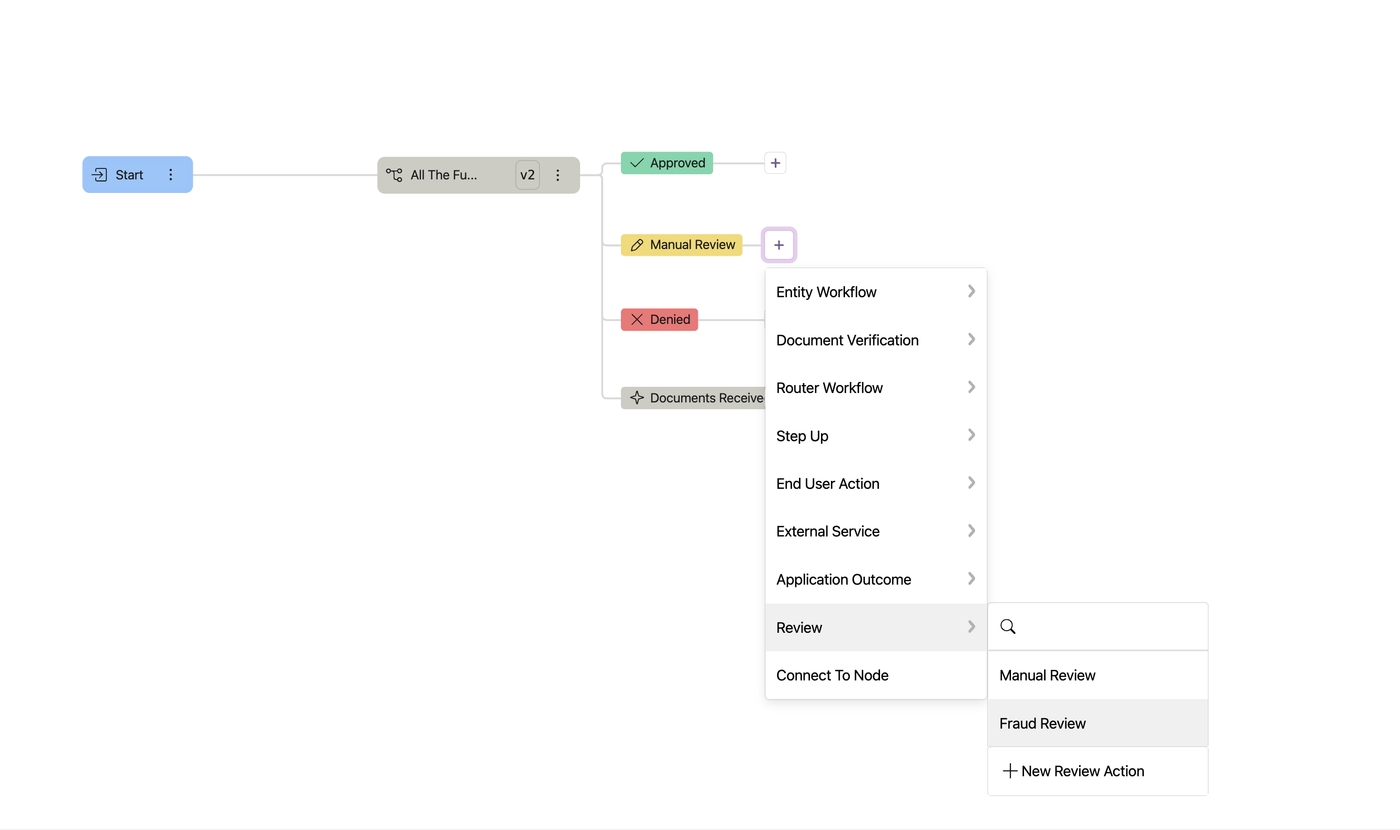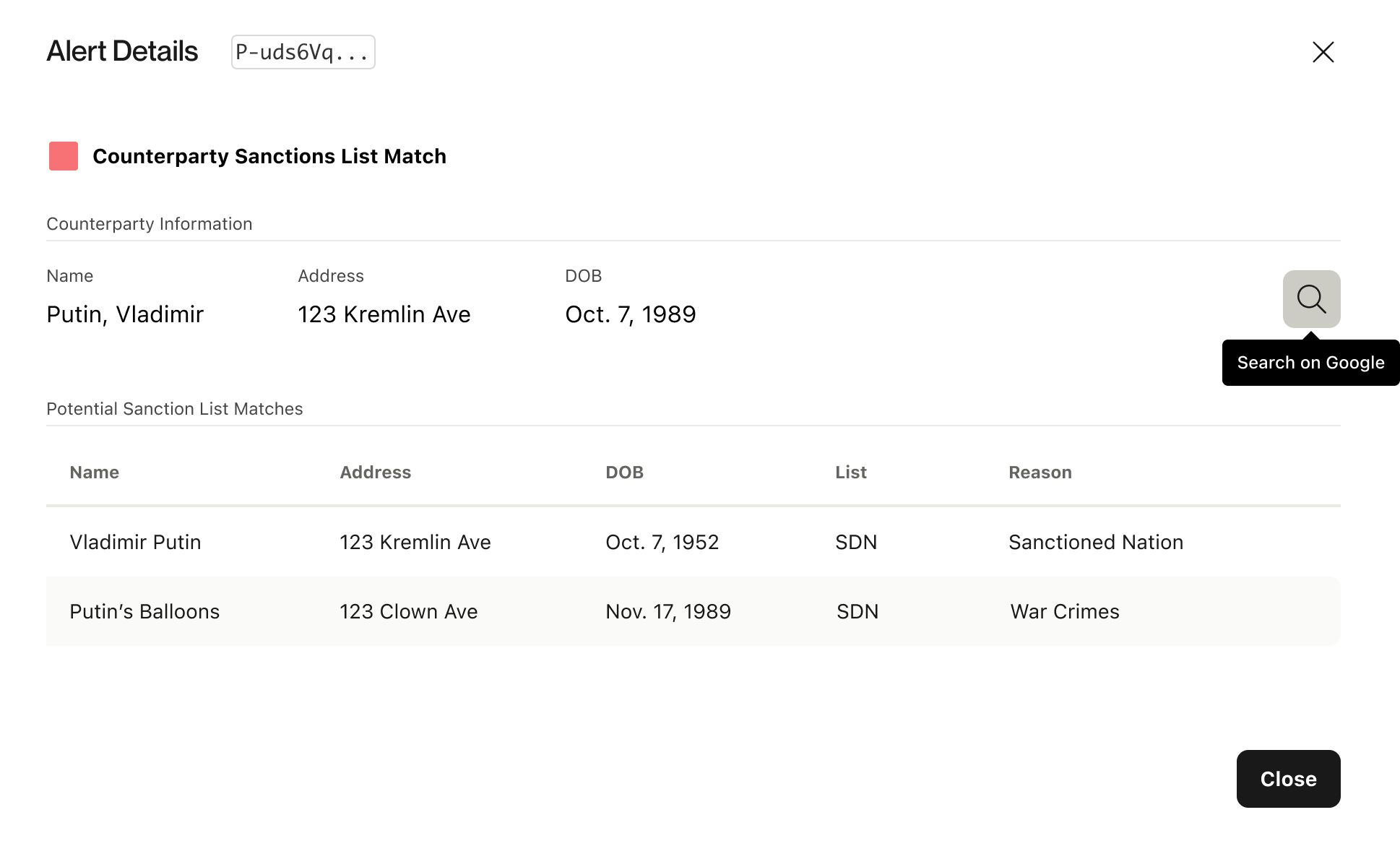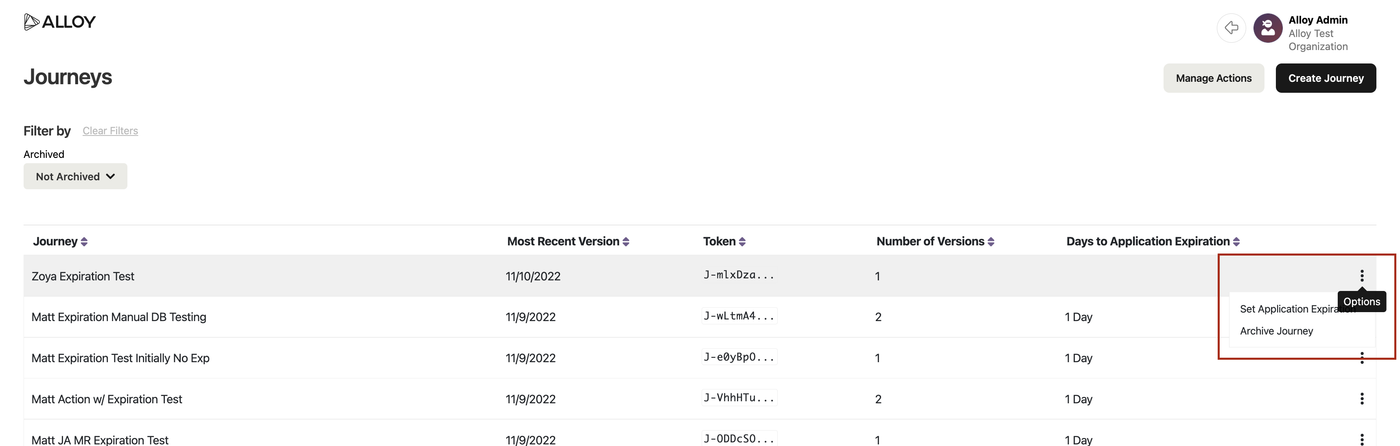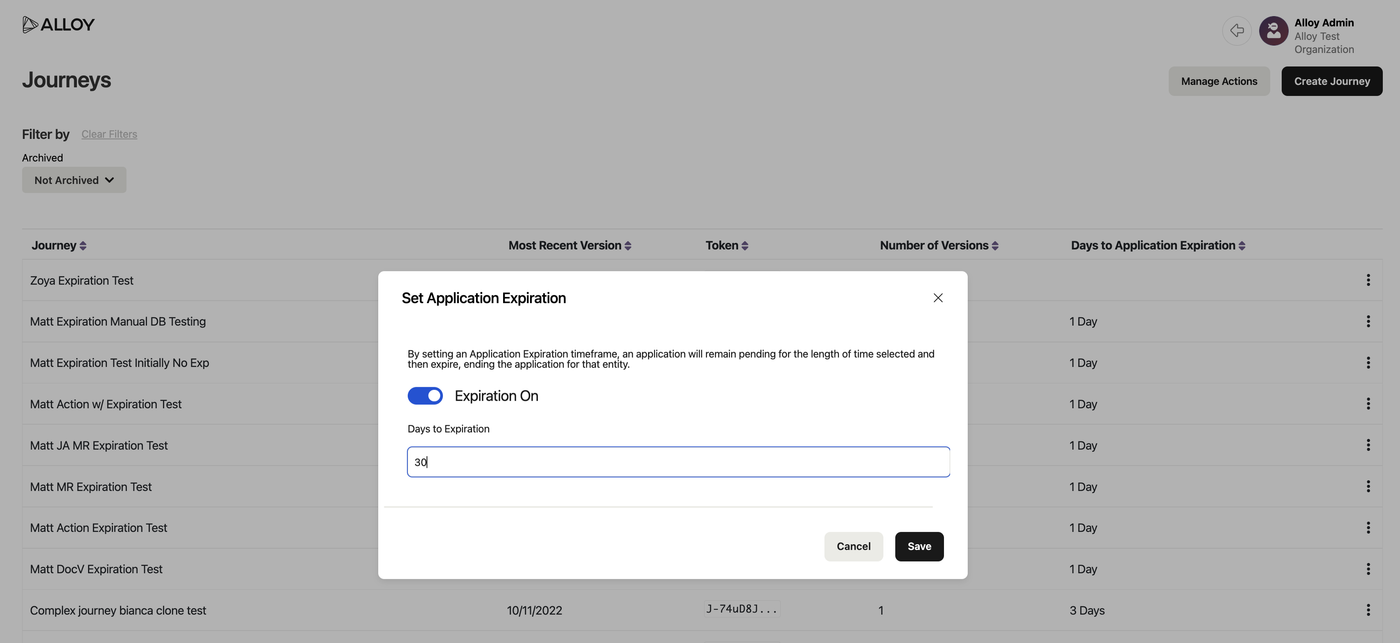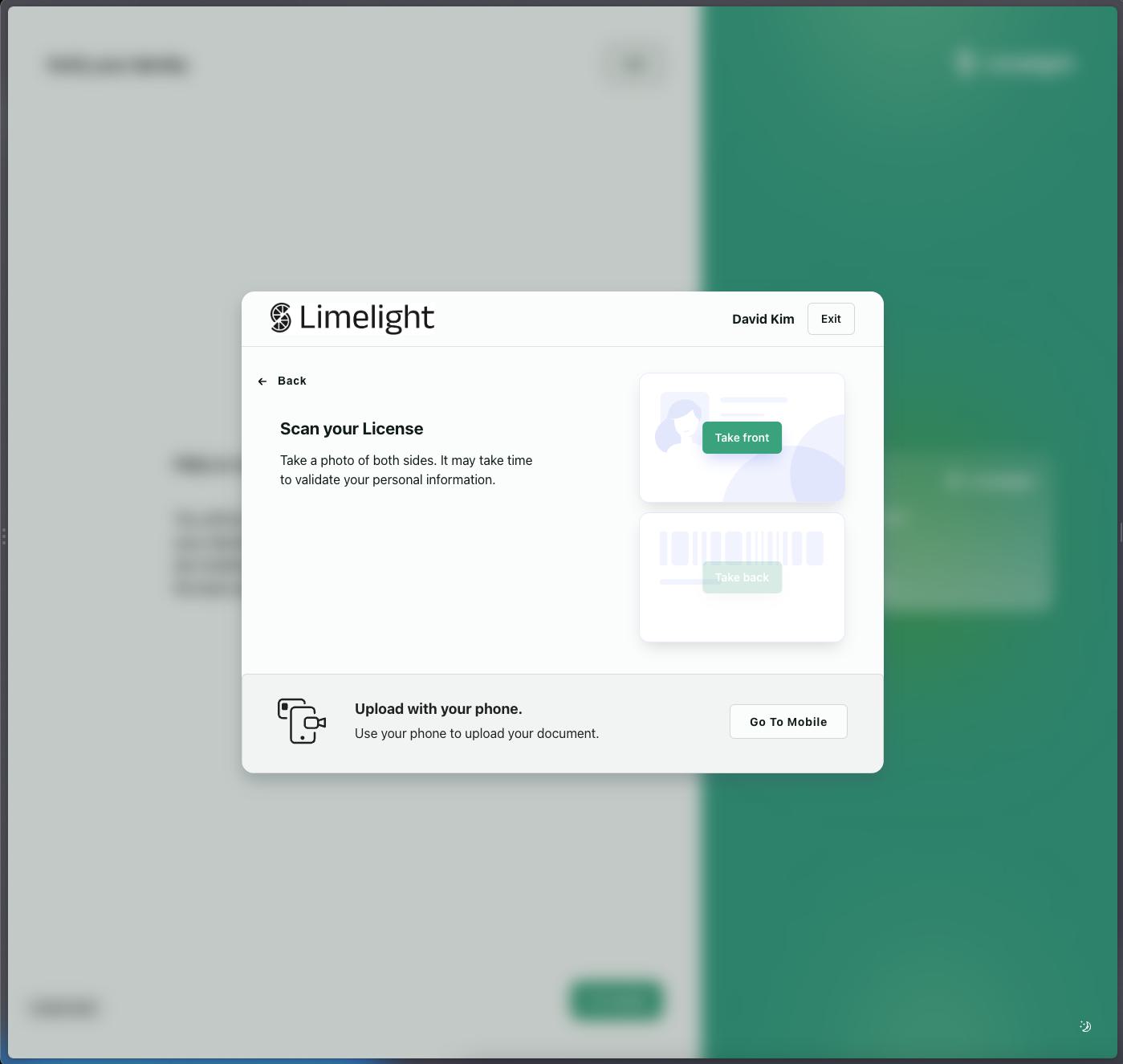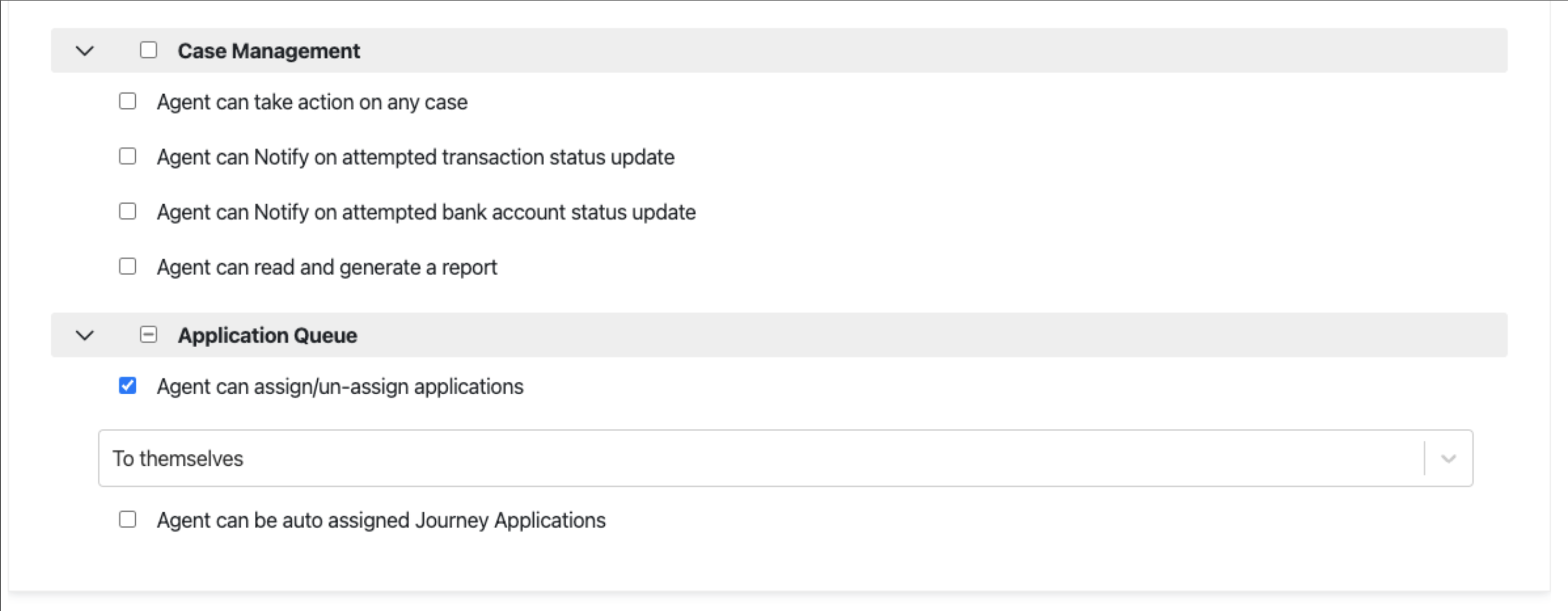Champion Challenger for Journeys
Clients using Journeys can now more comprehensively test and optimize the performance of their policies by utilizing Champion Challenger to test different versions of their Journey. Champion Challenger is a tool that allows you to A/B test up to 5 different versions of your decisioning logic and evaluate the differences in performance between the decisioning logic. Previously, Champion Challenger was only available for testing at a workflow level.
To get started, navigate to the Journey Versions page for the Journey you wish to test. Click on the vertical ellipsis menu of a draft version that you want to test against the active version (champion), and then click Run Test which will bring you to the Testing Suite.
Select Champion Challenger to start configuring your test.
Next, select up to 4 versions you want to include in your test. The active version of your Journey (aka the Champion) will be selected by default.
Then, configure the percentage allocation for each version. You can also choose to enter a sample size and start and end date on this screen. The Champion Challenger test will automatically end once either the sample size or end date is reached.
On the last screen, confirm the details of your test and click Start Test.
You will then be able to view progress and results of the test on the Journeys Versions page.