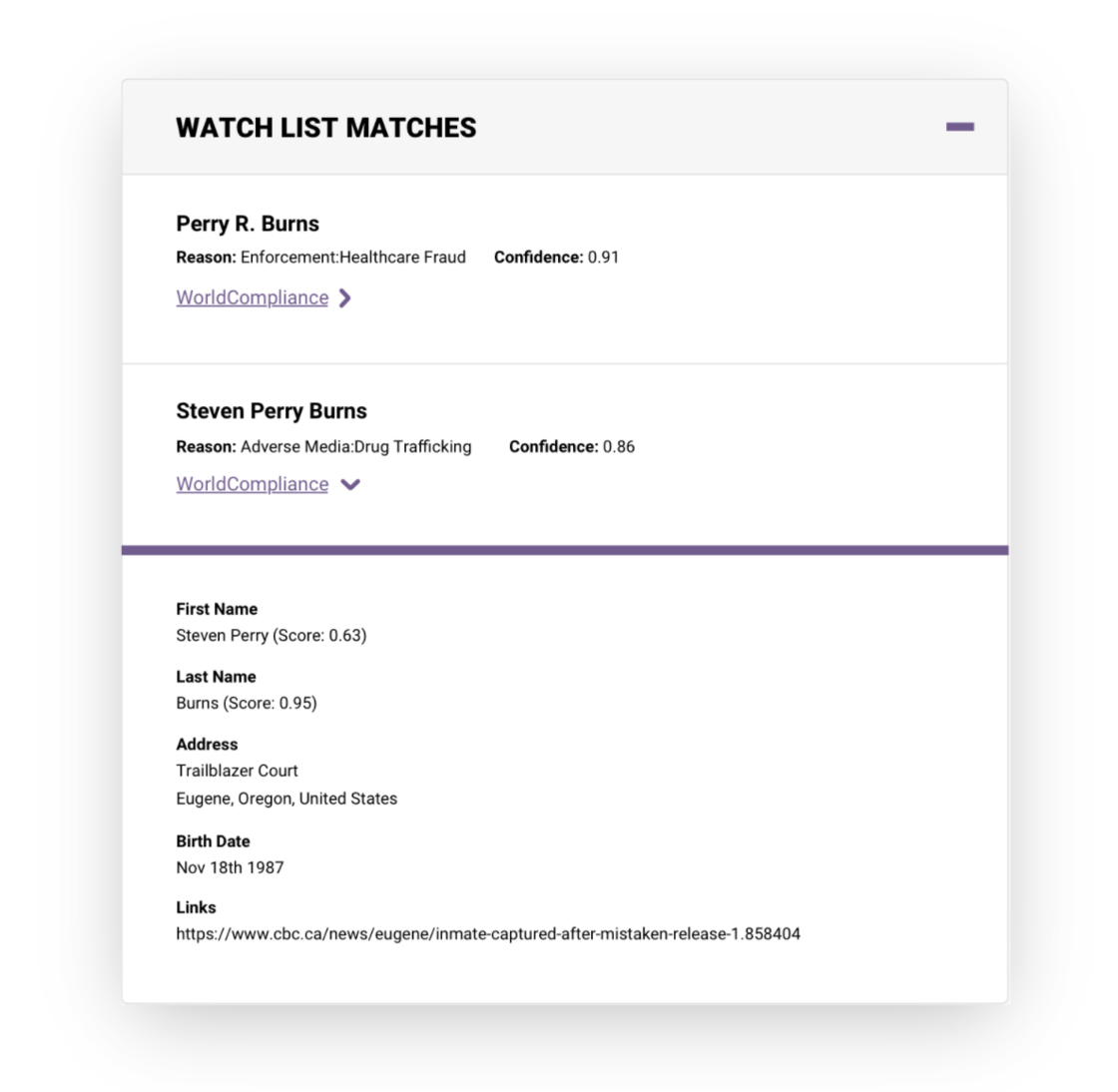Additional representatives allowed for business onboarding
You can now add more than one representative (business owners/ individuals associated with the business) when using "run evaluation" and "rerun evaluation" for a business evaluation.
You can now add more than one representative (business owners/ individuals associated with the business) when using "run evaluation" and "rerun evaluation" for a business evaluation.
View review queue evaluations based on who it was last reviewed by.
First, navigate to your review queue and click on the + icon in the Filter by section.
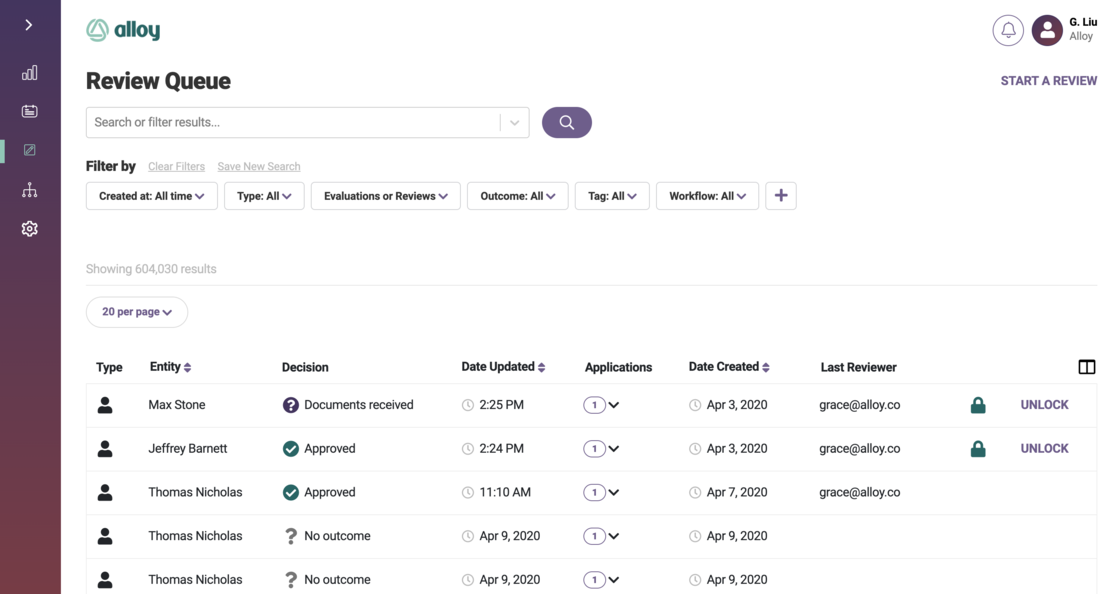
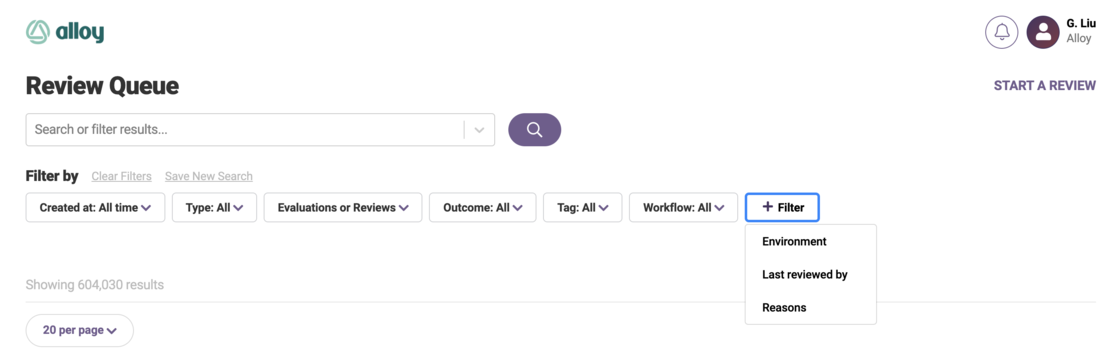
Select Last reviewed by the menu and select the reviewer to filter on.
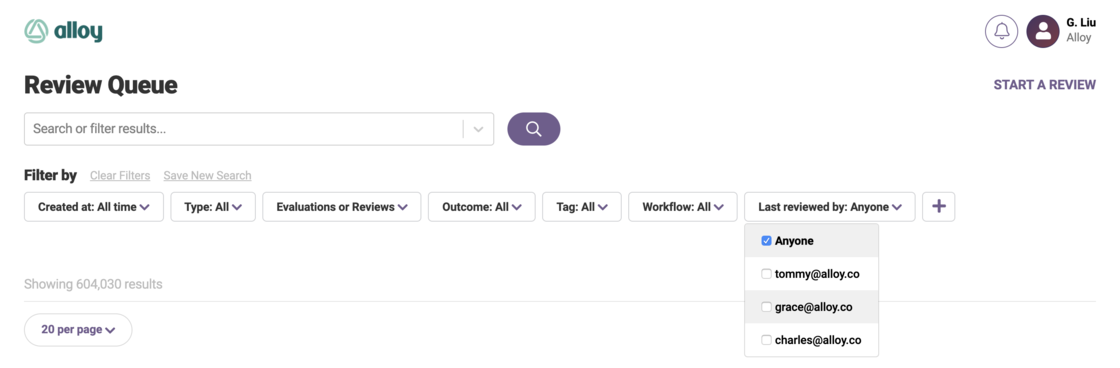
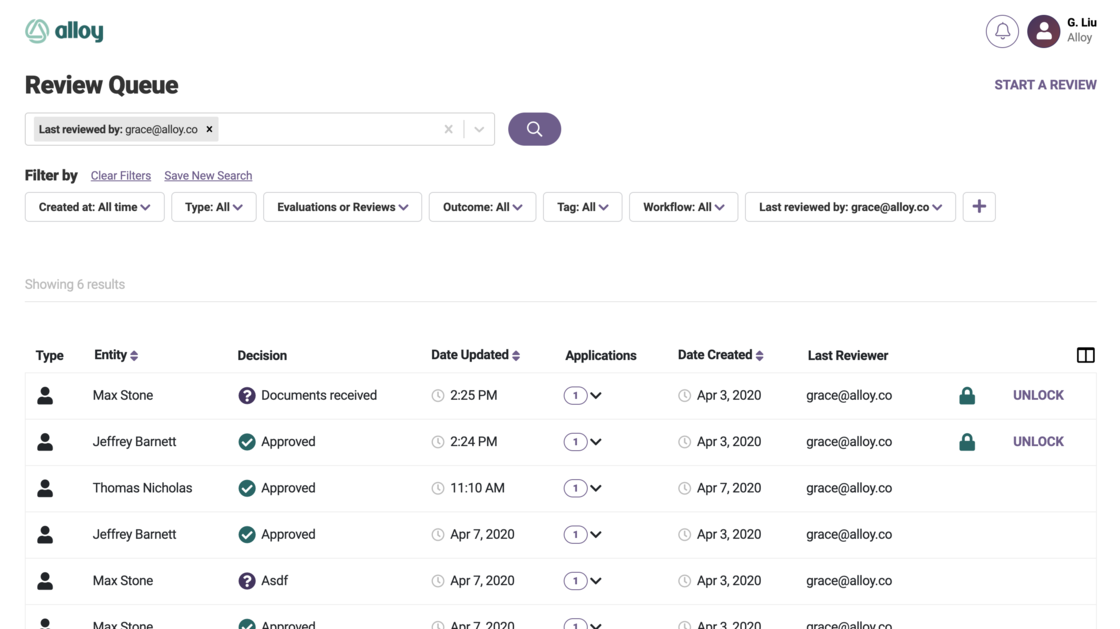
Another way to do this is by using the search bar, in the dropdown menu or through a search term.
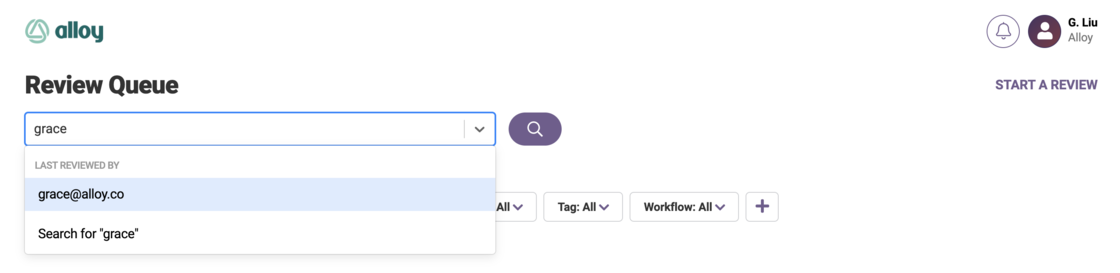
Prior this this update, Entities could be accessed with the Alloy Entity Token via /entities/< Alloy-Entity-Token >. Now entities can also be accessed with an organization's own entity ID via /entities/<
Users can now use a Federal Employer Identification Number (FEIN) to trigger a sandbox value when executing a business evaluation in sandbox. To enable, go to Settings> Sandbox
New Webhooks Available for Evaluation Actions
In Alloy, a Webhook is a tool that allows the Alloy platform to create an outgoing request when something happens. Webhooks will alert external services when certain actions occur.
We have added two new webhooks that will be triggered when "Manually Run Evaluation" or "Manually Rerun Evaluation" is used in the dashboard.
Setup
Settings > Webhooks > + Webhook > What action should trigger this webhook?
Select "Notify on Creating an Evaluation Manually" and/or "Notify on Rerunning an Evaluation Manually"
For more information on Webhook setup, please visit our support page.
Webhooks Setup
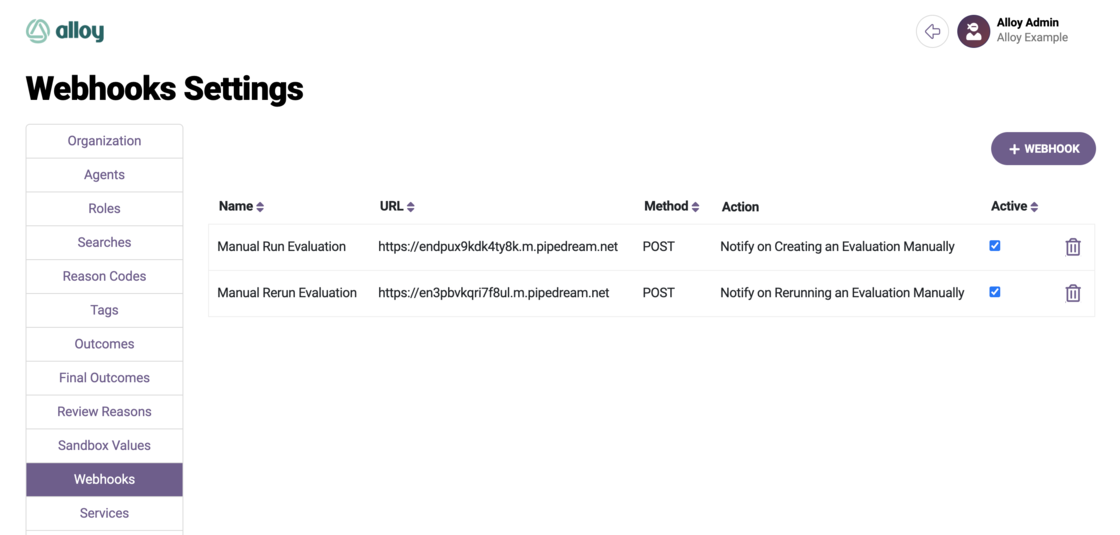
Create Webhook
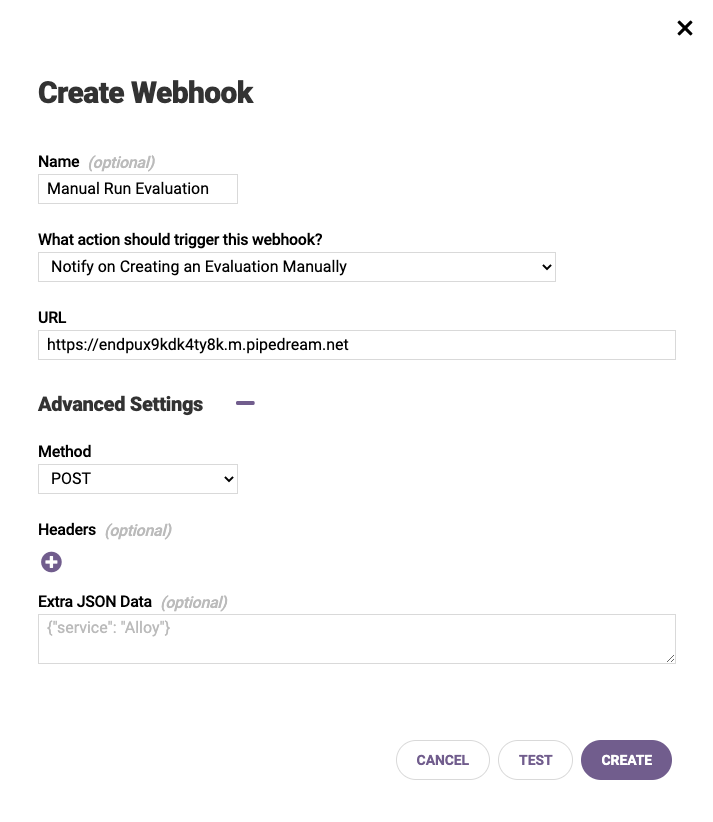
Manually Run Evaluation Response Code
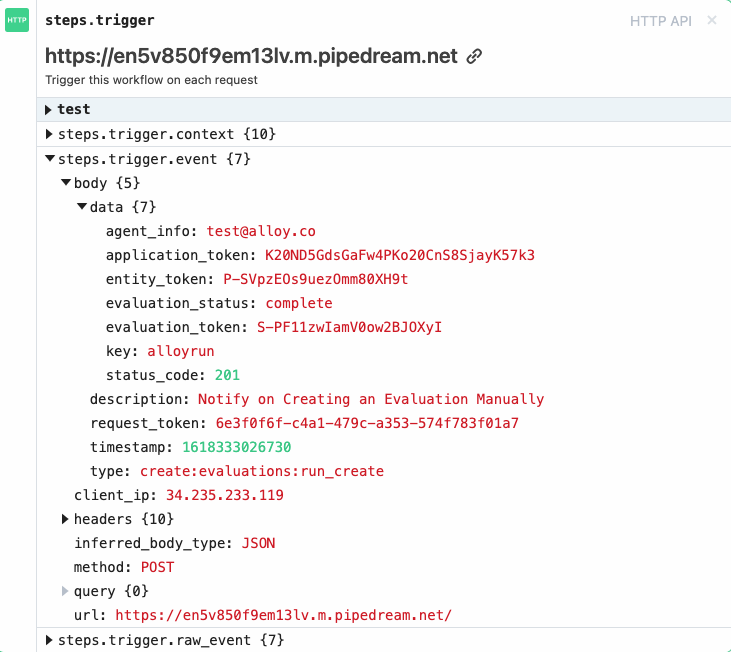
Manually Rerun Evaluation Response Code
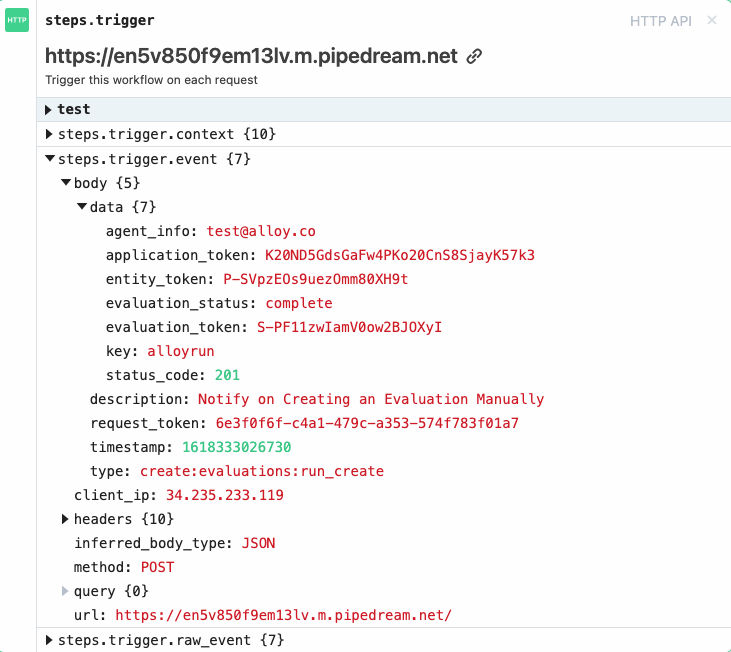
Permissions are now available to determine which users can see Social Security Numbers (SSN) within Alloy. Admins can restrict access to SSN for a given user role or specific agent.
There are three levels of access which can be configured within settings:
Configure Permissions
By default, all users have full SSN permission. Clients who wish to restrict access will need to update their user role and agent permissions accordingly.
Restricted Views
Please be aware that users with partial SNN or masked SSN permissions will have limited access to certain functionalities. For example, they will not have access to Evaluation Raw Response data.
Alloy customers can now continuously monitor their customers for suspicious activity. To meet liability requirements, financial institutions must re-screen their entire client list every time a watch list is updated. Our new watch list monitoring workflow automates this by allowing clients to enroll their entities in continuous watch list monitoring during onboarding. By linking a recurring watch list workflow, Alloy will re-screen all enrolled entities every time a watch list is updated and create a new evaluation if there is a potential new hit.
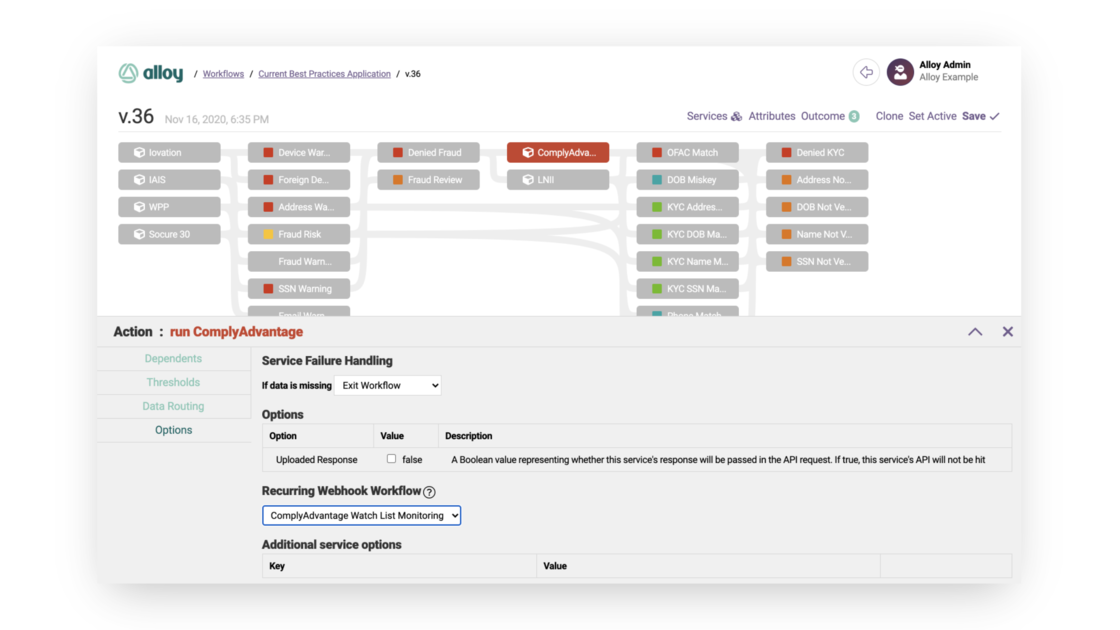
Within the initial enrollment workflow, users must first associate the recurring watch list monitoring workflow.
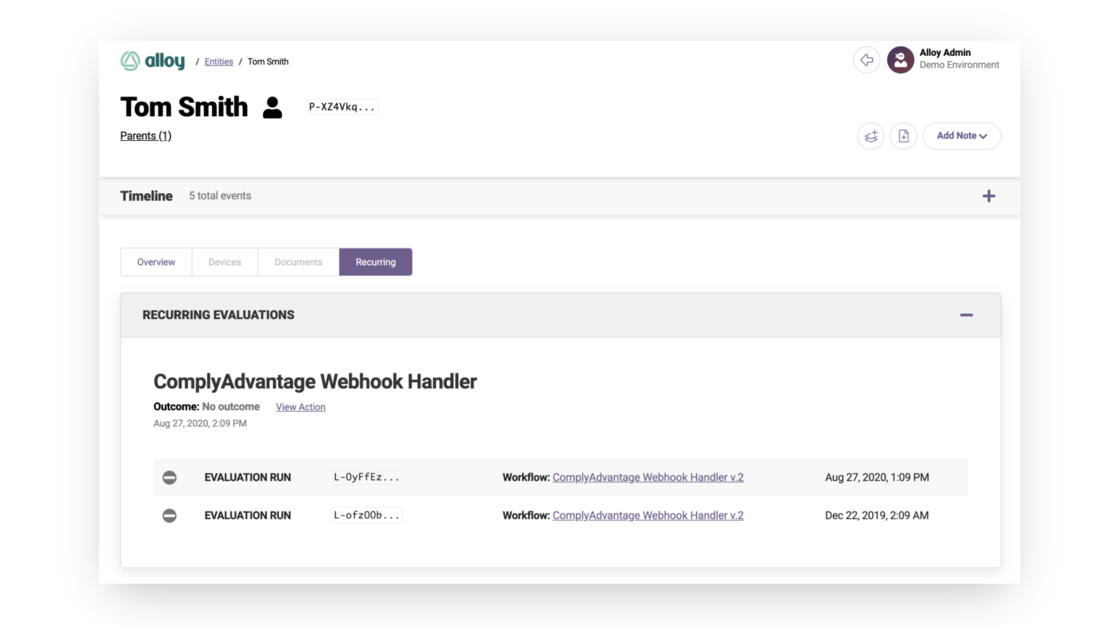
Alloy creates a new evaluation every time there is a new hit on an updated watch list. These are housed on the entity profile page under the new Recurring tab.
In Evaluations, our new Watch List Matches panel allows analysts to clearly view all relevant information on any Entities that have received a hit from a watch list.
The panel shows all Entities that matched to a watch list, the reason, the source of the match and the confidence score.
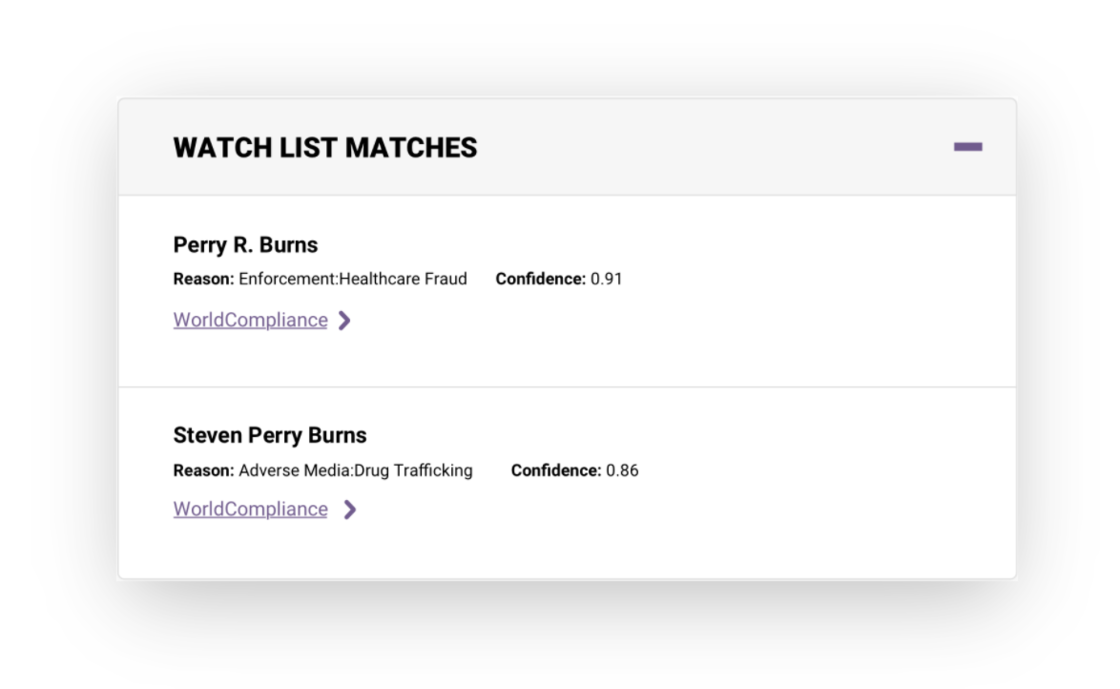
From there, you can click on the source to expand the view and see more information on the match, allowing analysts to easily determine if this is a true match or a false positive.