Sandbox personas no longer case sensitive
The last name identifier field for sandbox personas is no longer case sensitive. This will make it easier to run sandbox personas whether or not the last name is capitalized.
The last name identifier field for sandbox personas is no longer case sensitive. This will make it easier to run sandbox personas whether or not the last name is capitalized.
You can now search for a workflow by name from your workflow list. Simply type the name of the workflow you are looking for in the search bar.
New What-If Analysis feature is now available for all Alloy Onboarding clients. This allows you to see the impact of workflow changes before setting them live. Using historical data, you can now visualize how workflow changes would have impacted outcomes.
Please review this documentation to learn how to use What-If Analysis.
You can now add more than one representative (business owners/ individuals associated with the business) when using "run evaluation" and "rerun evaluation" for a business evaluation.
Previous to this update, only the most recent PII entry was being shown in the header section of the Entity page. PII management improved so you can see all PII entries clearly.
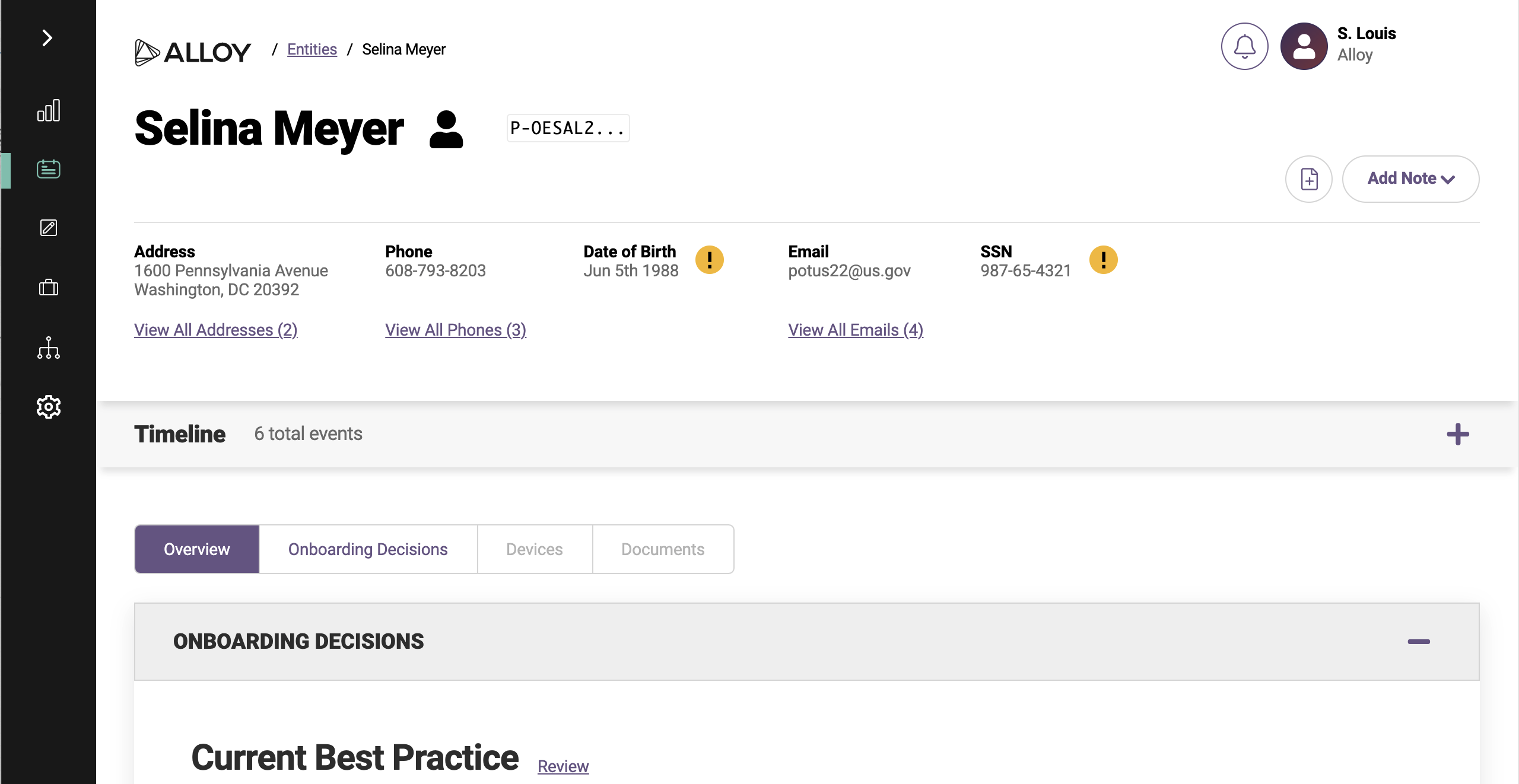
In some cases an Entity should only have one PII entry (e.g., social security number, date of birth). In these cases the most recent PII entry is displayed but it is shown with an "!" icon to indicate there are additional entries. You can click the "!" icon and a window will appear showing all the entries for you to review.
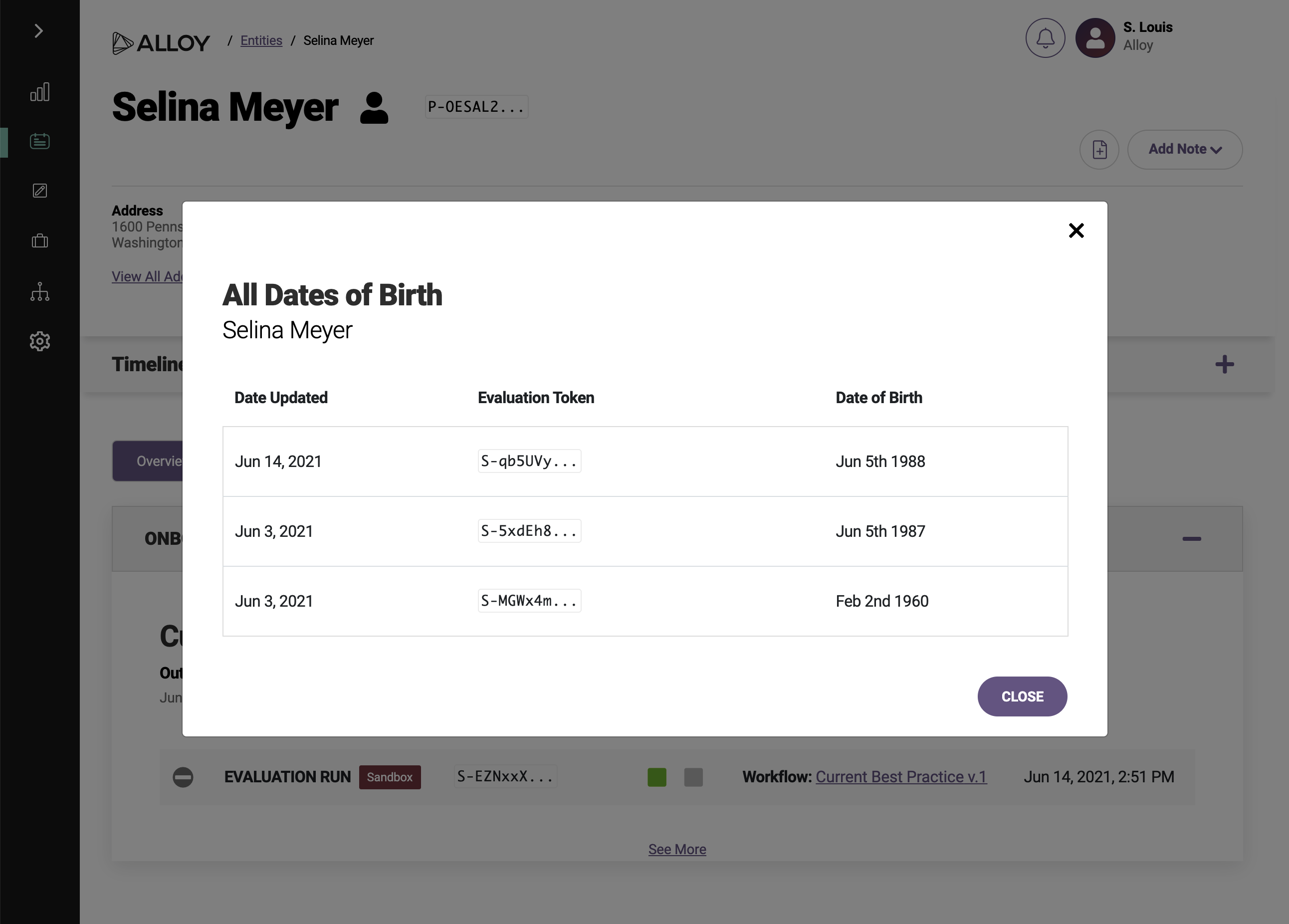
In cases where multiple PII entries is logical (e.g., addresses, phone numbers), you will see the most recent entry displayed in the header. You can click "View All Addresses" or "View All Phones" to see a list of all previous entries.
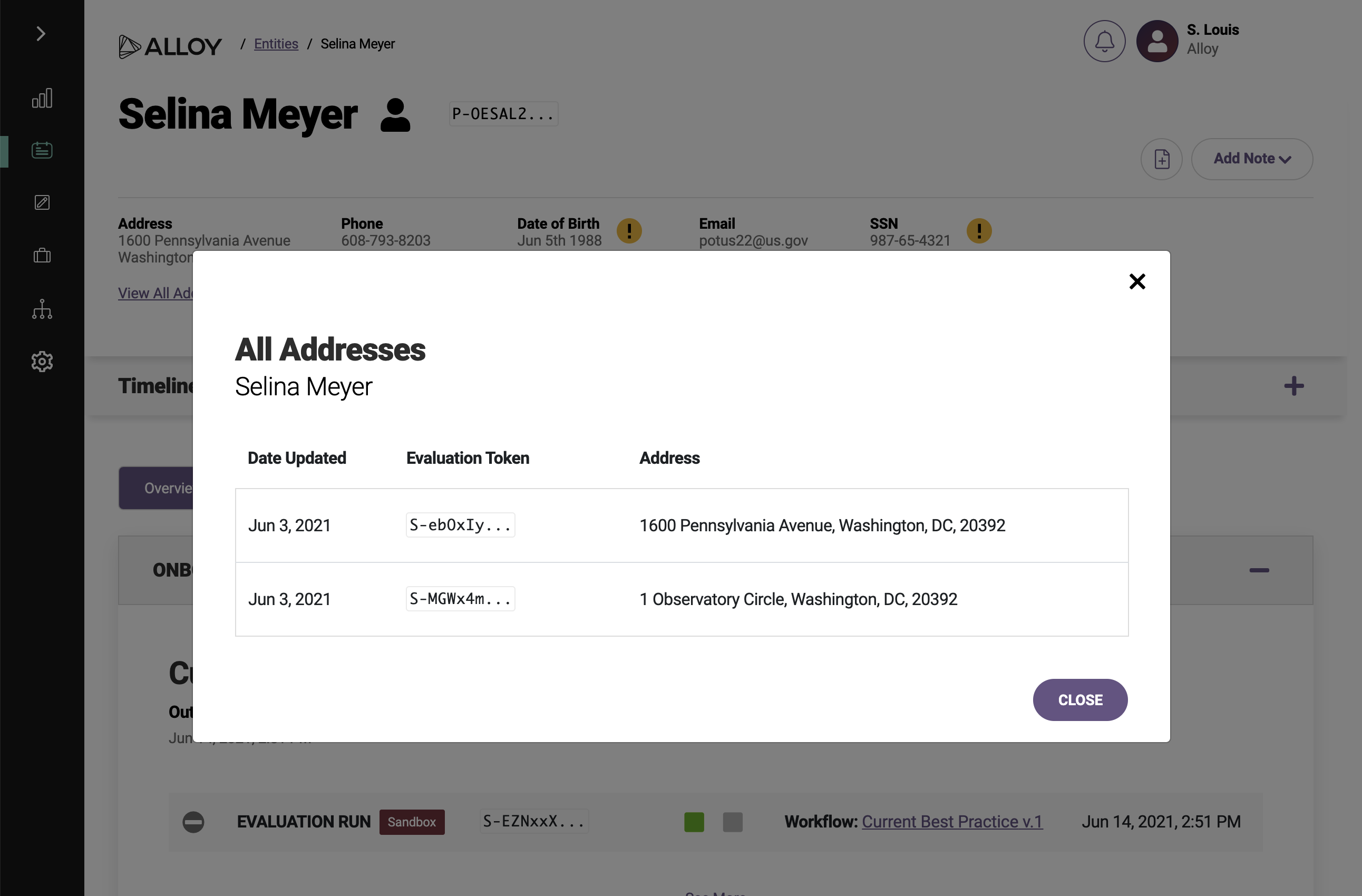
View review queue evaluations based on who it was last reviewed by.
First, navigate to your review queue and click on the + icon in the Filter by section.
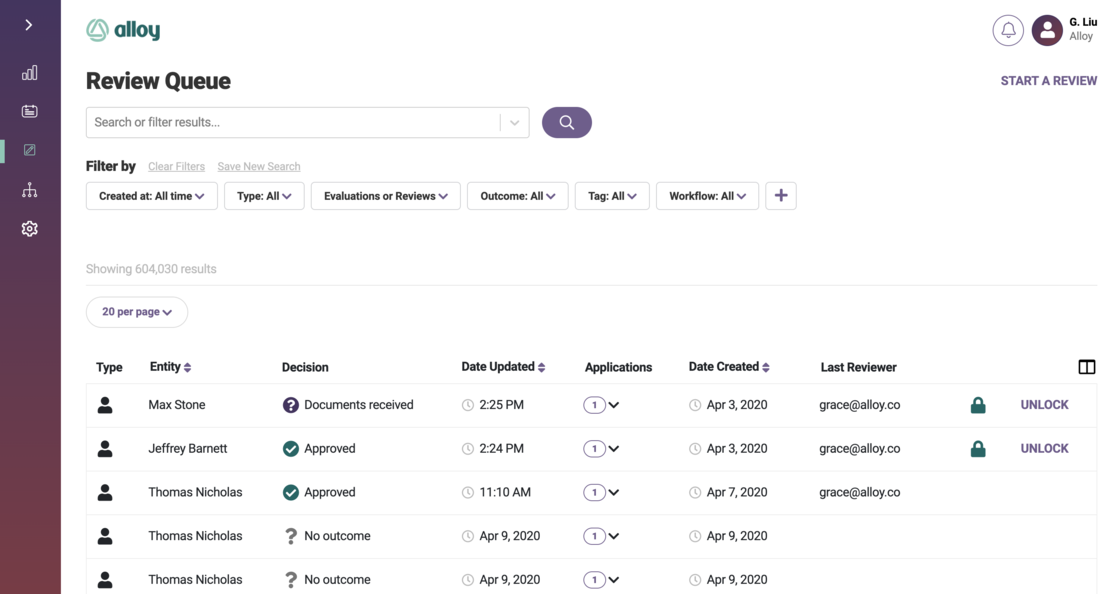
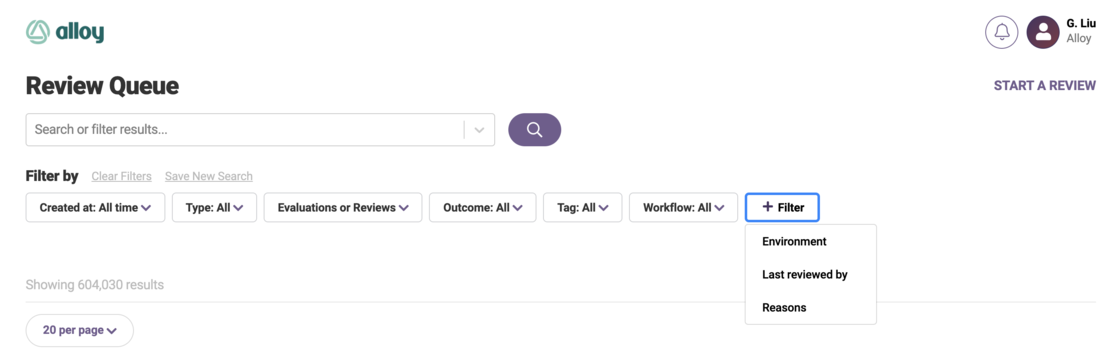
Select Last reviewed by the menu and select the reviewer to filter on.
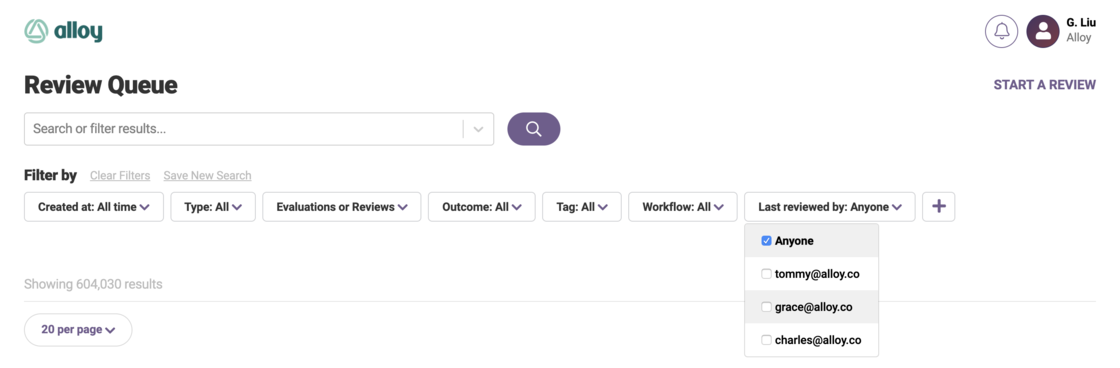
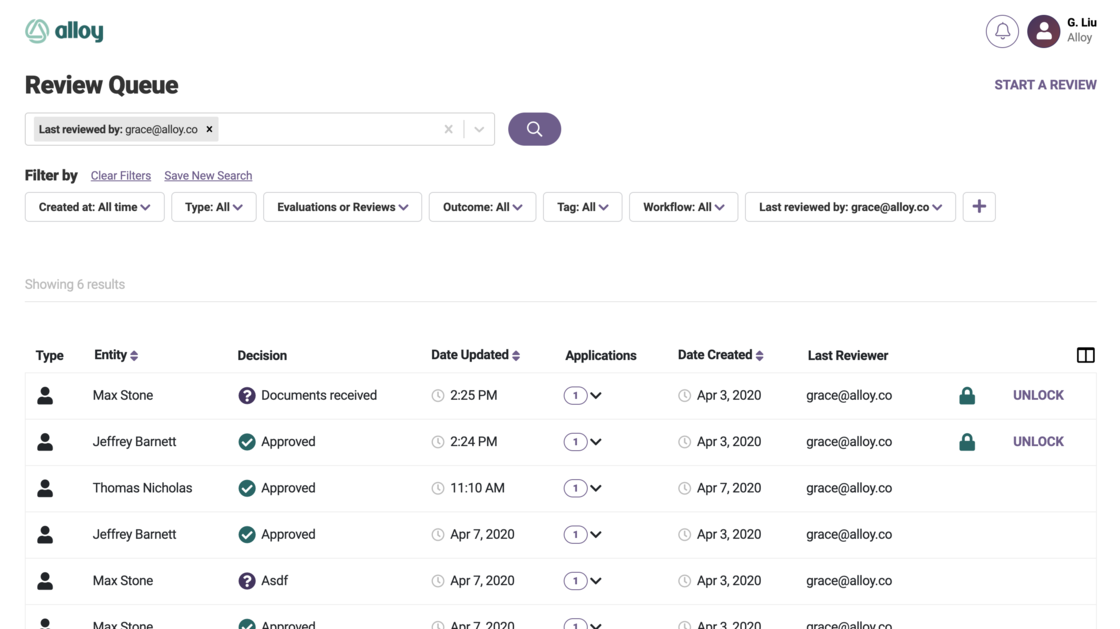
Another way to do this is by using the search bar, in the dropdown menu or through a search term.
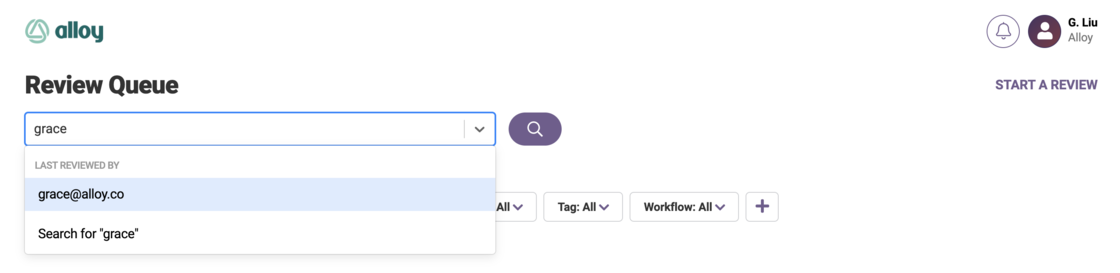
Prior this this update, Entities could be accessed with the Alloy Entity Token via /entities/< Alloy-Entity-Token >. Now entities can also be accessed with an organization's own entity ID via /entities/<
Alloy now allows you to make workflow decisions based on a proprietary dataset or model. For example, your company may have its own fraud model based on your own device and location data that you would like to apply in a workflow. Custom models were previously supported but now clients can set up these models much more quickly and independently.
We now allow clients to configure a “Custom Model” service within an Alloy workflow in the following way:
To learn more about how to use custom models, please reference our support documentation.