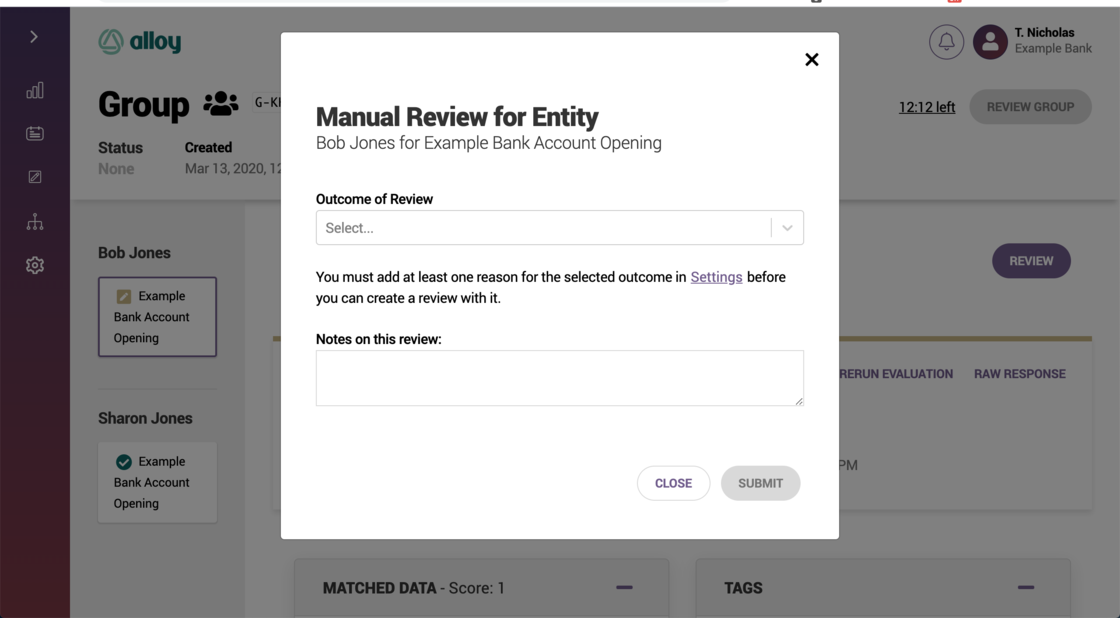Use FEIN number to trigger sandbox value
Users can now use a Federal Employer Identification Number (FEIN) to trigger a sandbox value when executing a business evaluation in sandbox. To enable, go to Settings> Sandbox
Users can now use a Federal Employer Identification Number (FEIN) to trigger a sandbox value when executing a business evaluation in sandbox. To enable, go to Settings> Sandbox
New Webhooks Available for Evaluation Actions
In Alloy, a Webhook is a tool that allows the Alloy platform to create an outgoing request when something happens. Webhooks will alert external services when certain actions occur.
We have added two new webhooks that will be triggered when "Manually Run Evaluation" or "Manually Rerun Evaluation" is used in the dashboard.
Setup
Settings > Webhooks > + Webhook > What action should trigger this webhook?
Select "Notify on Creating an Evaluation Manually" and/or "Notify on Rerunning an Evaluation Manually"
For more information on Webhook setup, please visit our support page.
Webhooks Setup
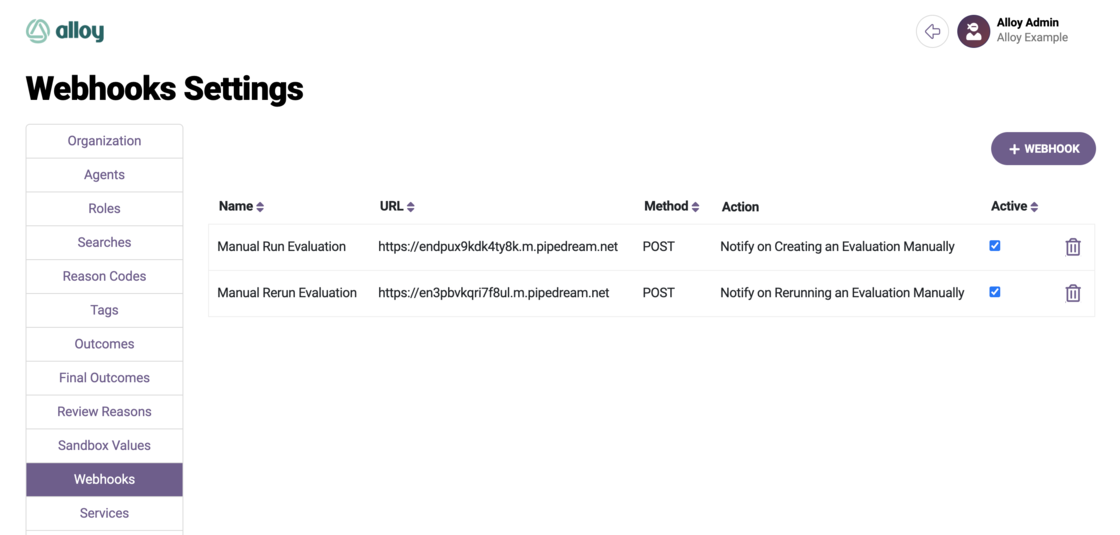
Create Webhook
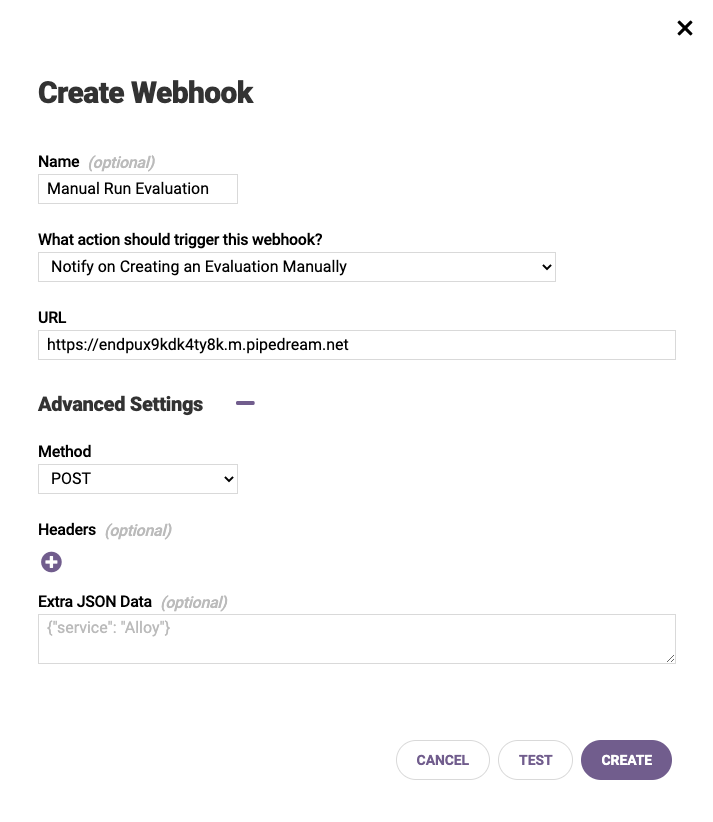
Manually Run Evaluation Response Code
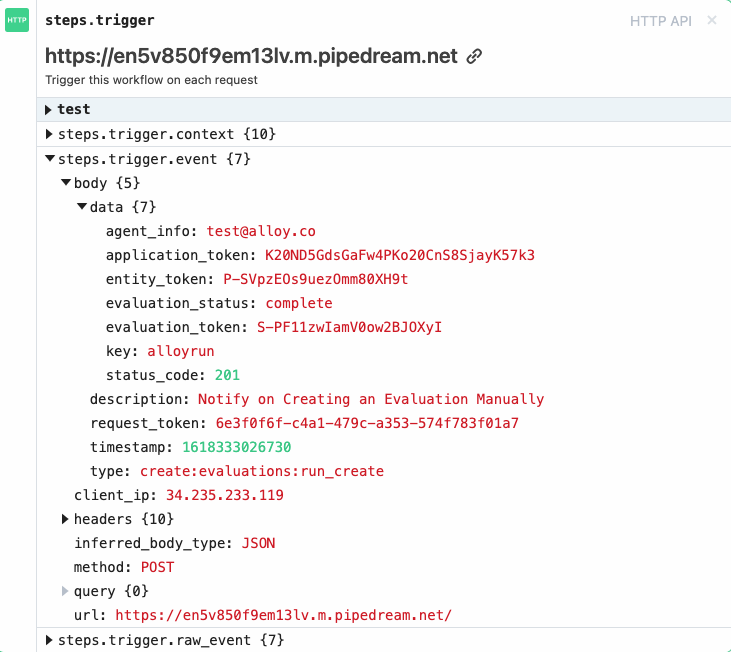
Manually Rerun Evaluation Response Code
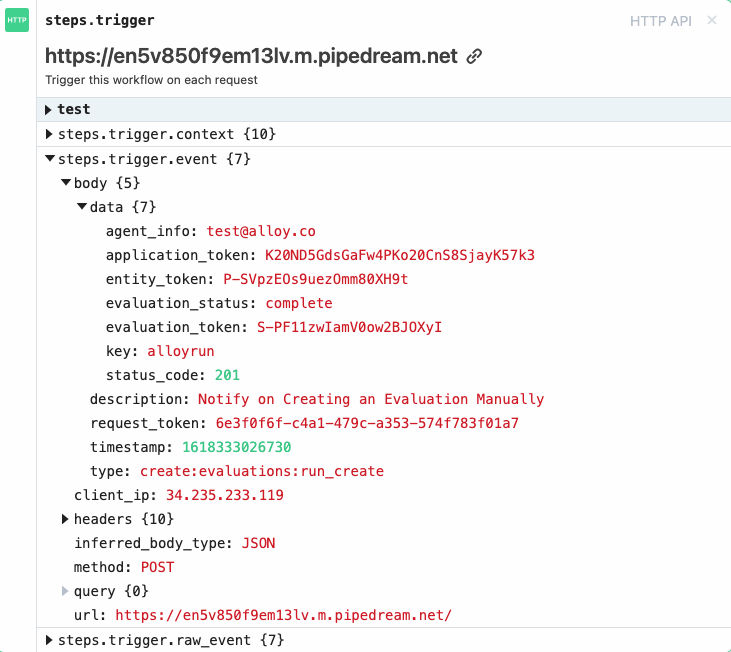
We have updated the Diligence panel to provide more contextual information on each of the fraud scores, making it easier to quickly assess the risk of each Entity. On the Diligence panel, third party fraud scores are now color-coded to reference each vendor’s best practice ranges. Green indicates low risk, orange is moderate risk and red is high risk.
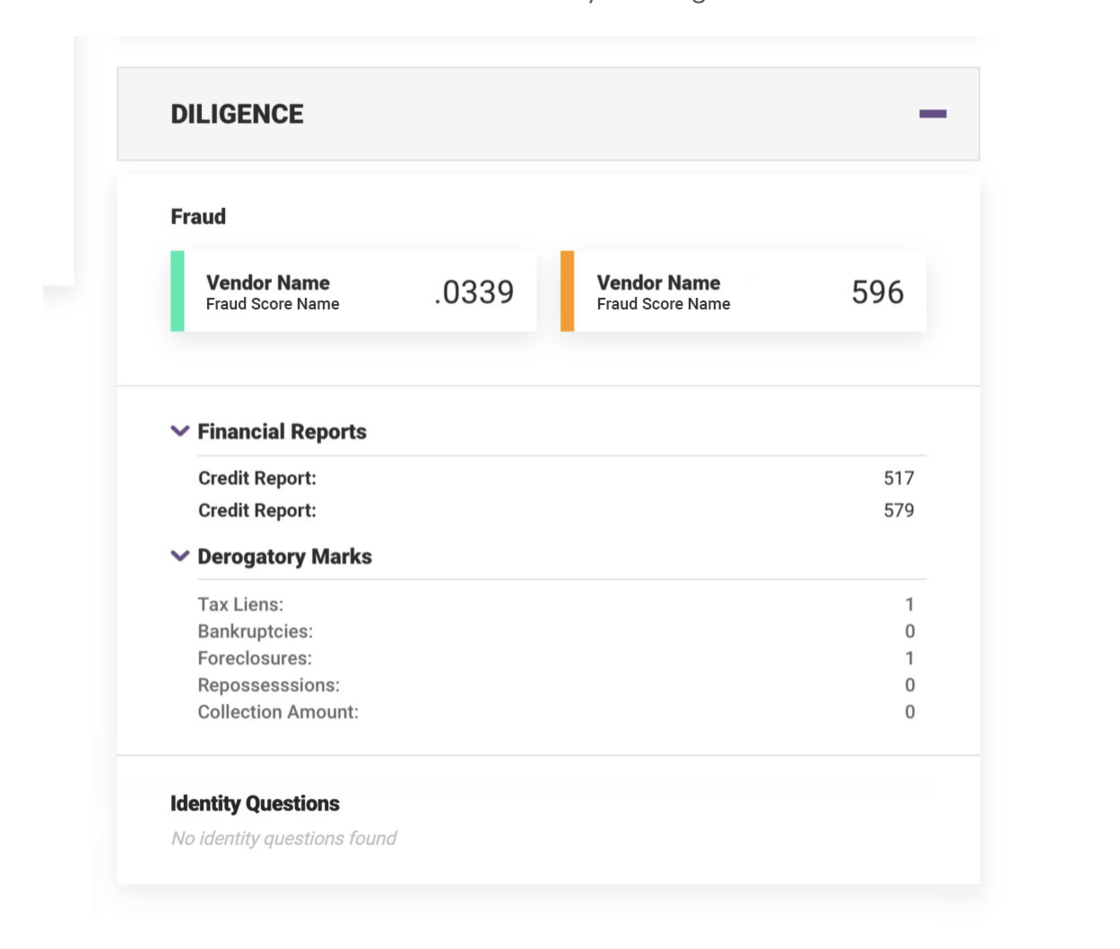
When a user clicks the score, they will see more information about that specific fraud service and how they generate their score. This contextual information will give users clear insights to determine the next steps for each Entity.
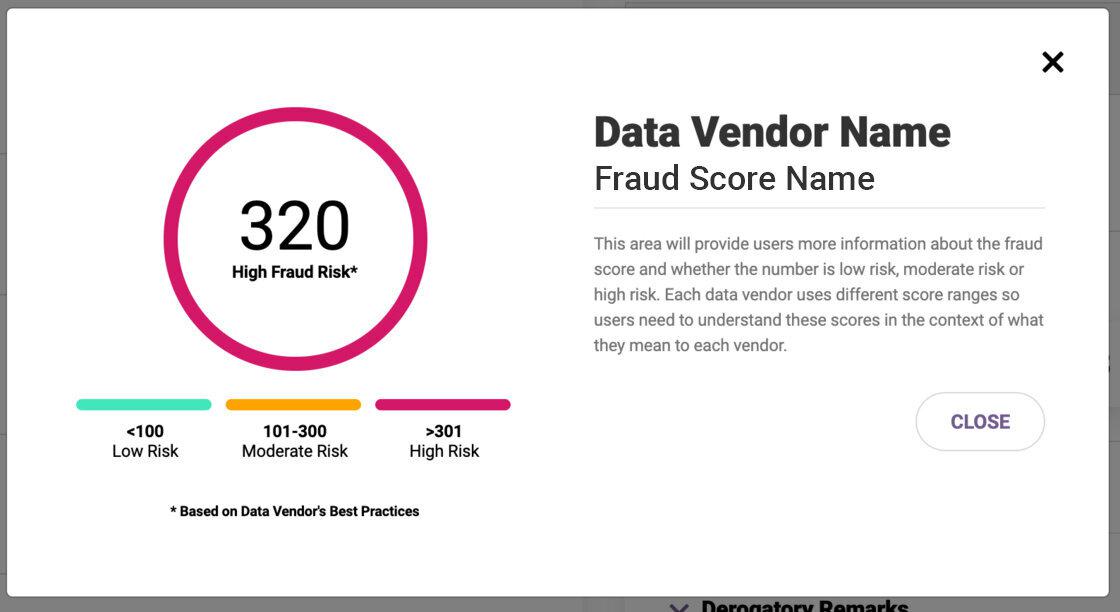
We have made an update to Alloy's Diligence panel. Fraud scores for each service will now be shown as cards. Scores will be color coded green, orange, and pink to represent low, medium and high risk - making it easier for users to quickly review scores. These risk ranges are being pulled directly from the services themselves. Scores will be sorted from high risk to low risk.
Alloy's composite score has been deprecated. This score was a normalized average of all the scores shown in the fraud section but it's no longer supported and has been removed.
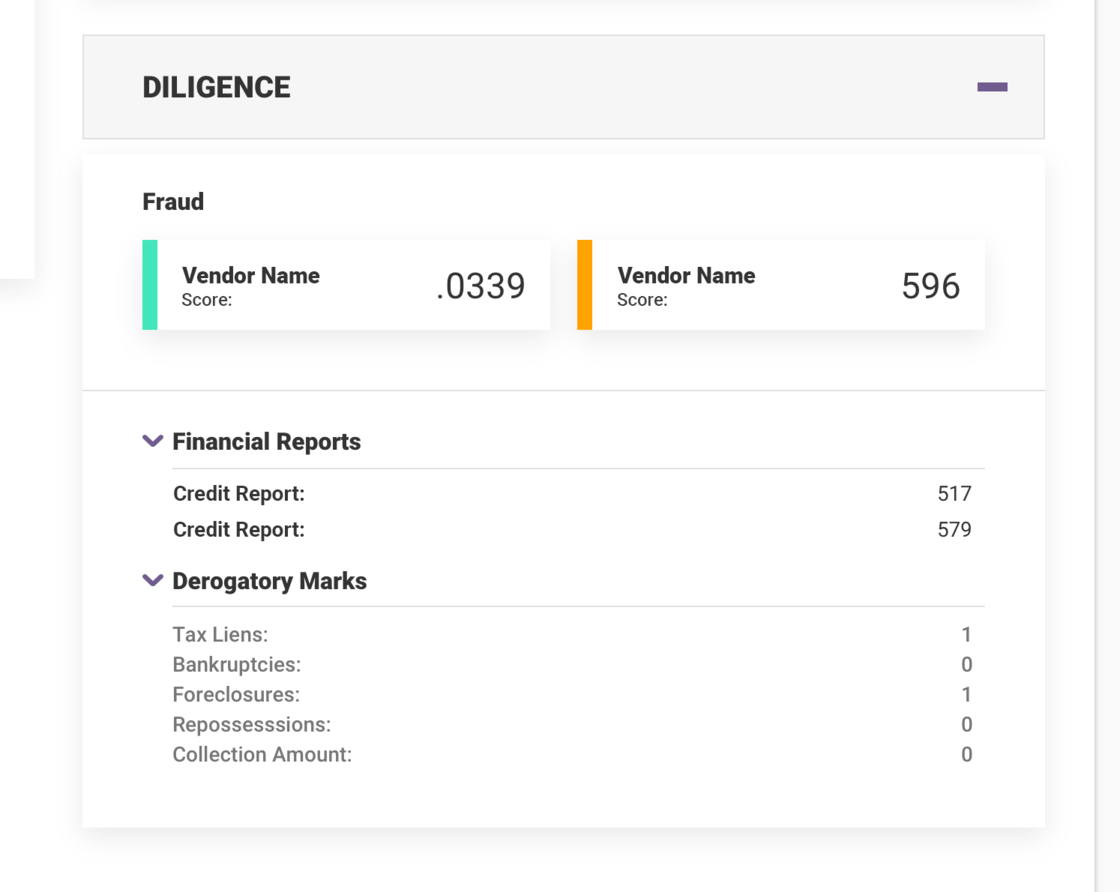
Permissions are now available to determine which users can see Social Security Numbers (SSN) within Alloy. Admins can restrict access to SSN for a given user role or specific agent.
There are three levels of access which can be configured within settings:
Configure Permissions
By default, all users have full SSN permission. Clients who wish to restrict access will need to update their user role and agent permissions accordingly.
Restricted Views
Please be aware that users with partial SNN or masked SSN permissions will have limited access to certain functionalities. For example, they will not have access to Evaluation Raw Response data.
Alloy customers can now continuously monitor their customers for suspicious activity. To meet liability requirements, financial institutions must re-screen their entire client list every time a watch list is updated. Our new watch list monitoring workflow automates this by allowing clients to enroll their entities in continuous watch list monitoring during onboarding. By linking a recurring watch list workflow, Alloy will re-screen all enrolled entities every time a watch list is updated and create a new evaluation if there is a potential new hit.
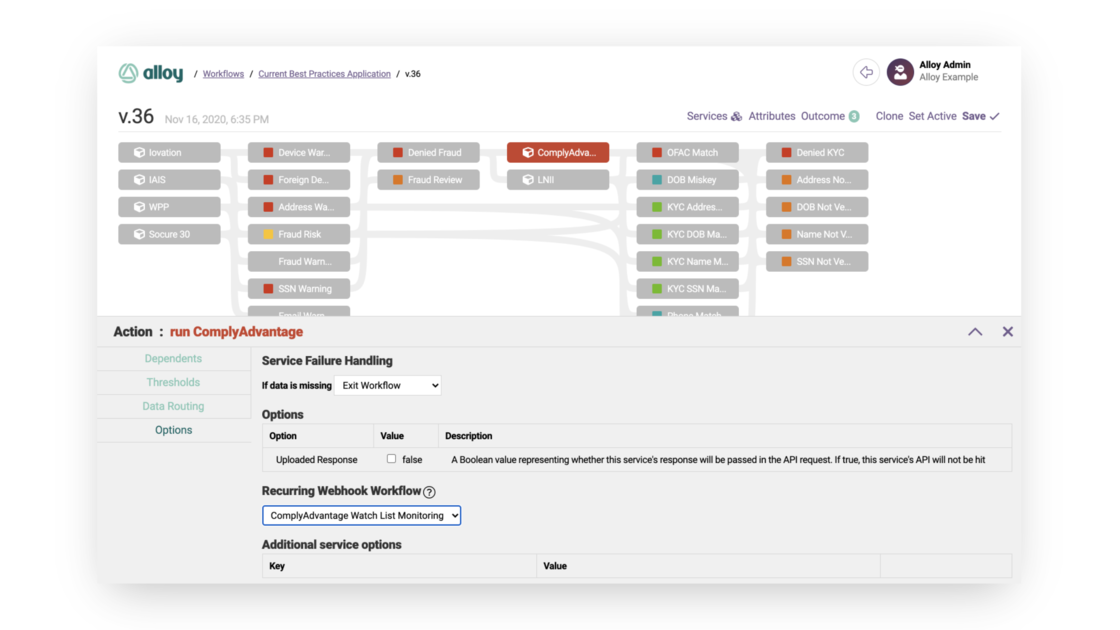
Within the initial enrollment workflow, users must first associate the recurring watch list monitoring workflow.
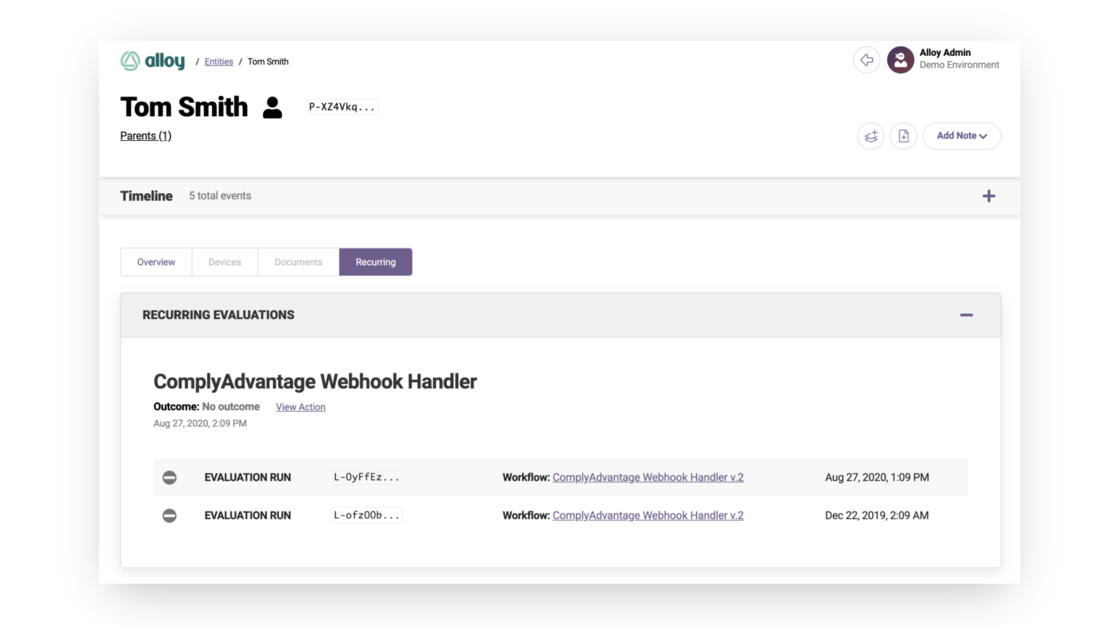
Alloy creates a new evaluation every time there is a new hit on an updated watch list. These are housed on the entity profile page under the new Recurring tab.
In Evaluations, our new Watch List Matches panel allows analysts to clearly view all relevant information on any Entities that have received a hit from a watch list.
The panel shows all Entities that matched to a watch list, the reason, the source of the match and the confidence score.
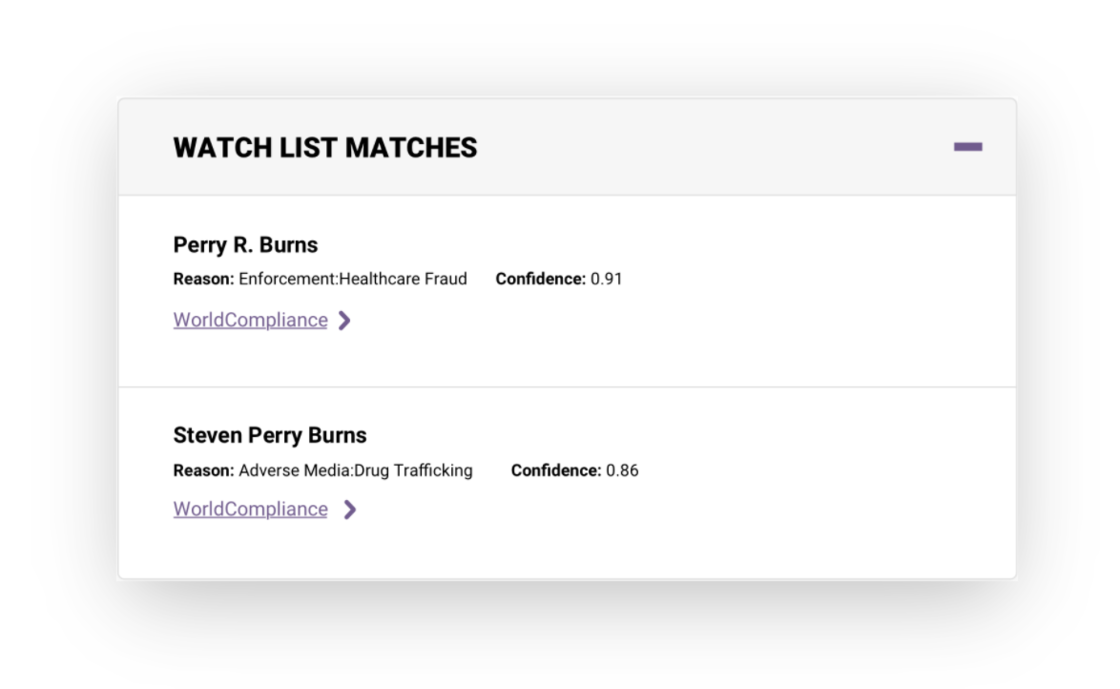
From there, you can click on the source to expand the view and see more information on the match, allowing analysts to easily determine if this is a true match or a false positive.
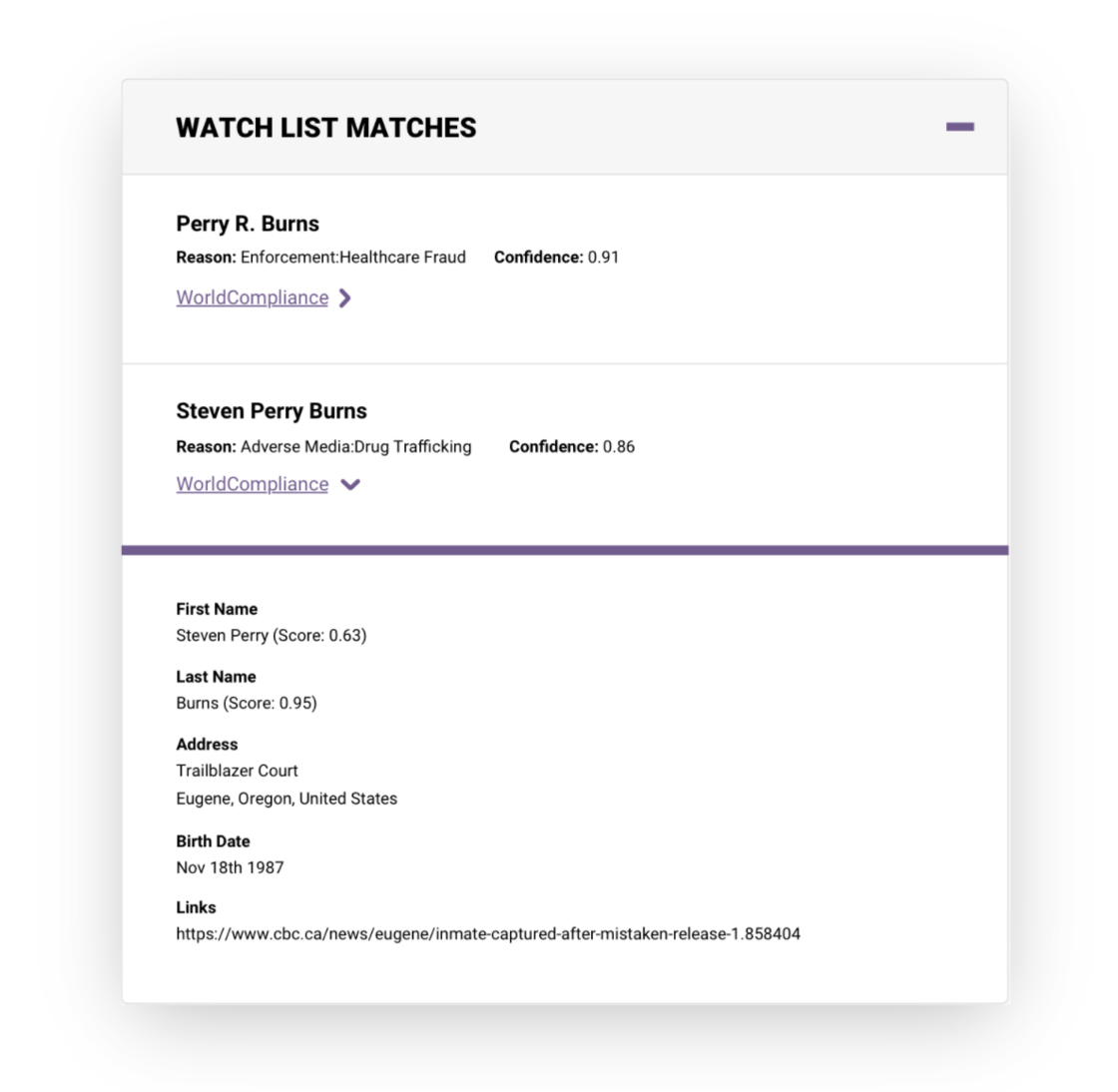
The Manual Review modal for an Entity now displays the name of the Entity for contextual reference.