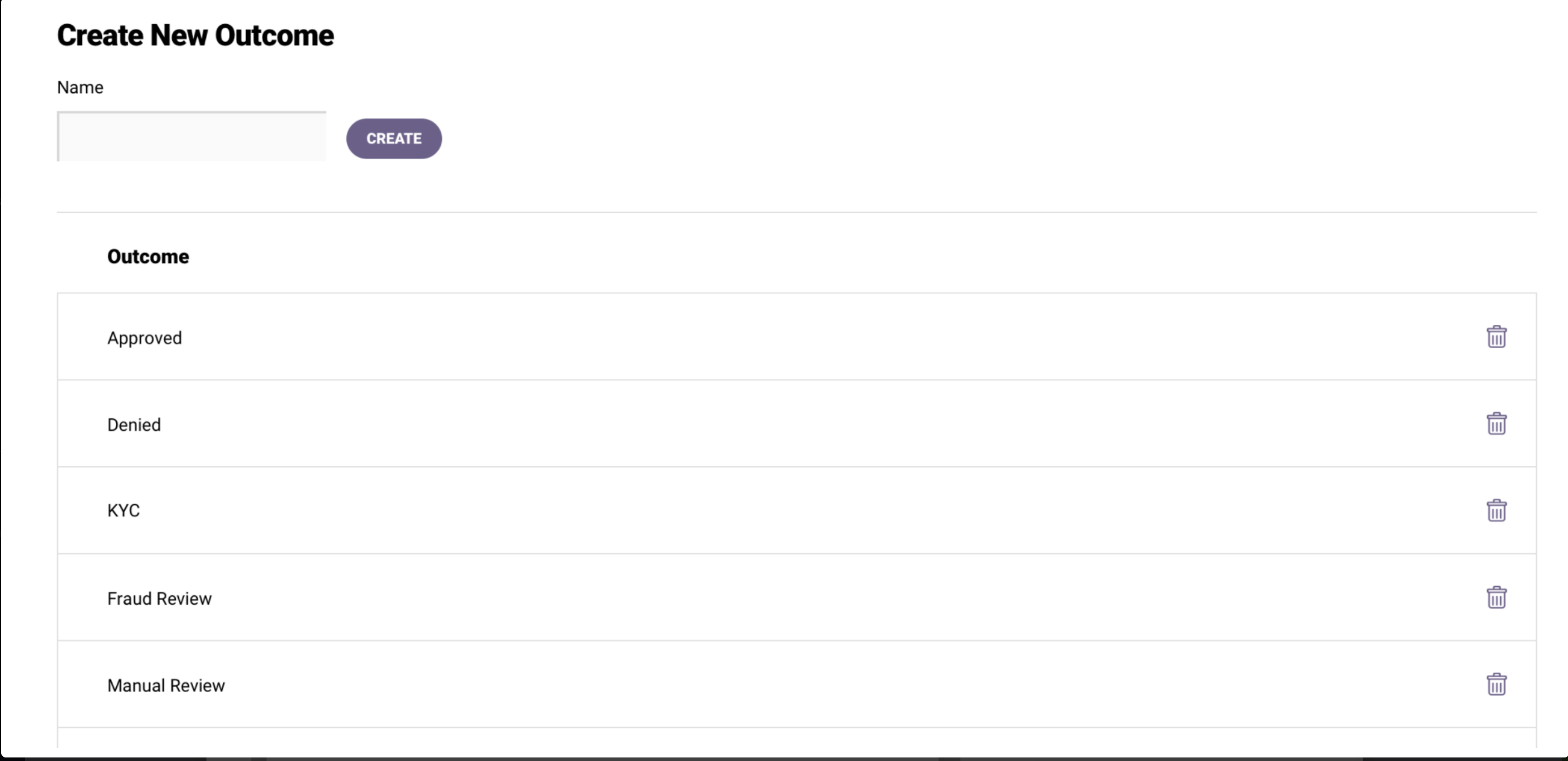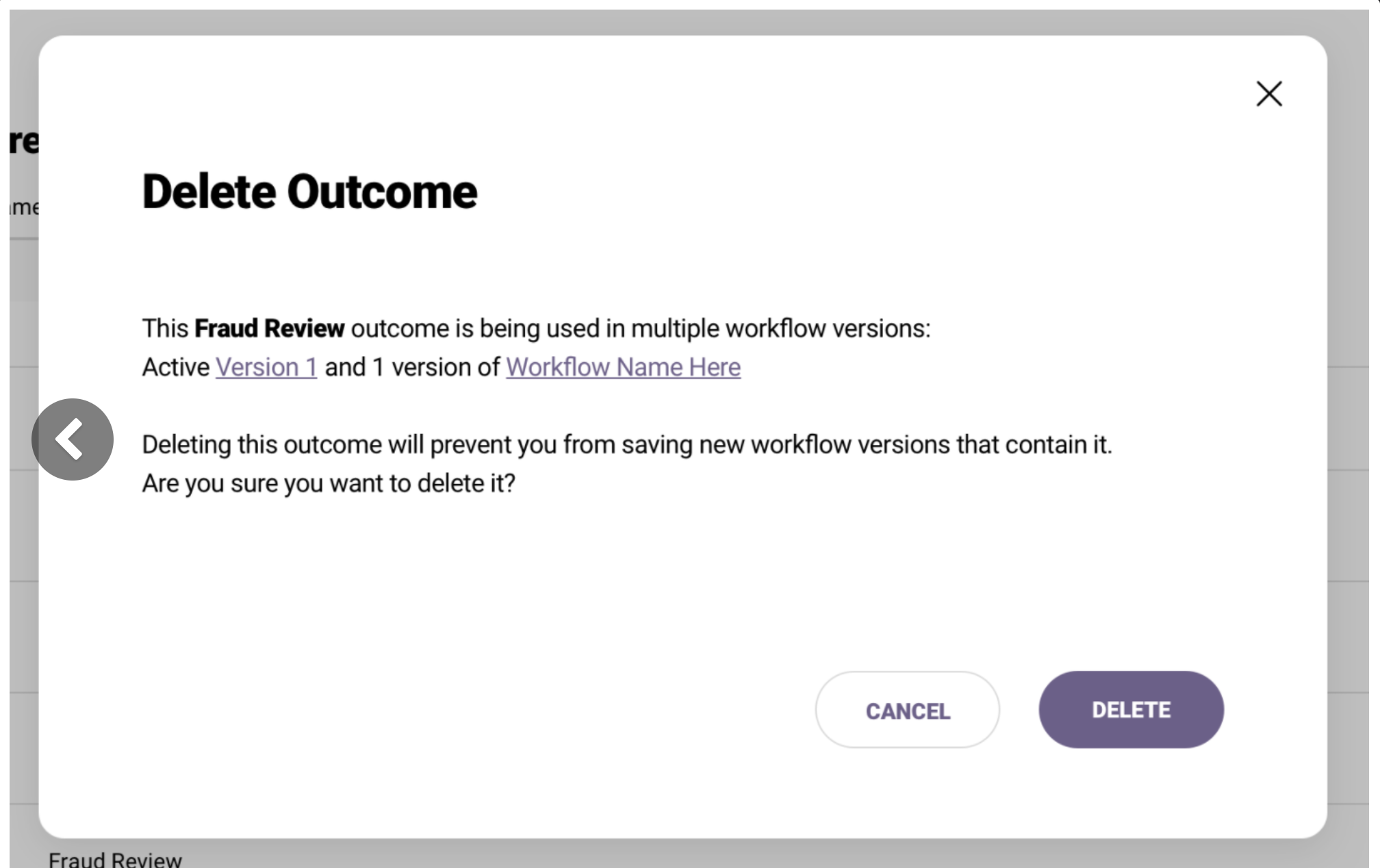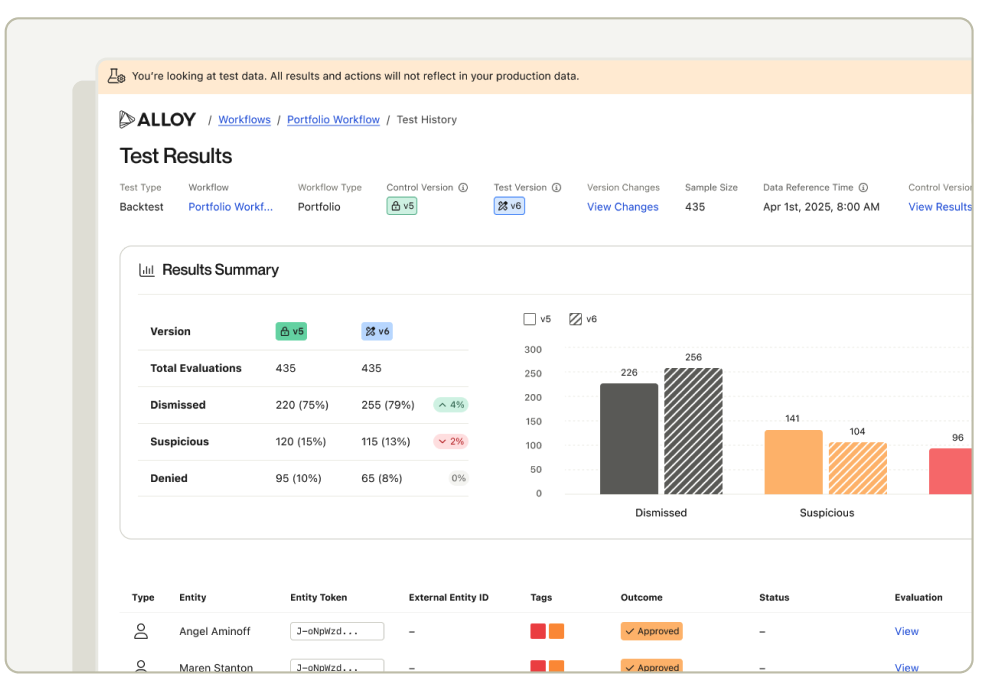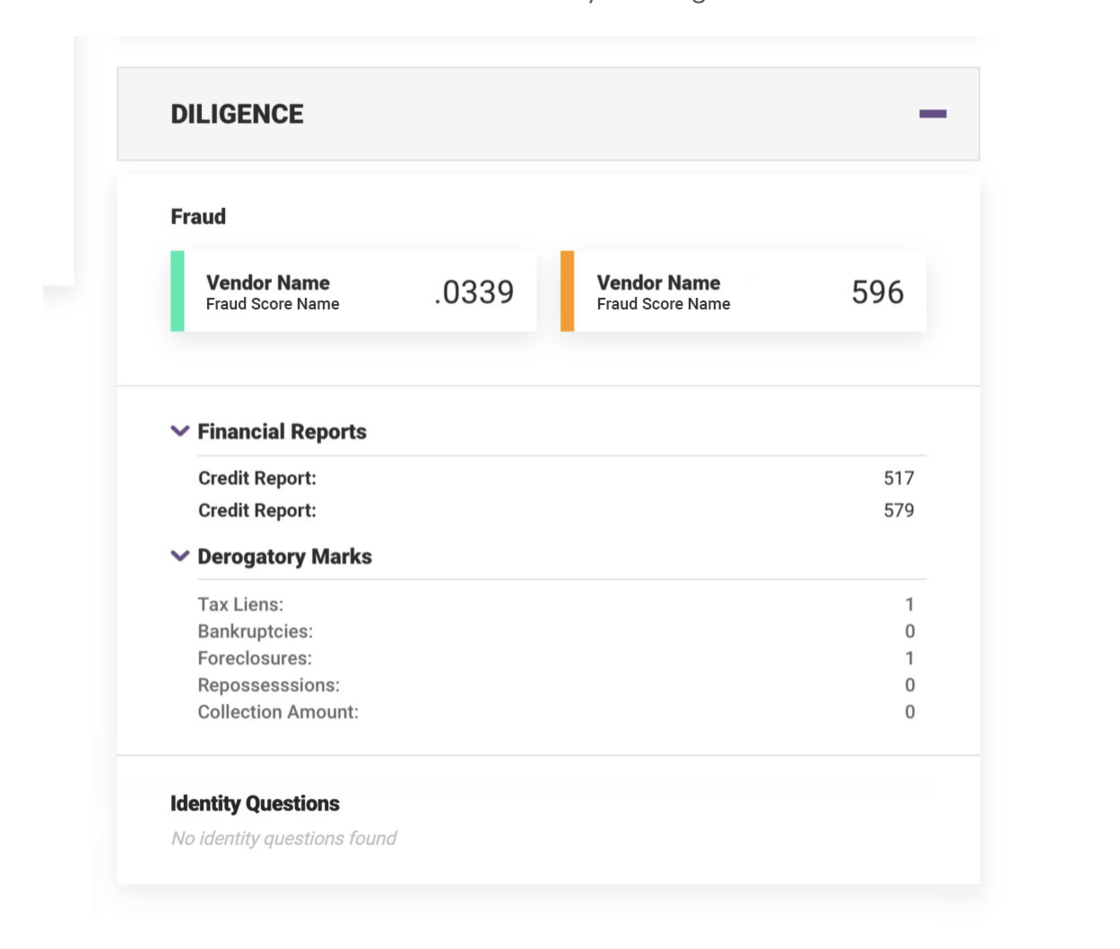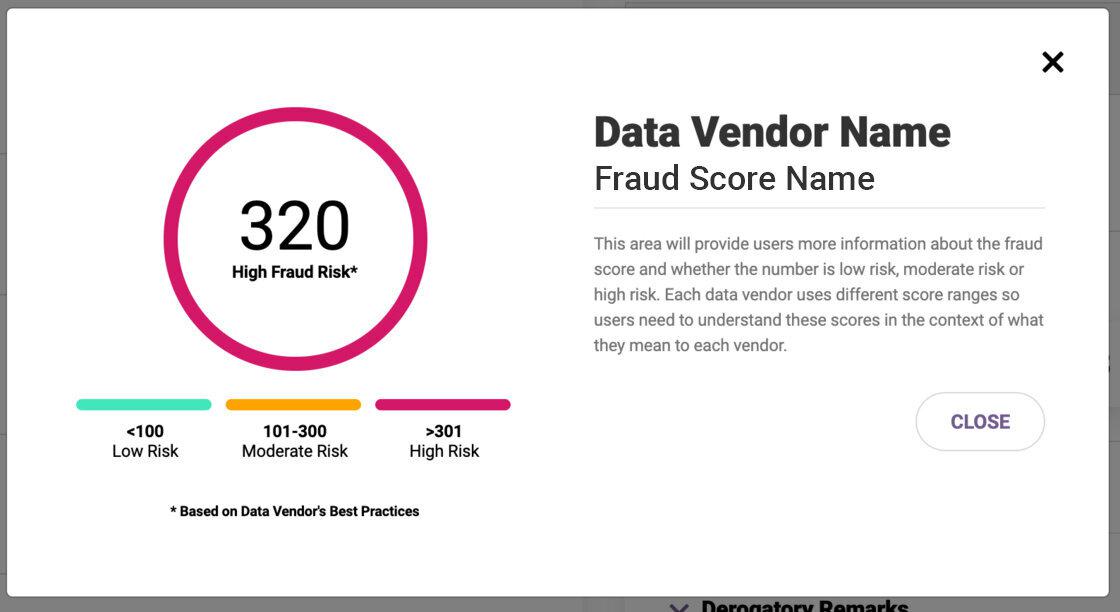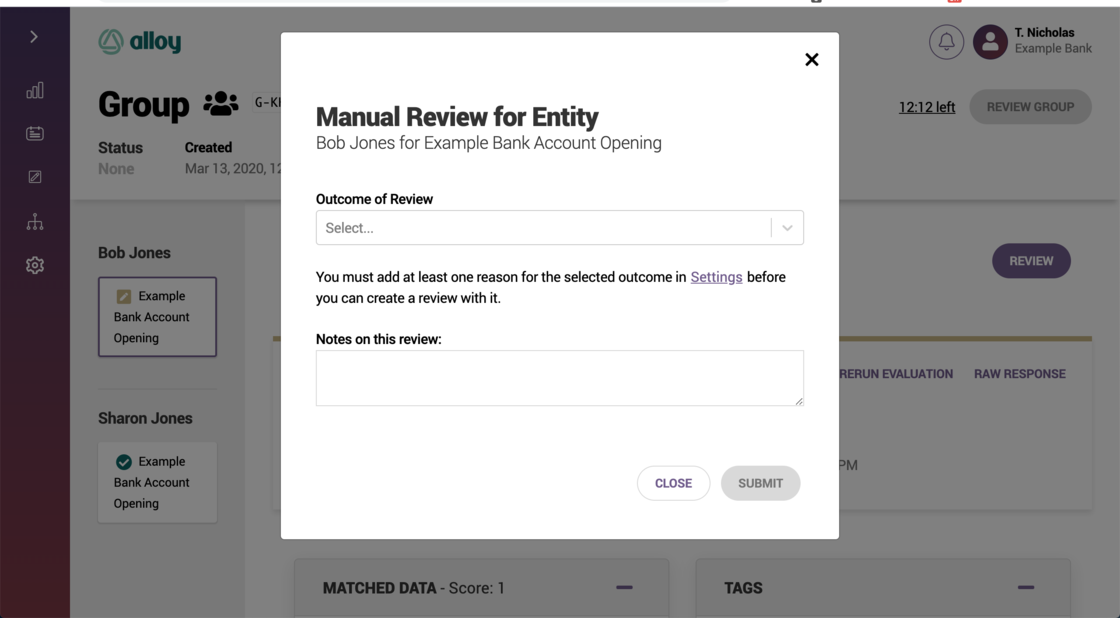Outcomes can now be deleted
Previously Outcomes (e.g., Approved, Denied, Manual Review) could not be deleted once they were created. Once an Outcome is deleted, it will be removed from the outcomes dropdown on the following pages:
- Evaluations
- Entity
- Workflow Editor
- Review Queue
- Review Reason when manually reviewing an entity
To delete an Outcome, go to Settings > Outcomes and click the trash can symbol next to the Outcome you would like to delete.
If an Entity had previously been assigned a deleted Outcome, nothing will change for that Entity. The deleted Outcome will still be reflected for that Entity.
Permissions will be set so that any agent that can create Outcomes can also delete them.