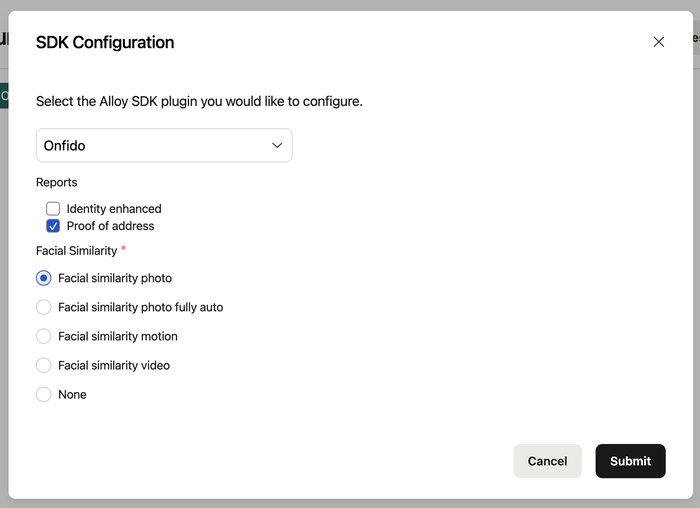Shadow Testing
Safely experiment with new risk strategies including new data sources* without adversely impacting your end users using Shadow Testing, our newest addition to the Testing Suite. This feature is available exclusively for clients on Journeys.
Shadow Testing allows you to make changes to your risk policy using production-level data against the policy which is already live - all in parallel and in real-time without impacting production decisioning. It eliminates performance issues and gives you an accurate view into the expected outcomes and impacts of varying risk strategies before deploying into production.
To get started, navigate to the Journey builder and click the ‘Test’ button on the top right to open up the Testing Suite. Select ‘Shadow Testing’ and configure the test to your specifications.
*Note that testing certain data services may incur charges. Please reach out to your Alloy representative prior to using Shadow Testing to test a new data service.